In today's digital age, smartphones have become an integral part of our lives. We rely on them for various tasks, from communication to productivity. With an abundance of applications available, it's natural to have certain apps that we prefer to keep private or hidden from prying eyes. Fortunately, Android phones offer several methods to hide apps, allowing you to maintain your privacy and protect sensitive information. In this article, we will guide you through the process of hiding apps on your Android phone.
Table of Contents
- Introduction
- Why Hide Apps?
- Using the App Drawer
- Creating App Folders
- Using Third-Party Launchers
- Disabling Pre-installed Apps
- App-Hiding Apps
- Security Considerations
- Conclusion
- FAQs
Introduction
Android phones provide users with the flexibility to personalize their devices according to their preferences. Hiding apps is a useful feature that allows you to keep certain apps discreetly tucked away from the main screen, ensuring your privacy.
Why Hide Apps?
There can be various reasons why you may want to hide apps on your Android phone. Some common scenarios include:
- Keeping sensitive apps, such as banking or password management apps, hidden from unauthorized access.
- Preventing others from seeing certain apps that you consider private or personal.
- Maintaining a clean and clutter-free app drawer by hiding apps that are rarely used.
Using the App Drawer
One of the simplest ways to hide apps on an Android phone is by utilizing the app drawer feature. Here's how you can do it:
- Tap on the app drawer icon on your home screen. This will open the list of all installed apps.
- Locate the app you want to hide and press and hold its icon.
- Drag the app icon to the "Hide" or "Remove" option that appears at the top or bottom of the screen.
- Once the app is hidden, it won't be visible on the app drawer anymore. However, it will still be accessible through the device's settings or through the search function.
Creating App Folders
Another method to hide apps on your Android phone is by creating app folders. This allows you to group certain apps together and keep them organized while keeping them out of sight. Follow these steps:
- Long-press on an app icon on your home screen.
- Drag and drop the app onto another app icon to create a folder.
- Give the folder a name and press "OK" or "Done."
- Open the folder and drag the apps you want to hide into it.
- Once you've moved the apps to the folder, you can remove the folder from the home screen if you wish. The apps within the folder will remain hidden but can be accessed by opening the folder.
Using Third-Party Launchers
For advanced customization options, you can consider using third-party launchers. These alternative home screen replacements often come with built-in features for hiding apps. Here's how you can use a third-party launcher to hide apps:
- Install a third-party launcher from the Google Play Store.
- Open the launcher settings and look for the option to hide apps.
- Select the apps you want to hide from the list provided.
- Once hidden, the apps will not be visible on the home screen or the app drawer, depending on the launcher's configuration.
Disabling Pre-installed Apps
Android phones usually come with pre-installed apps that cannot be uninstalled. However, you can disable these apps to hide them from the app drawer and prevent them from running in the background. Follow these steps:
- Go to the "Settings" menu on your Android phone.
- Navigate to the "Apps" or "Applications" section.
- Locate the pre-installed app you want to hide and tap on it.
- On the app details page, you will find the "Disable" or "Turn off" option. Tap on it to disable the app.
- The disabled app will no longer be visible in the app drawer, and its background processes will be stopped.
App-Hiding Apps
If you want a more comprehensive solution for hiding apps, you can consider using dedicated app-hiding apps available on the Google Play Store. These apps offer advanced features such as password protection and encryption to ensure the privacy of your hidden apps. Some popular app-hiding apps include App Hider, Apex Launcher, and Nova Launcher Prime.
Security Considerations
While hiding apps can provide an additional layer of privacy, it's essential to remember that it's not foolproof. Advanced users or tech-savvy individuals may still be able to find and access hidden apps. It's important to combine app hiding with other security measures, such as strong device lock screen passwords, biometric authentication, and app-specific passwords where available.
Conclusion
Hiding apps on your Android phone can help you maintain your privacy and keep certain apps discreetly tucked away. Whether you choose to use the built-in features of Android or opt for third-party solutions, it's crucial to strike a balance between convenience and security. By following the methods outlined in this article, you can effectively hide apps and have better control over your device's privacy.
FAQs
Q1: Can I completely hide apps from my Android phone?
A1: While you can hide apps from the app drawer and home screen, it's challenging to completely hide them from advanced users. Hiding apps adds an additional layer of privacy but may not be foolproof.
Q2: Will hidden apps still consume storage space on my Android phone?
A2: Yes, hidden apps will still occupy storage space on your Android phone. However, they won't be visible or accessible through the app drawer or home screen.
Q3: Can I hide pre-installed apps on my Android phone?
A3: Pre-installed apps can be disabled, effectively hiding them from the app drawer and preventing them from running in the background. However, disabling certain system apps may cause compatibility issues or affect the functionality of your device.
Q4: Are third-party launchers safe to use?
A4: Most reputable third-party launchers available on the Google Play Store are safe to use. However, it's advisable to read user reviews, check app permissions, and stick to well-known launchers with a significant user base.
Q5: Can I hide apps without installing additional software?
A5: Yes, you can hide apps on your Android phone using the built-in features like the app drawer, app folders, and disabling pre-installed apps. However, for more advanced hiding options and additional security features, third-party app-hiding apps can be beneficial.
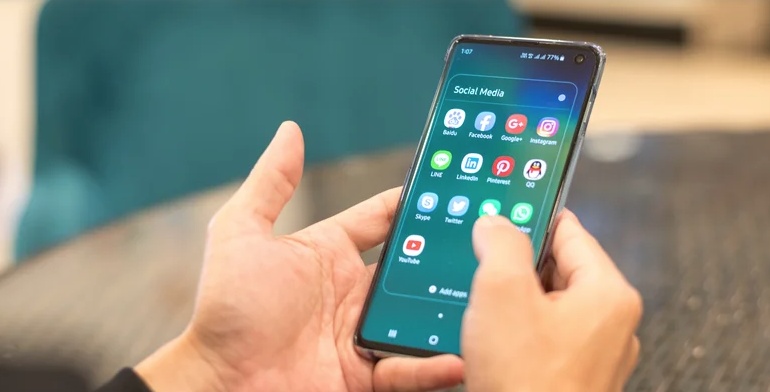

No comments yet