Are you ready to make the switch from Yahoo Mail to Office 365? The thought of migrating your emails, contacts, and important data may seem overwhelming, but fear not! In this comprehensive guide, we will walk you through the step-by-step process of performing a migration from Yahoo Mail to Office 365. With our expert tips and techniques, you'll be able to make the transition effortlessly, ensuring a smooth experience for both individuals and businesses. So, let's dive in and discover how to easily perform Yahoo Mail to Office 365 migration! Before discussing the solution, let’s know some reasons.
Reason to Migrate Emails from Yahoo Mail to Office 365
There are several reasons why individuals and businesses choose to migrate their emails from Yahoo Mail to Office 365. Let's explore some of the key causes behind this migration:
- Office 365 offers a comprehensive suite of productivity tools, including Microsoft Outlook, Word, Excel, PowerPoint, and more. By migrating to Office 365, users can take advantage of the integration between these applications, enabling smoother collaboration and improved productivity within teams.
- As businesses grow, their email requirements may change. Office 365 offers flexible plans that cater to the needs of small businesses to large enterprises. With scalable storage options and the ability to add or remove users easily, Office 365 provides the necessary flexibility to adapt to evolving business demands.
- Office 365 provides robust security features, including encrypted emails, data loss prevention, advanced threat protection, and multi-factor authentication. This heightened security helps protect sensitive information, ensuring data privacy and compliance with regulatory requirements.
- Migrating to Office 365 allows users to consolidate their email management within a single platform. This centralization simplifies email administration, user management, and provides a unified experience across devices, whether desktop, mobile, or web-based.
- Office 365 allows users to work offline and synchronize changes once they regain internet connectivity. This offline access to emails and documents enhances productivity, especially when users are traveling or working in areas with limited internet connectivity.
- By migrating to Office 365, users can benefit from regular updates and improvements to the software suite. Microsoft continuously enhances its services, adding new features and addressing security vulnerabilities, ensuring that users have access to the latest tools and support.
- Office 365 seamlessly integrates with other Microsoft services such as SharePoint, OneDrive, Teams, and more. This integration promotes efficient document sharing, collaboration, and communication within organizations, further streamlining workflows.
These benefits make Office 365 an attractive choice for individuals and businesses seeking a more robust and feature-rich email solution. Now, moving towards the solutions to perform Yahoo Mail to Office 365 migration.
Export Yahoo Emails to Office 365 Using Outlook
Migrate Yahoo Mail to Office 365 using Outlook as a middleman application. Follow the steps below after ensuring both your Office 365 and Yahoo accounts are set up in Outlook.
Steps to Import Yahoo Mail to Outlook
To configure Office 365 and Yahoo accounts with Outlook, follow the below steps.
- Open Outlook and go to the File tab.
- Click on the Add button.
- Enter your Yahoo email address and click Connect.
- Provide your Yahoo account password.
- Click Done to finish adding the Yahoo account.
- Configure your Office 365 account in Outlook using the same instructions.
Once your Yahoo and Office 365 accounts are set up in Outlook, follow these steps to transfer Yahoo Mail to Office 365 mailbox:
Steps to Move Yahoo Emails to Office 365:
- Create a new folder under your Office 365 account in Outlook.
- Select the Yahoo emails you want to migrate.
- Drag and drop the selected emails into the new Office 365 folder.
- Verify if the emails have been successfully imported by logging into your Office 365 account.
However, this manual method has drawbacks, such as the complexity of performing Yahoo email migration through Outlook, dependency on using Outlook, and the need to repeat the process for each email. For a more efficient solution, consider using the automated Sysinfo Yahoo Backup Tool. Let's explore this utility in the next method.
Yahoo Mail to Office 365 Migration Using Automated Utility
As observed in the aforementioned process, you had to perform repetitive steps depending on the number of Yahoo emails you possess. Nonetheless, by utilizing the Sysinfo Yahoo Backup Tool, you can migrate all your Yahoo mail to Office 365 in a single operation, eliminating the need for an intermediary program like Outlook. Also, It preserves the original email structure, formatting, and metadata, ensuring that no data is lost or compromised during the transfer.
Conclusion
I hope your stress of migrating from Yahoo Mail to Office 365 may go. Our comprehensive guide empowers you with the expertise and assurance to transfer Yahoo Mail to Office 365 mailbox. Embrace the remarkable features and collaborative tools of Office 365 while enjoying a hassle-free transition. Follow our step-by-step instructions and embark on your Yahoo Mail to Office 365 migration journey today.
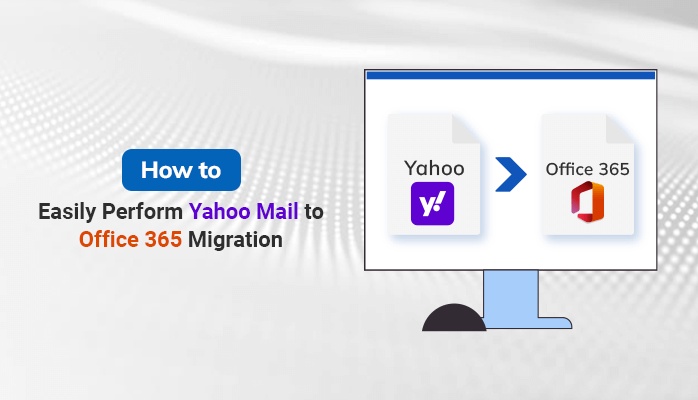

No comments yet