Bluetooth is a wireless technology that allows you to connect your Android device with other Bluetooth-enabled devices, such as headphones, speakers, keyboards, mice, printers, smartwatches, and more. Bluetooth can also be used to share files, contacts, photos, and music with other devices.
How to enable Bluetooth on Android devices?
To enable Bluetooth on your Android device, follow these steps:
- Swipe down from the top of the screen to open the notification panel.
- Tap the Bluetooth icon to turn it on. If you don't see the Bluetooth icon, you may need to swipe left or right to find it. Alternatively, you can go to Settings > Connections > Bluetooth and toggle the switch to on.
- You should see a message that says "Bluetooth is on" and a list of available devices nearby. If you don't see any devices, make sure they are turned on and in pairing mode. You may also need to tap "Scan" or "Refresh" to update the list.
- To connect to a device, tap its name and follow the instructions on the screen. You may need to enter a PIN code or confirm a pairing request. Once connected, you should see a message that says "Connected" and a Bluetooth icon next to the device name.
- To disconnect from a device, tap its name again and tap "Disconnect". To turn off Bluetooth completely, tap the Bluetooth icon again or go to Settings > Connections > Bluetooth and toggle the switch to off.
You can also access the Bluetooth settings from the quick settings panel. To do this, swipe down from the top of the screen with two fingers or swipe down twice with one finger. Then tap and hold the Bluetooth icon to open the Bluetooth settings. Here you can see your paired devices, scan for new devices, rename your device, and adjust other options.
Bluetooth is a convenient and easy way to connect your Android device with other devices and enjoy wireless features. However, keep in mind that Bluetooth can drain your battery faster and may interfere with other wireless signals. Therefore, it is recommended to turn off Bluetooth when you are not using it or when you are in areas with poor reception or high interference.
How to Unforget a Bluetooth Device
Bluetooth is a wireless technology that allows you to connect your device with other Bluetooth-enabled devices, such as headphones, speakers, keyboards, mice, printers, smartwatches, and more. When you pair your device with another device, they exchange information and remember each other. This makes it easier to reconnect them in the future without having to go through the pairing process again.
However, sometimes you may want to unforget or forget a Bluetooth device. For example, you may want to unforget a device that you accidentally forgot or that was removed from your device's memory. Or you may want to forget a device that you no longer use, or that belongs to someone else.
Here you can see how to unforget a Bluetooth device, follow these steps:
- Swipe down from the top of the screen to open the notification panel.
- Tap the Bluetooth icon to turn it on. If you don't see the Bluetooth icon, you may need to swipe left or right to find it. Alternatively, you can go to Settings > Connections > Bluetooth and toggle the switch to on.
- You should see a list of paired devices and available devices nearby. If you don't see any devices, make sure they are turned on and in pairing mode. You may also need to tap "Scan" or "Refresh" to update the list.
- To unforget a device, tap its name and follow the instructions on the screen. You may need to enter a PIN code or confirm a pairing request. Once connected, you should see a message that says "Connected" and a Bluetooth icon next to the device name.
- To forget a device, tap the gear icon next to its name and tap "Unpair" or "Forget". You should see a message that says "Device unpaired" or "Device forgotten". The device will be removed from your paired devices list and will no longer connect automatically with your device.
You can also access the Bluetooth settings from the quick settings panel. To do this, swipe down from the top of the screen with two fingers or swipe down twice with one finger. Then tap and hold the Bluetooth icon to open the Bluetooth settings. Here you can see your paired devices, scan for new devices, rename your device, and adjust other options.
Unforgetting or forgetting a Bluetooth device can help you manage your Bluetooth connections and avoid unwanted or unnecessary connections. However, keep in mind that if you forget a device, you will have to pair it again if you want to use it with your device in the future.
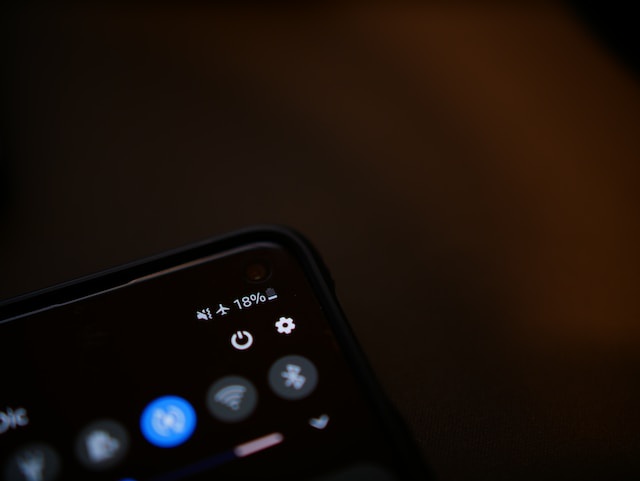

No comments yet