Need to save multiple attachments from Outlook? You may have many emails with many attachments. However, if you want to save all attachments of multiple emails at once, the direct functionality is useless.
In this blog, we will be learning about saving the attachments from the PST files.
Downloading multiple attachments in Outlook on Windows OS
Follow these steps to save multiple attachments in Outlook;
- First, open Outlook.
- Select a message with multiple attachments. Select attachment Message
Note: You can open the message on the same screen or in a new message window.
- In Attachments, click the down arrow icon and select Save All Attachments from the menu box.
- The Save All Attachments box appears on the screen. Select and click attachments to download
- There are two ways to select the number of attachments to download.
- To select a specific attachment, press CTRL and click the attachment.
- To select a group of attachments at once, Shift-click the first attachment. Click OK.
- Browse to the location/path where you want to save the file. Click OK.
Save multiple attachments from an email in Outlook via VBA
A user can also save the attachments from the PST files while using the VBA. Let us go through the steps;
- Step 1. Open Microsoft Outlook and use Alt+F11 to launch VBA
- Step 2. Import the VBA macro from the link below, save attachments from Outlook, and save them to the folder
https://gallery.technet.microsoft.com/office/Save-attachments-from-5b6bf54b
- Step 3. In the VBA editor, File >> Import File > > Load the saved attachment saver.bas file >> Click Open
- Step 4. Make sure all automatically extracted macros are enabled, click Alt+F8, select multiple attachments in an email in Outlook, and save the email.
- Step 5. Then select the RunSave>> Run>> Browse Folder option to download attachments from multiple Outlook emails.
- Step 6. Next, specify the desired location to save Outlook attachments to the folder
These are the manual method for the extraction of the attachments from the Outlook PST files. Moreover, using the manual methos users do face several limitations. Let us have a look at some of them.
Limitations faced while using the Manual method
The limitations users face when following the manual extraction method are: Let's take a look at these limits.
- File not properly managed
- No reliable extraction method
- Integrity of the files is not maintained
- This tool does not provide a graphical user interface
- Users do need technical support to follow the manual method
Therefore, users can rely on the Outlook Attachment Extractor tool to extract Outlook attachments.
Extraction using the PST Extractor app
To extract Outlook attachments, users can use this advanced Extract Multiple Attachments From Microsoft Outlook. This app is tested by experts who help every user extract Outlook files easily. Users are provided with superior accuracy every time they use this advanced tool. Users can trust to extract their Outlook attachments using this advanced tool. Additionally, instant extraction of Outlook files is performed in the app. Users do not face any hurdles when extracting Outlook attachments. The steps to extract Outlook attachments are easy.
If users want to try the app then they can download the free demo version of the app.
Extract the Attachments using the PST Extractor tool
For the extraction of the PST attachments using the PST Extractor tool a user has to follow the below provided steps;
Step 1- Download the PST Extractor app from your Windows Operating System
Step 2- Install the app
Step 3- Add Outlook PST files
Step 4- Preview the files
Step 5- Select the export type option
Step 6- Search for a repository for submitted files
Step 7- Finally, click the "Process Now" button.

These steps can be followed by any user without facing any hurdles. If users have any hurdles, then they can have a look at the screenshots provided by the app.
Prominent Features provided by the app
Here are some of the features provided by the app for a convenient extraction of the attachments from the PST files. Let’s have a look at them:
- Fast extraction- A user can easily extract all their attachments from the PST files while using the advanced PST Extractor tool. In just an instant any amount of the attachments can be extracted by this advanced tool.
- Bulk extraction- A selective extraction of the attachments can be done using this advanced app. This saves a lot of period for the users.
- Convenient to use- The app can be used in any of the Windows Operating systems. In any of the versions of the Windows OS. From old to new versions of Windows this advanced app can be used.
- User-friendly Interface- This app can be used by any user. Without any kind of hurdle, even a novice user can use this advanced tool.
These are some of the advanced features that are provided by this advanced PST Extractor tool.
Final Words
This blog provides information about the extraction of the attachments from the PST files. It is up to the users to select the manual or the professional method for carrying the extraction of the attachments from the PST files.
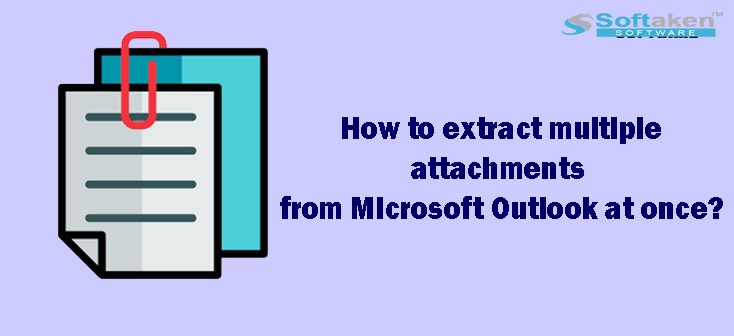

No comments yet