Are you in trouble due to error H202 in your QuickBooks and not being able to switch to multi-user mode? This error can appear when your QB has some bugs in the company file your server is not connected to QB, etc. When you are stuck in trouble due to QuickBooks error H202 and need help to resolve the issue, you must try the given steps for troubleshooting. Fixing QB issue within a certain time is very important because errors in QB can hamper your work flow lead to loss in business or it may impact the business growth. There are some reasons which can trigger such issues which you must check. When you will know the reasons troubleshooting would be easier.
Common cause of error H202:
- When there is an incorrect hosting setting on the server.
- Firewall setting that is blocking the communication.
- Improper DNS settings.
- Damaged or corrupted company files.
- Issue with Network configuration
- QB database server manager is not running.
Methods to fix QuickBooks error H202:
For troubleshooting the error code H202, you can follow the process described below.
Methods 1: check and run the multi-user mode
- The first method you can try to fix this error code is to check and verify which workstation is not working in multi-user mode.
- Open QuickBooks on each workstation and then open the file, not the company file.
- Now choose utility, check, and verify if multi-user mode is visible.
- If you find multi-user mode is visible means it is working well.
- Follow this step for all workstations and where you find multi-user mode is not working. Check the option, to stop the hosting access.
- Click on this option.
- Follow this step for each workstation and check if the error code is fixed.
Method 2: In QuickBooks setup a new share folder for the company file
- For the company file, create and share a new share folder.
- Configure it to get an entry in the shared file.
- Now copy “QBW File” to the new folder that you have created.
- Now you can check if the problem is fixed or persists by switching to multi-user mode.
Method 3: Download and install the QuickBooks Diagnostic tool
There is a diagnostic tool offered by Intuit, you can download and install that to fix this error. If you already have this tool, then simply run and diagnose the error and fix it.
- Open the browser and search Intuit's official website.
- Now look for the download link of the QB diagnostic tool.
- Install this tool and run it on QuickBooks.
- After the full scan, note the IP address & network interface numbers.
- Open QuickBooks Port in the firewall status
- Navigate the data file connectivity.
- You can try to open the company file.
If you can open the company file, means the issue H202 has been fixed. So, you can start working in multi-user mode in QuickBooks.
Well, if you need help because the issue is not fixed you can connect to QuickBooks support and ask for support. The technical experts are 24x7 available to resolve the issues faced by QuickBooks users.
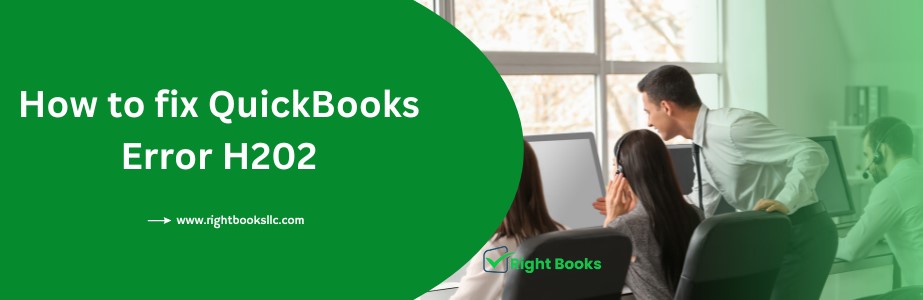
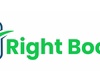
No comments yet