For businesses relying on QuickBooks for their accounting needs, encountering errors can be frustrating and disruptive. One such error, H202, is known to cause inconvenience, hindering smooth operations. In this blog post, we'll delve into the specifics of QuickBooks Error H202, understanding its causes, exploring effective fixes, and discussing preventive measures to mitigate its recurrence.
Understanding QuickBooks Error H202:
QuickBooks Error H202 typically occurs when a user tries to access a QuickBooks company file located on another computer, and QuickBooks Desktop is unable to communicate with the server. This error code is part of a series of errors known as H-series errors, each signifying a different issue within the QuickBooks network setup.
Causes of QuickBooks Error H202:
Several factors can contribute to the occurrence of Error H202 in QuickBooks:
- Network Issues: Problems with the network configuration, such as firewall settings, improper DNS settings, or network connectivity issues, can lead to Error H202.
- Hosting Configuration: QuickBooks is set to multi-user mode, but the hosting configuration settings are incorrect.
- Damaged or Corrupted Company File: The QuickBooks company file (.qbw) is damaged or corrupted, preventing proper access over the network.
- Insufficient Permissions: Users do not have sufficient permissions to access the company file over the network.
- Incorrect Settings in QB Database Server Manager: Incorrect settings in the QuickBooks Database Server Manager can also trigger Error H202.
Fixes for QuickBooks Error H202:
Resolving QuickBooks Error H202 requires a systematic approach. Here are some effective fixes to address the issue:
-
Verify Hosting Settings:
- Open QuickBooks on each workstation.
- Navigate to the File menu and select Utilities.
- Check if the hosting is turned off on all workstations except the server.
-
Use QuickBooks File Doctor:
- Download and install the QuickBooks File Doctor tool from the official Intuit website.
- Run the tool and let it diagnose and repair network issues automatically.
-
Configure Firewall and Security Settings:
- Adjust firewall and security software settings to allow QuickBooks access to the necessary ports.
- Ensure that the necessary exceptions are added to the firewall settings.
-
Create a New Folder for Company File:
- Create a new folder on the hosting computer.
- Move the QuickBooks company file (.qbw) to the new folder.
- Share the new folder and set appropriate permissions for users.
-
Update QuickBooks and QuickBooks Database Server Manager:
- Ensure that both QuickBooks Desktop and QuickBooks Database Server Manager are updated to the latest versions.
- Install any available updates from the QuickBooks Help menu.
Preventive Measures:
To prevent the recurrence of QuickBooks Error H202 and other network-related issues, consider implementing the following preventive measures:
-
Regular Maintenance:
- Perform regular maintenance tasks such as verifying data, rebuilding data, and backing up QuickBooks files.
- Keep QuickBooks and related software up to date with the latest patches and updates.
-
Secure Network Configuration:
- Ensure that the network configuration is secure and optimized for QuickBooks usage.
- Regularly review firewall and security settings to prevent conflicts with QuickBooks.
-
Proper Training:
- Provide proper training to users on how to use QuickBooks in a multi-user environment.
- Educate users on best practices for network usage and file sharing.
QuickBooks Error H202 can disrupt workflow and impact productivity, but with the right knowledge and approach, it can be effectively resolved and prevented. By understanding the causes of the error, applying the appropriate fixes, and implementing preventive measures, businesses can ensure smooth and uninterrupted operations with QuickBooks. Remember, for complex network issues, it's always advisable to seek assistance from QuickBooks Data Repair Service at +1-888-538-1314 to ensure a seamless resolution.
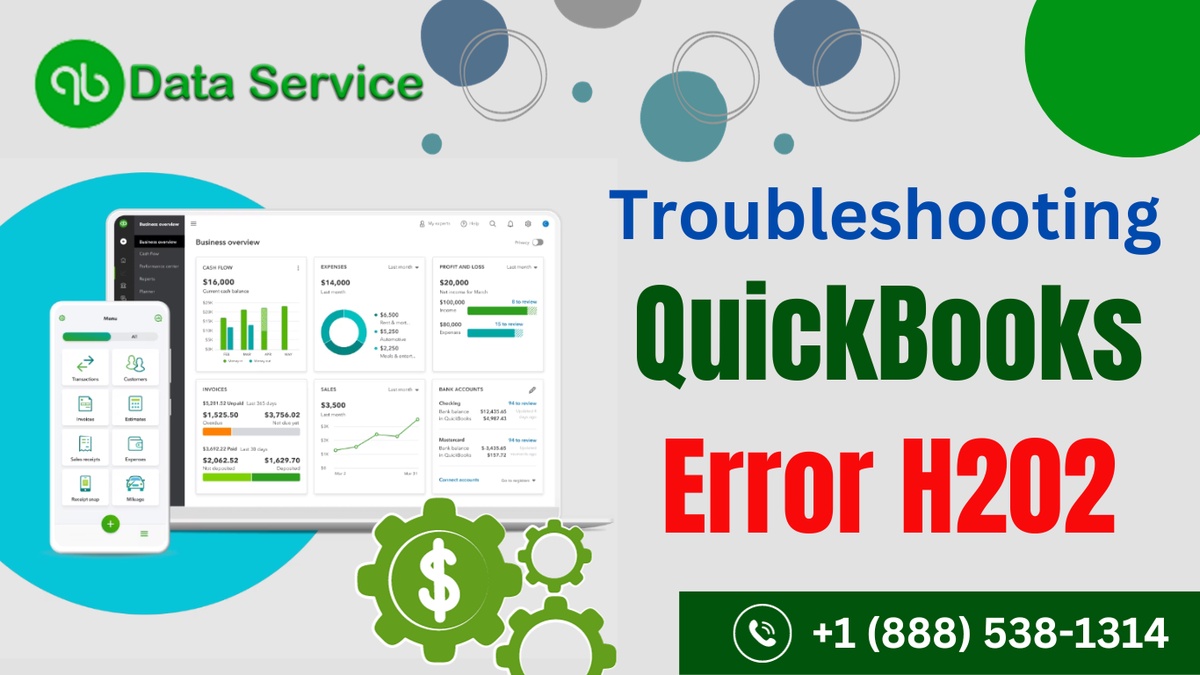

No comments yet