What are Ghost Emails?
Ghost Emails, also known as phantom emails or ghost messages, refer to email messages that appear in your inbox but cannot be opened, deleted, or interacted with in any way. These emails may show up as unread messages or may have no visible content at all. Ghost emails can be frustrating because they clutter your inbox and create confusion, as they cannot be managed like regular emails.
Ghost emails can occur due to various reasons, including:
1. Synchronization issues: Sometimes, email servers and client applications can have difficulties synchronizing properly, resulting in the appearance of ghost emails.
2. Corrupted email headers: Email headers contain important information about the email, such as the sender, subject, and date. If the email headers are corrupted or malformed, it can cause the email to become inaccessible or appear as a ghost email.
3. Software bugs or glitches: Occasionally, software bugs or glitches in the email client or operating system can cause ghost emails to appear. These issues may be resolved through software updates or troubleshooting steps.
4. Server-side issues: Problems on the email server side, such as misconfigurations or temporary glitches, can also lead to the occurrence of ghost emails.
How to get rid of ghost email on iPhone 11?
Experiencing ghost emails on your iPhone 11 can be frustrating and confusing. These are phantom emails that appear in your inbox but cannot be opened, deleted, or interacted with in any way. In this guide, we will provide you with step-by-step instructions to help you get rid of these ghost emails on your iPhone 11.
Section 1: Basic Troubleshooting Steps
1. Restart your iPhone 11: Begin by restarting your device to refresh the email app and clear any temporary glitches.
2. Update your iOS and email app: Make sure you are running the latest version of iOS and the email app on your iPhone 11. Software updates often include bug fixes that can address such issues.
3. Check your internet connection: Ensure that your iPhone 11 is connected to a stable and reliable internet connection. Unstable connections can cause email synchronization problems.
Section 2: Delete and Re-Add Email Account
1. Delete the problematic email account: Open the Settings app, scroll down, and tap on "Mail." Select the email account experiencing ghost emails, then tap on "Delete Account" and confirm.
2. Re-add the email account: Return to the Settings app, tap on "Mail" again, and select "Add Account." Choose the email provider, enter your login credentials, and follow the prompts to reconfigure the email account.
Section 3: Adjust Email Settings
1. Disable and re-enable Mail sync: Open the Settings app, tap on "Mail," then select the email account. Toggle off the switch next to "Mail" and wait for a few seconds. Toggle it back on to re-enable email sync.
2. Adjust email sync settings: Under the email account settings, tap on "Mail Days to Sync" and select a shorter time frame to sync. This will limit the number of emails downloaded to your device, potentially resolving the ghost email issue.
3. Disable unnecessary email folders: If you have multiple folders in your email account, go to the email account settings, tap on "Mailboxes," and uncheck folders you rarely use. This reduces the workload on the email app and may help eliminate ghost emails.
Section 4: Advanced Solutions
1. Reset all settings: Open the Settings app, tap on "General," then select "Reset." Choose "Reset All Settings" and enter your device passcode when prompted. This resets all settings on your iPhone 11, including network configurations, but preserves your data.
2. Delete and reinstall the email app: On your home screen, find the email app and press and hold its icon until it starts wiggling. Tap the "X" icon to delete the app, then visit the App Store to reinstall it. Set up your email account again and check if the ghost emails persist.
3. Contact email service provider: If none of the above steps resolve the issue, contact your email service provider's support team. They may have insights or specific recommendations for troubleshooting email issues on iOS devices.
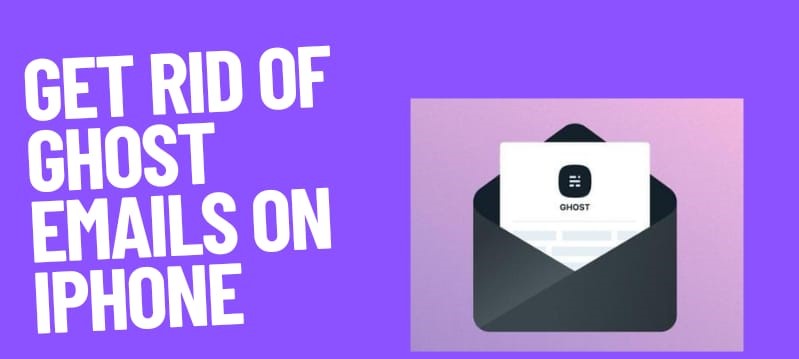

No comments yet