If you want to know how to open Lotus Notes mail in Outlook? Then, it's crucial to remember that you need to import into Outlook all of the data from HCL Notes, including contacts, calendars, and emails. Many organizations use both email applications for business-related functions. However, the file formats used by the two email applications differ.
Microsoft Outlook supports PST files, while Lotus Notes supports NSF files. Thus, opening the NSF file in Outlook is technically impossible. Thus, we will talk about the most effective and straightforward method of importing an HCL Notes .nsf file into an Outlook .pst file in this article. So stay with us and see how to efficiently convert HCL Notes emails to PST.
Why Users Need to Access Lotus Notes Emails to Outlook?
There are several reasons for importing .nsf files into Outlook, some of them are mentioned below:
- User Interface: - HCL Notes' graphical user interface is quite difficult for average users to comprehend, making it anything but user-friendly. It doesn't offer a number of options that would allow customers to view mailbox data.
- Account synchronization problem: - The user requires some technical knowledge to configure an email account into HCL Notes because of the intricate user interface, which makes account synchronization extremely challenging.
- Pricing: -. Another factor compelling users to import Notes from Lotus Notes into Outlook is pricing. because purchasing this email client costs an expensive amount of money.
- Data and Account management: - Users in HCL Notes are limited to managing one account at a time, and changing an account requires changing its settings. Another reason is data management, as Outlook users can save their data in PST or OST file formats based on account configurations. However, HCL Notes stores contact, calendar, and email data in NSF file format.
How to Open Lotus Notes Mail in Outlook?
Microsoft Outlook and HCL Notes allow different file formats for storing mailbox contents. As a result, there isn't a manual approach to this procedure. Since you cannot import a.pst file into Outlook until your.nsf file has been converted to a.pst file.
The most effective and most popular program for this purpose is CubexSoft NSF to PST Converter. The vast majority of experts advise using this program to import NSF files into Outlook. The entire process takes only a few minutes with this tool. All HCL Notes. nsf files, including emails, contacts, calendars, tasks, notes, and journals, can be converted into Outlook 2019, 2016, 2013, 2010, 2007, 2003, and more with this tool. It can also migrate contacts into different PST files.
Users can convert all of their emails with attachments by using this tool. Additionally, users of this tool can save contacts and emails in a single PST file. This program can export large amounts of data from NSF to Exchange mailbox servers, allowing users to move from HCL Notes to Exchange Server environments.
After importing Lotus Notes to Outlook, this software can preserve the hierarchy of folders and subfolders. This tool helps users filter their emails during the import process by offering a variety of filters, including a date-based filter for journals, a duplicate contact filter, an email filter, and more.
Some of the.nsf files are encrypted due to security concerns, and this tool can remove the encryption option. Throughout the conversion process, this software preserves the internet header of every email. The GUI, which makes the program simple to use and compatible with all current Microsoft Outlook versions, is also its most significant feature. The tool is only compatible with Lotus Notes 9.0.1 and older versions.
Steps to Export Lotus Notes NSF File to PST Format
- Download and open the NSF Converter on your machine.
- Now, click on the Add Files button to add the .nsf file that you want to convert.
- After that, press the Export button to choose the PST saving format from the list.
- Now, Browse the desired location to save the resultant PST file.
- Finally, click on the Convert button to start the process.
How to Import Resultant PST file into Outlook 2019, 2016, 2013?
Once the Lotus Notes to Outlook PST conversion process is finished, you will have a.pst file on your local system. To finish the process, import the resulting file into Outlook. Outlook 2016, 2013, and 2019 all share the same interface and import PST options, so we are using Outlook 2016 for this process. Thus, follow the instructions listed below:
- Once Outlook is open, select File > Open & Export. Bringing In/Out
- Select the option to import from another program or file under the Import and Export Wizard.
- Click on Outlook Data File (.pst) now, and then click Next
- Then select your generated.pst file by clicking the Browse button.
- Now, choose the Folder to which you wish to send data files, and then press the Finish button.
- Following configuration, Outlook's left side pane will show your imported PST files.
Wrapping Up!
An extremely safe and professional email client is HCL Notes. However, a complex user interface and other factors led to a majority of users moving to Outlook. That's why we covered the efficient method of importing Lotus Notes data into Outlook in this post.
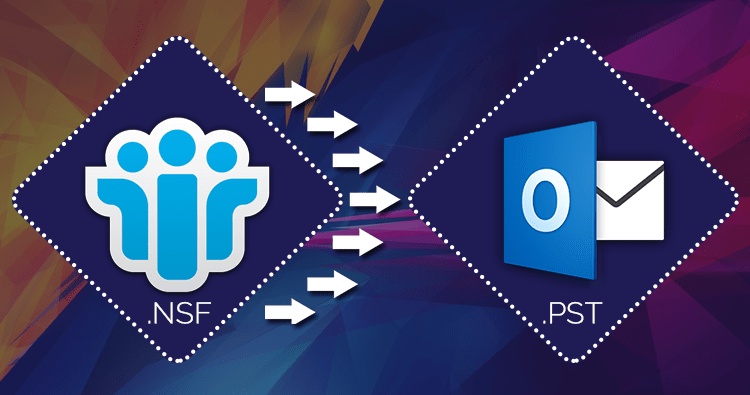

No comments yet