Are you a QuickBooks user who wants to ensure the safety of your valuable financial data? Look no further! In this blog post, we're going to dive into the world of QuickBooks backup files and show you how to restore them successfully. Whether you've accidentally deleted some important information or experienced a system failure, knowing how to restore your QuickBooks backup can be a lifesaver. So grab your virtual hard hat and follow along as we guide you through the process step by step. With our expert tips and tricks, you'll be able to recover your data in no time! Let's get started on this exciting journey of safeguarding your business finances with QuickBooks backup file restoration.
What is QuickBooks Backup Files?
QuickBooks backup files are essentially copies of your valuable financial data saved in a secure location. These files serve as a safety net, ensuring that even if your original data gets lost or corrupted, you can restore it easily without any major disruptions to your business operations.
Think of QuickBooks backup files as insurance for your financial information. They allow you to recover and restore previous versions of your data, giving you peace of mind knowing that even in the event of an unexpected disaster or system failure, you'll still have access to all the important details stored within QuickBooks.
Nowadays, with cyber threats becoming increasingly sophisticated, backing up your QuickBooks data has become more critical than ever before. It's not just about protecting against accidental deletions or hardware failures; it's also about guarding yourself against potential security breaches and ransomware attacks.
By creating regular backups of your QuickBooks data, you're effectively building a safety net that ensures minimal downtime and maximum productivity should the worst happen. So don't overlook the importance of these backup files - they could be the difference between smooth sailing and a major financial headache down the line.
Why Backing up Your QuickBooks Data is Important
Backing up your QuickBooks data is crucial for the smooth running of your business. Imagine if all your financial records, customer details, and transaction history were suddenly lost due to a hardware failure or a cyber-attack. The consequences could be disastrous!
By creating regular backups of your QuickBooks data, you can ensure that even in the worst-case scenario, you have a copy of all your important information readily available. This means that in the event of an unexpected disaster or system crash, you can simply restore the backup files and get back up and running without losing valuable time.
Moreover, backing up your data also provides an added layer of security against potential threats such as viruses or malware. With cybercrime on the rise, it's essential to protect sensitive financial information from falling into the wrong hands.
Additionally, having backups allows you to easily access historical data whenever needed. Whether it's for tax purposes or auditing requirements, being able to retrieve past records quickly can save you hours of manual work and stress.
Backing up your QuickBooks data is not just important; it's absolutely necessary for any business owner who wants to safeguard their financial information and maintain continuity in case of unforeseen events. Don't wait until disaster strikes – start implementing regular backup practices today!
Types of QuickBooks Backup Files
When it comes to backing up your QuickBooks data, there are a few different file types you should be aware of. Each type serves a specific purpose and understanding them can help ensure that you have the right backup files in place.
1. Local Backup:
This is the most common type of backup file, which creates a copy of your company file on your local computer or external storage device. It's essential to regularly create local backups as they provide an easily accessible copy of your data if something goes wrong.
2. Online Backup:
With online backup, your QuickBooks data is stored in the cloud instead of on a physical device. This offers added convenience and security since your information is protected from hardware failures or other disasters that may impact your local backups.
3. Portable Company File:
A portable company file allows you to easily transfer or share your QuickBooks data with others without giving them access to all parts of your financial records. It contains only essential company information but no transaction details, making it ideal for collaboration purposes.
4. Accountant's Copy:
Specifically designed for accountants working with clients' books, this type of backup enables multiple people to work on the same company file simultaneously while keeping sensitive financial information secure.
By understanding these different types of backup files available in QuickBooks, you can choose the one that suits your needs best and ensure that you have reliable copies of your important financial data at all times.
Step-by-Step Guide to Restore QuickBooks Backup File
The Restore QuickBooks backup file is a crucial step in recovering your data after an unexpected event or system failure. Fortunately, the process is straightforward and can be done in just a few simple steps.
1. Open QuickBooks:
Launch the QuickBooks application on your computer and log in using your administrator credentials.
2. Go to the File menu:
Click on "File" at the top left corner of the screen to access the drop-down menu.
3. Choose "Open or Restore Company":
From the options presented, select "Open or Restore Company."
4. Select "Restore a backup copy":
In this step, you'll need to choose whether you want to restore from a local backup or an online backup service like Intuit Data Protect.
5. Locate and select the backup file:
Navigate to where your QuickBooks backup files are stored (usually with a .qbb extension) and choose the appropriate file for restoration.
6. Follow prompts for restore options:
Depending on how recent your backup is, you may be asked if you want to overwrite existing data or create a new company file altogether.
7. Wait for restoration process:
Once all necessary selections have been made, click "Next" and let QuickBooks initiate the restoration process.
8. Verify restored data:
After completion, take some time to review and verify that all of your data has been successfully restored before proceeding with any further actions.
By following these steps carefully, you should be able to restore your QuickBooks backup file without any issues. Remember always to keep multiple backups in different locations for added security measure!
Common Issues and Solutions in Restoring Backup Files
Restoring QuickBooks backup files is generally a straightforward process, but sometimes users may encounter common issues that can cause frustrations. One of the most common issues is when the backup file becomes corrupt or damaged. This can happen due to various reasons such as power failure during the backup process or errors in the software.
If you come across a corrupt backup file, don't panic! There are solutions available to help you recover your data. One option is to use QuickBooks Auto Data Recovery (ADR), which automatically creates a copy of your company file and transaction log. ADR can then be used to restore your data if the original backup file gets corrupted.
Another issue that users often face is compatibility problems between different versions of QuickBooks. For example, if you have upgraded your QuickBooks software and try to restore a backup created with an older version, it may not work properly. In such cases, it's recommended to update both versions of QuickBooks so they are compatible with each other.
Sometimes, restoring a large-sized backup file can take longer than expected or even fail due to system limitations. To overcome this issue, consider breaking down large backups into smaller chunks or using external storage devices with faster transfer speeds.
Human error can also lead to difficulties in restoring backups. It's important to double-check all steps involved in the restoration process before proceeding and ensure that you have selected the correct backup file for restoration.
By being aware of these common issues and their solutions, you'll be better equipped to handle any challenges that arise when restoring your QuickBooks backup files successfully.
Best Practices for Managing QuickBooks Backup Files
Managing your QuickBooks backup files is crucial to ensure the safety and integrity of your financial data.
Here are some best practices to follow:
· Regularly schedule backups:
Set up a regular backup schedule to ensure that your data is always protected. This can be done daily, weekly, or monthly depending on the frequency of transactions in your business.
· Use multiple storage locations:
It's important to have backups stored in different physical locations. This provides an extra layer of protection in case one location becomes inaccessible due to theft, fire, or natural disasters.
· Name and organize backups properly:
When creating backup files, give them clear and descriptive names so that you can easily identify them later when restoring or searching for specific data.
· Test your backups regularly:
Don't just assume that your backups are working correctly without testing them first. Periodically restore a backup file to ensure that all the necessary information is included and can be accessed successfully.
· Keep track of backup versions:
Maintain a record of different versions of backup files along with details such as date created and any changes made since then.
· Secure access to backup files:
Restrict access to authorized personnel only by using strong passwords and encryption methods for added security.
By following these best practices, you can effectively manage your QuickBooks backup files and protect against any potential loss or corruption of critical financial data.
Conclusion
In this article, we have discussed the importance of backing up your QuickBooks data and provided a step-by-step guide on how to successfully restore QuickBooks backup files. We also addressed common issues that may arise during the restoration process and provided solutions for them.
Remember, quick and regular backups are essential to protect your business's financial data from loss or corruption. By following the steps outlined in this article, you can ensure that your QuickBooks backup files are safely restored whenever needed.
Additionally, it is important to adopt best practices when managing QuickBooks backup files. This includes regularly testing the integrity of backup files, storing them securely in multiple locations, and keeping track of file versions.
By implementing these strategies, you can safeguard your financial information and maintain smooth operations within your business. Restoring QuickBooks backup files doesn't have to be a daunting task if you follow these guidelines.
So don't delay! Start creating backups of your QuickBooks data today and be prepared for any unforeseen circumstances that may come your way. Remember: "Backup before it's too late!"
For more expert advice on using QuickBooks effectively or any other accounting software related topics - stay tuned with our blog!
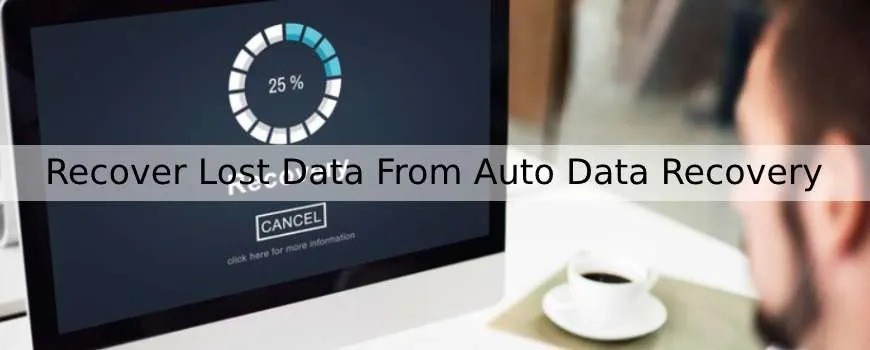

No comments yet