In the realm of small business accounting, QuickBooks stands out as a reliable and robust solution. It streamlines financial management tasks, offering features like invoicing, payroll, and tax preparation. However, even the most dependable software encounters hiccups at times, and one common frustration users face is when QuickBooks unable to backup the company file.
Backing up your company file is essential for safeguarding critical financial data. It ensures that even in the event of system failures or data loss, you can restore your records swiftly and continue operations seamlessly. So, when QuickBooks encounters difficulties in this process, it can be concerning. Let's delve into some potential reasons behind this issue and explore troubleshooting steps to resolve it.
Common Causes of QuickBooks Backup Failure:
-
File Size Limitations: QuickBooks has certain size limitations for company files. If your file exceeds this limit, the backup process may fail. Additionally, larger files take longer to back up, increasing the likelihood of errors, especially if there are interruptions during the process.
-
File Corruption: Corruption within the company file can hinder the backup process. This corruption may occur due to various reasons such as improper shutdowns, network issues, or software bugs.
-
Insufficient Permissions: QuickBooks requires appropriate permissions to access and modify files. If the user account lacks sufficient permissions, it may result in backup failures.
-
Conflict with Antivirus Software: Sometimes, antivirus or security software installed on your system can interfere with QuickBooks operations, including the backup process. This interference might prevent QuickBooks from accessing or modifying necessary files.
Troubleshooting Steps:
-
Check File Size: Verify if your company file exceeds the size limit imposed by QuickBooks. If it does, consider condensing the file by removing unnecessary data or archiving old transactions. Alternatively, upgrading to a version of QuickBooks that supports larger file sizes might be necessary.
-
Run File Utilities: QuickBooks provides built-in file repair and diagnostic tools. Running these utilities can help identify and fix issues within the company file that may be causing backup failures. Navigate to the File menu, select Utilities, and then choose Verify Data or Rebuild Data.
-
Review User Permissions: Ensure that the user account attempting to perform the backup has the necessary permissions to access and modify files within the QuickBooks directory. If not, adjust the permissions accordingly.
-
Temporarily Disable Antivirus Software: Disable any antivirus or security software temporarily and attempt to back up the company file again. If the backup succeeds without the antivirus software running, consider adjusting its settings to allow QuickBooks processes.
-
Update QuickBooks: Ensure that you're using the latest version of QuickBooks and that all updates are installed. Software updates often include bug fixes and improvements that may address backup-related issues.
-
Try Backup in Safe Mode: Boot your computer into Safe Mode and attempt to back up the company file from QuickBooks. This can help identify if third-party applications or services are interfering with the backup process.
-
Contact QuickBooks Support: If the issue persists despite trying the above steps, reaching out to QuickBooks support can provide further assistance. They can offer tailored guidance based on the specifics of your situation.
Encountering difficulties while backing up your QuickBooks company file can be stressful, but with patience and the right troubleshooting steps, you can often resolve the issue. Whether it's addressing file size limitations, repairing file corruption, adjusting permissions, or troubleshooting conflicts with other software, there are various avenues to explore. For quick assistance contact QuickBooks Data Recovery Service at +1-888-538-1314
Remember, regular backups are crucial for protecting your financial data. In addition to troubleshooting backup issues, consider implementing a backup routine that includes scheduled backups to minimize the risk of data loss. By staying proactive and informed, you can ensure the security and integrity of your financial records, keeping your business running smoothly.
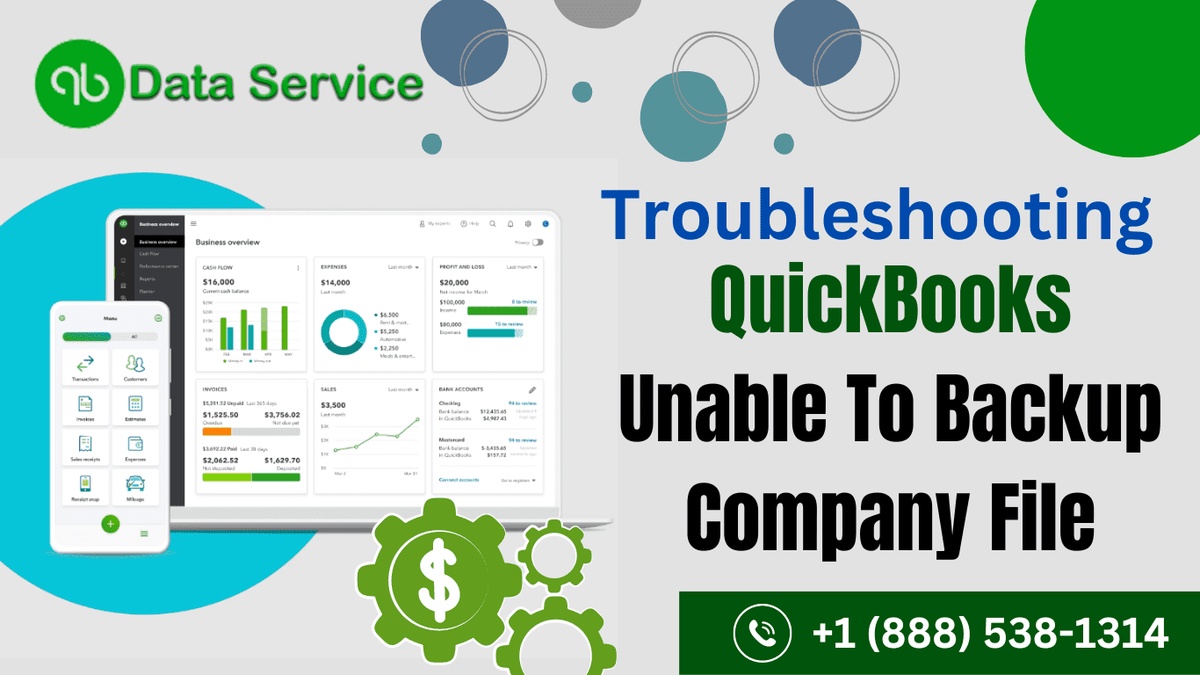

No comments yet