Setting up a Linksys router is a straightforward process that can greatly improve your home network's performance and security. In this blog, we'll guide you through the steps to set up your Linksys router using the user-friendly MyRouter.local web interface. Whether you're a networking novice or a tech-savvy user, you'll find these instructions easy to follow.
Note: Before you begin, make sure you have your Linksys router, an Ethernet cable, and a computer or mobile device with Wi-Fi capability ready.
Step 1: Connect Your Hardware
1.1. Place Your Router: Position your Linksys router in a central location in your home to ensure optimal Wi-Fi coverage.
1.2. Connect to Power: Plug the router into a power outlet and turn it on. Wait for the power LED to become solid.
1.3. Link to Your Modem: Using an Ethernet cable, connect one end to your modem and the other end to the Internet (WAN) port on your Linksys router.
Step 2: Access the MyRouter.local Interface
2.1. Connect to WiFi: On your computer or mobile device, connect to the Wi-Fi network broadcast by your Linksys router. The default network name (SSID) and password can usually be found on a sticker on the router.
2.2. Open a Web Browser: Launch your preferred web browser (e.g., Chrome, Firefox, Safari).
2.3. Enter MyRouter.local: In the browser's address bar, type "http://myrouter.local" (without quotes) and press Enter. Alternatively, you can use the default IP address "192.168.1.1" as the URL.
Step 3: Log In to the Router
3.1. Access the Login Page: You'll be directed to the Linksys router login page. If prompted, enter the default login credentials, which are typically "admin" for both the username and password. If you've changed these settings before, use the updated login information.
3.2. Click Login: After entering the login details, click the "Login" or "Submit" button.
Step 4: Configure Router Settings
4.1. Set Up a New Password: For security reasons, it's crucial to change the default password. Navigate to the "Administration" or "Management" section of the router's settings and create a strong, unique password.
4.2. Follow the Setup Wizard: Linksys routers usually provide a setup wizard that will guide you through configuring your network settings. You can set up your Wi-Fi network name (SSID) and password, choose security options, and customize other settings.
4.3. Save Your Changes: After configuring your settings, make sure to save them by clicking "Apply" or "Save" within the router's interface.
Step 5: Connect Your Devices
5.1. Reconnect to Wi-Fi: Once the router configuration is complete, your Wi-Fi network will be available. Reconnect your computer or mobile devices to the newly configured Wi-Fi network using the SSID and password you set up earlier.
Conclusion
Setting up a Linksys router using MyRouter.local is a simple process that can significantly improve your home network's performance and security. By following these steps, you can ensure that your router is properly configured and ready to support all your internet-connected devices. Enjoy a faster, more reliable, and secure internet connection throughout your home. Source Link: https://myrouter-local.com/
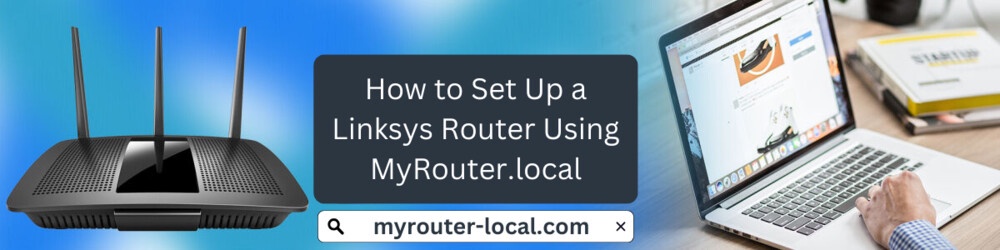

No comments yet