Want to give ChatGPT a live voice? With ChatGPT from OpenAI, I can guide you step-by-step on how to add it. ChatGPT also features general language analysis and speech-to-text capabilities. Furthermore, iMyFone VoxBox provides content creators with speech synthesis, voice cloning, and dubbing tools. These technologies have exciting potential to enhance the way we interact with AI and voice content.
How to Add Live Voice to ChatGPT: A Step-by-Step Guide
Are you as obsessed with generative AI and ChatGPT as we are? Well, you're in luck because we've got a special treat for you today. We have added real-time AI voice in ChatGPT. So let me tell you step by step how to do it.
Step 1: Create the script
First, you need to create a script using ChatGPT. This script will be the basis of your live voice chatbot. This script should contain everything you want your bot to be able to say and respond to. Be sure to test your script and make any necessary adjustments before proceeding to the next step.
Step 2: Download and add to iMyFone VoxBox
Now it's time to add the generated ChatGPT script to iMyFone VoxBox. You copy and paste the script into the iMyFone VoxBox text box, and then generate ai audio in real time, here you can choose the sound effect and language you want, and you can also customize the voice effect according to the situation. You can create characters that respond with different tones, attitudes, and even accents.
Step 3: Start generating realistic AI speech
After confirming and modifying the final script and choosing the appropriate AI voice effect, you can click Convert on VoxBox, and then generate real-time ai audio, it's that simple and very interesting, you can apply the audio to other social media platforms.
As a Result
ChatGPT can be easily customized to enable real-time speech. With ChatGPT, you can create a script, add it to iMyFone VoxBox, and generate a live audio file via text-to-speech. Start having fun with your new chatbot by customizing the voice of your character.
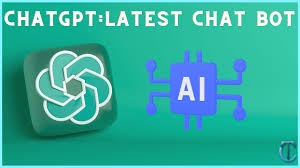

No comments yet