The mobile application development requires the production of aesthetically pleasing and properly written text in order to provide a fluid and adaptable user experience. With just one codebase, cross-platform mobile apps can be created using the well-known JavaScript technology React Native. React developers frequently have trouble inserting line breaks while working with text in the React Native environment. This blog explores several techniques for creating precise and efficient text layouts to illuminate the complexities of including line breaks into the Text component in React Native. Optimizing the visual presentation of text in your mobile applications requires a grasp of these approaches, whether you’re a seasoned React Native developer or looking to hire React experts for your project. Let’s explore the specifics of text formatting in React Native and learn how to insert line breaks properly.
What is the role of the text component in React Native?
In mobile applications, the Text component is essential to the rendering and presenting of textual content. The Text component is the basic building block for showing text-based information to users, much to the HTML <div> or <span> components. Unlike the all-purpose View component, which may hold a range of UI components, the Text component is made specifically for managing text content. It provides a flexible framework for making aesthetically appealing and informative user interfaces by enabling programmers to specify and alter the style, font, color, and other text-related properties. Developers can integrate text into their React Native applications with simplicity by using the Text component. This assures that information is presented consistently and carefully on many platforms and devices. The Text component is crucial for creating the textual element that makes up user interfaces in React Native applications.
How do you insert a line break into a text component in React Native?
There may be circumstances where you must show stuff with line breaks while working with text in React Native applications. Line breaks are a common need, whether you’re showing static material or dynamic text. We will look into different methods to insert line breaks into a Text component of React Native.
1. Integrating the ‘\n’ character
The Text component in React Native is frequently used to render text content. For integrating the line breaks to the text string, insert the newline character (‘\n’).
Example:
import React from 'react'; import { View, Text, StyleSheet } from 'react-native'; const LineBreakExample = () => { return ( <View style={styles.container}> <Text> This is the first line{'\n'} This is the second line{'\n'} And this is the third line </Text> </View> ); }; const styles = StyleSheet.create({ container: { flex: 1, justifyContent: 'center', alignItems: 'center', }, }); export default LineBreakExample;In this example, {‘\n’} divides the string into three lines, clearly separating each line of text.
2. Improved Readability and Flexibility with Template Literals
Insert the template literals to improve flexibility and readability while working with strings in your components. Using template literals to create multiline strings, add expressions to string literals, and offer variables are all easy and fast to perform.
Example: import React from 'react'; import { View, Text } from 'react-native'; const UserProfile = ({ username, age, email }) => { return ( <View> <Text>{`Username: ${username}`}</Text> <Text>{`Age: ${age}`}</Text> <Text>{`Email: ${email}`}</Text> </View> ); }; export default UserProfile;In this example, variables (email, age, and username) are inserted directly into the string using template literals (separated by backticks ‘ ‘). This makes the code easier to read when compared to concatenating strings with the + operator. Also, it supports multiline strings without requiring line breaks like ‘\n’ or concatenation.
Whether you need to create dynamic strings inside JSX or for other string manipulations in your React Native components, you can use template literals anywhere in the apps.
3. Styled Elements for Advanced Formatting Control
A well-liked library providing advanced formatting control over components in React and React Native is called Styled Components. It enables the writing of CSS inside JavaScript code, which helps with style management and ensures that styles are scoped to the components to which they belong.
Install the Library npm install styled-components Example: import React from 'react'; import styled from 'styled-components/native'; const StyledContainer = styled.View`styled.View, styled.Text and styled.TouchableOpacity is used to generate the creative components for the View, Text, and TouchableOpacity components. Dynamic values can be easily embedded into styles as they are defined using template literals. They are applied directly to the components to ensure that styles are scoped appropriately and do not impact other components.
React Native’s Styled Components enable a solid approach to handling styles, improving the readability and maintainability of your code. It allows theming and dynamic styles depending on props, and you can use it to create reusable styled-components.
4. Using TextInput.multiline for Editable Text
The name TextInput.multiline is typically connected with specific frameworks or libraries, such as React Native. The TextInput component can be used in React Native with the multiline prop to build a multiline input field.
Example:
import React, { useState } from 'react'; import { TextInput, View, StyleSheet } from 'react-native'; const MyComponent = () => { const [text, setText] = useState(''); return ( <View style={styles.container}> <TextInput multiline numberOfLines={4} // optional, sets initial number of lines to display placeholder="Type your text here..." onChangeText={(newText) => setText(newText)} value={text} style={styles.input} /> </View> ); }; const styles = StyleSheet.create({ container: { flex: 1, padding: 16, alignItems: 'center', justifyContent: 'center', }, input: { height: 100, borderColor: 'gray', borderWidth: 1, padding: 8, width: '100%', }, }); export default MyComponent;In this example, the TextInput can accept many lines of text because multiline is set to true. The initial number of lines to display can be set using the numberOfLines parameter, which is optional.
Have Questions? Contact Us for Answers.
Conclusion
To create understandable and visually appealing text content, you must learn how to use line breaks in React applications. In this blog, we’ve looked at various techniques for inserting line breaks, from using straightforward HTML tags to using CSS attributes and JavaScript functions. If you want more information about inserting the line break into the text component, you must hire React developers from the USA’s best React app development company. So, let’s discuss!
Master React with The React Company: From Novice to Pro.
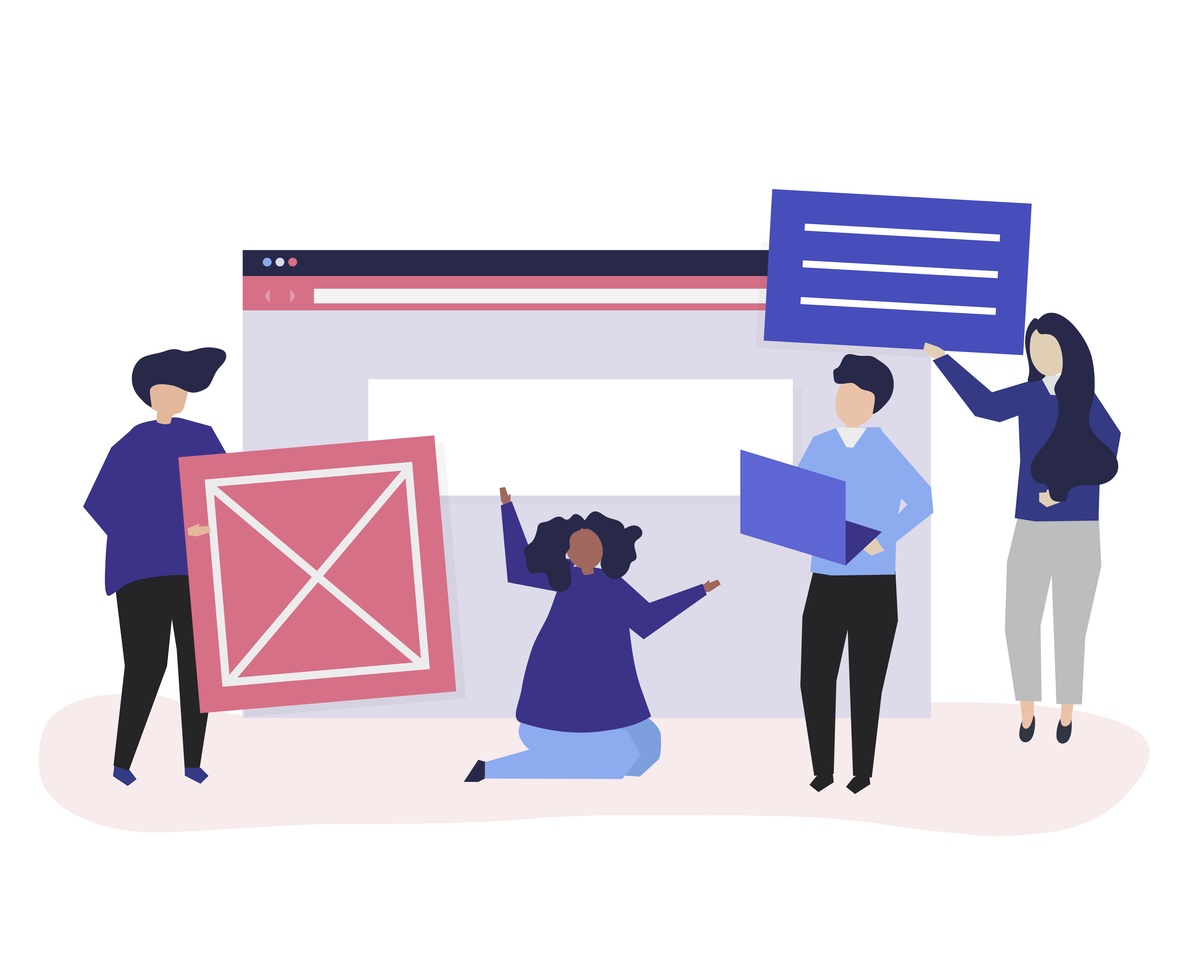

No comments yet