Google Analytics GA4 is the latest version of Google's web analytics tool. It offers a number of new features and improvements over the previous version, GA3. In this article, we will go over the process of setting up Google Analytics GA4 for your website.
Create a Google Analytics Account
The first step in setting up Google Analytics GA4 is to create a Google Analytics account. If you already have a GA3 account, you can use the same login credentials to access GA4. If you do not already have a Google Analytics account, you can create one by visiting the Google Analytics website and clicking on the "Start for free" button.
Once you have logged in or created an account, you will be taken to the "Admin" section of your account.
Create a Property
The next step is to create a property for your website. A property in Google Analytics GA4 represents a specific website or app that you want to track. To create a property, click on the "Create Property" button in the "Admin" section.
You will be prompted to select the type of property you want to create. If you are setting up Google Analytics GA4 for a website, select "Web". If you are setting up GA4 for an app, select "App".
Once you have selected the type of property, you will be prompted to enter some basic information about your property. This includes the name of your property, the website or app URL, and the industry category.
Get the GA4 Tracking Code
Once you have created a property, you will be given a tracking code. This tracking code is unique to your property and is used to track the traffic and behavior of visitors to your website or app.
You will need to add the GA4 tracking code to your website or app in order to start collecting data. To do this, you can either use a Google Tag Manager or manually add the tracking code to your website or app.
Verify Your Tracking Code
After you have added the GA4 tracking code to your website or app, you should verify that it is working properly. To do this, you can use the "Real-time" report in Google Analytics to see if data is being collected.
If the tracking code is working properly, you will be able to see real-time data for visitors to your website or app. If you do not see any data, you may need to double-check that the tracking code has been added correctly.
Set Up Your Goals
Google Analytics GA4 allows you to set up goals for your website or app. Goals are specific actions that you want visitors to take on your website or app, such as making a purchase or filling out a contact form.
To set up goals, go to the "Admin" section of your Google Analytics account, and then select the "Goals" tab. You can then create new goals by clicking on the "New Goal" button.
Important Aspect:
Another important aspect of setting up Google Analytics GA4 is to make sure that you are tracking the right data. In addition to the standard web analytics data, GA4 also allows you to track events and parameters which can be useful to track user interactions, such as clicks on specific buttons, form submissions, or any other action that you want to track in your website or app. By setting up and tracking events and parameters, you can gain a deeper understanding of how users are interacting with your website or app, which will help you to make data-driven decisions to improve the user experience and drive conversions.
Conclusion
Setting up Google Analytics GA4 for your website or app is a relatively straightforward process. By following the steps outlined in this article, you should be able to create an account, create a property, add the GA4 tracking code to your website or app, and set up goals to track the success of your website or app. With GA4 you will be able to access more accurate data and insights about your website or app traffic and behavior that will help you to improve the user experience and optimize your online presence.
That's the complete guide to setting up Google Analytics GA4. But if you need more help you can contact us.
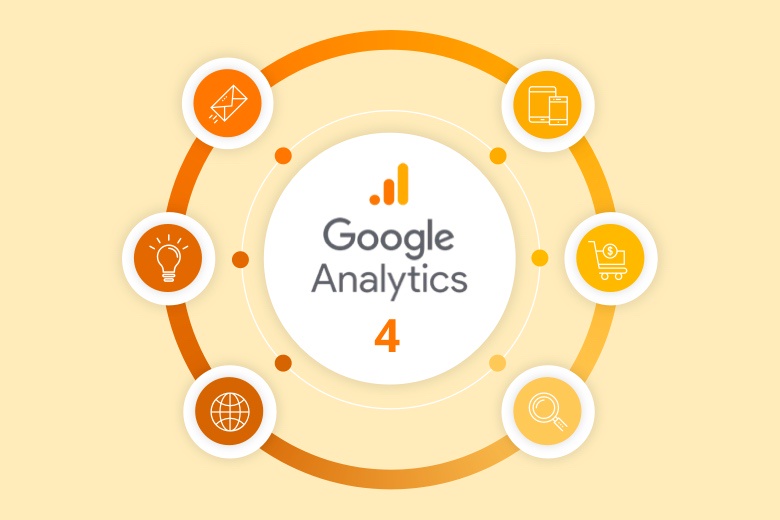

No comments yet