Excel stands out as one of the most versatile tools for managing data efficiently. Whether you're a student, educator, or professional, creating a marksheet in Excel can streamline the process of organizing grades and assessments. With its user-friendly interface and powerful functionalities, Excel allows you to design a comprehensive marksheet template tailored to your specific needs. In this guide, we'll walk through the step-by-step process of creating a Marksheet in Excel, simplifying the task for beginners and offering valuable insights for more advanced users.
Getting Started
Before diving into the creation process, it's essential to outline the structure of your marksheet. Consider the information you want to include, such as student names, subject names, scores, grades, and any additional relevant data. Excel's grid-based layout makes it easy to organize this information systematically.
Step 1: Open Excel and Set Up the Workbook
Launch Excel and create a new workbook. You can start with a blank worksheet or use a pre-designed template from Excel's template library that suits your requirements.
Step 2: Create Headers and Labels
Begin by labeling the columns with clear and descriptive headers. For instance, designate columns for Student Name, ID, Subject 1, Subject 2, and so forth. Merge cells and use bold formatting to distinguish headers from data entries. You can also freeze the top row to keep headers visible while scrolling.
Step 3: Enter Student Information
Input student information into the designated rows under the Student Name and ID columns. You can format the cells to ensure consistency, such as setting specific formats for names and IDs.
Step 4: Enter Subject Scores
Under the respective subject columns, input the scores or grades for each student. Excel allows you to perform calculations, so you can use formulas to automatically compute totals, averages, or percentages based on the scores entered.
Step 5: Apply Formulas for Calculations
Utilize Excel's built-in formulas to calculate total scores, averages, and grades. For example, you can use the SUM function to calculate total marks and the AVERAGE function to find average scores. Conditional formatting can be applied to highlight exceptional scores or to color-code grades based on predefined criteria.
Step 6: Create a Summary Section
Designate an area within the marksheet to display overall summaries, such as class averages, highest/lowest scores, or any other relevant statistics. Use Excel formulas to compute this information automatically based on the data entered.
Step 7: Test and Review
After setting up the marksheet template, input sample data to test its functionality. Verify that formulas are accurately calculating scores and grades. Adjust formatting or formulas as needed to ensure accuracy and clarity.
Step 8: Save and Customize
Once satisfied with your marksheet template, save the workbook. Consider saving it as a template file (.xltx) for future use. You can also personalize the template further by adding borders, colors, or logos to enhance its visual appeal.
Creating a marksheet in Excel provides a convenient and organized way to manage and analyze student grades or any other form of assessment data. By following these step-by-step instructions, even beginners can craft a functional marksheet template tailored to their specific requirements.
Excel's versatility allows for endless customization possibilities. Users can experiment with various formatting styles, additional calculations, or even pivot tables to further analyze and present the data.
Conclusion
Mastering the creation of a marksheet template in Excel can significantly streamline the process of managing and evaluating data. Whether for educational purposes or professional assessments, Excel remains an invaluable tool for efficient data organization and analysis. Harness the power of Excel to create your marksheet template today and experience the convenience and efficiency it offers in managing your data.
Creating a marksheet in Excel is a valuable skill that simplifies data management and analysis. With this step-by-step guide, you can confidently design a personalized marksheet template to suit your specific needs, leveraging Excel's functionalities to organize, calculate, and analyze data efficiently.
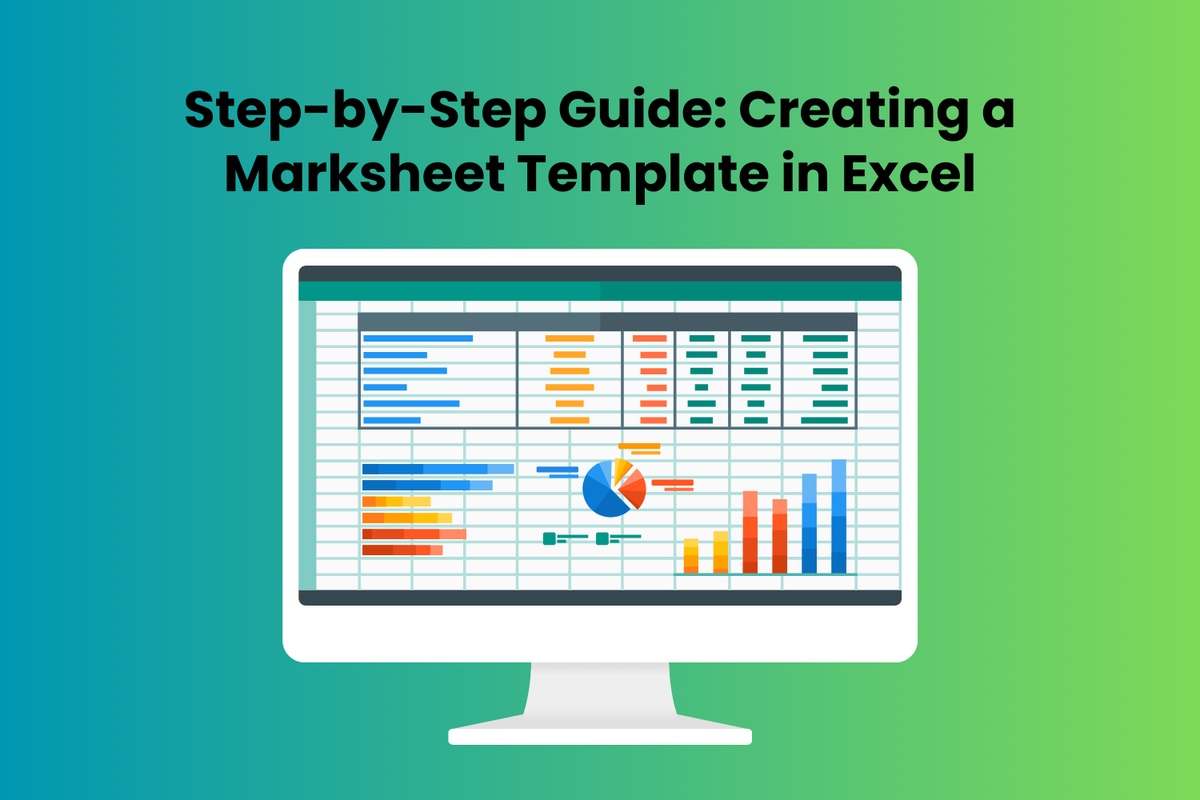

No comments yet