What is a DNS Server?
Let's first define a DNS server before delving into the "DNS server not responding" problem. The DNS (Domain Name System) is like a phone book on the internet. It is a database that associates IP addresses with domain names, such as www.example.com (e.g., 192.0.2.1).
The DNS server receives a request from your computer when you input the URL of a website into your browser to determine the IP address associated with that domain name. Your computer may now connect to the website's server and load the webpage when the DNS server returns the IP address.
The "DNS Server Not Responding" Error: What Is It?
The error "DNS server not responding" shows up when your computer can't connect to the DNS server and can't turn domain names into IP addresses. There are several potential causes of this mistake, including:
- Incorrect DNS server settings
- Issues with your Internet service provider (ISP)
- Defective or outdated network drivers
- Antivirus program or a firewall preventing access to the DNS server
- The DNS server itself is experiencing a brief difficulty
How to Repair the "DNS Server Not Responding" Error
You may attempt the following procedures to resolve the "DNS server not responding" error:
Restart your Router:
Restarting your router is the first step in troubleshooting the issue. With one simple step, you can fix a number of network problems, including the "DNS server not responding" error. Just disconnect your router, give it a 30-second delay, and then re-plug it.
Change your DNS Server:
The next step is to change your DNS server if restarting your router doesn't help. You may use a public DNS server, such as the one operated by Google (8.8.8.8) or Cloudflare (1.1.1.1). How to modify your DNS server is as follows:
- Modify adapter settings in Windows by going to Control Panel > Network and Sharing Center. Properties of Internet Protocol Version 4 (TCP/IPv4) may be accessed by performing a right-click on your network connection. Use the DNS servers listed below.
- Mac: Choose DNS under Network > Advanced in System Preferences.
Turn off the firewall and antivirus programs
If changing your DNS server doesn't work, try turning off your firewall or antivirus software for a short time. These apps may occasionally prevent the connection to the DNS server, resulting in the "DNS server not responding" issue.
Remove DNS Cache:
The "DNS server not responding" problem may also be resolved by flushing your DNS cache. The steps to clear the DNS cache are as follows:
- Open Command Prompt on Windows as the administrator. Type "ipconfig /flushdns" and hit Enter.
- Launch Terminal on your Mac and enter "sudo killall -HUP mDNSResponder."
Network driver updates
Network drivers that are ineffective or out of date may also be to blame for the "DNS server not responding" issue. You'll need to upgrade your network drivers to resolve this problem. A driver update tool or manual labor are both acceptable options.
Conclusion
While the "DNS server not responding" problem might be annoying, it is often easy to resolve. If you follow the steps above, you should be able to fix the problem and keep browsing the internet. It's recommended to get in touch with your internet service provider for further help if you're still having the issue. If there are any underlying problems with your network or DNS server, they may be able to identify and fix them.
Although the "DNS server not responding" error is a frequent issue, following the instructions in this article can quickly fix it. There is a fix for every problem, whether it be rebooting your router, switching your DNS server, turning off your firewall or antivirus program, clearing your DNS cache, or upgrading your network drivers. Do not be afraid to ask your ISP for assistance if you run into trouble. They will be able to help you through the procedure and get you operating again quickly.
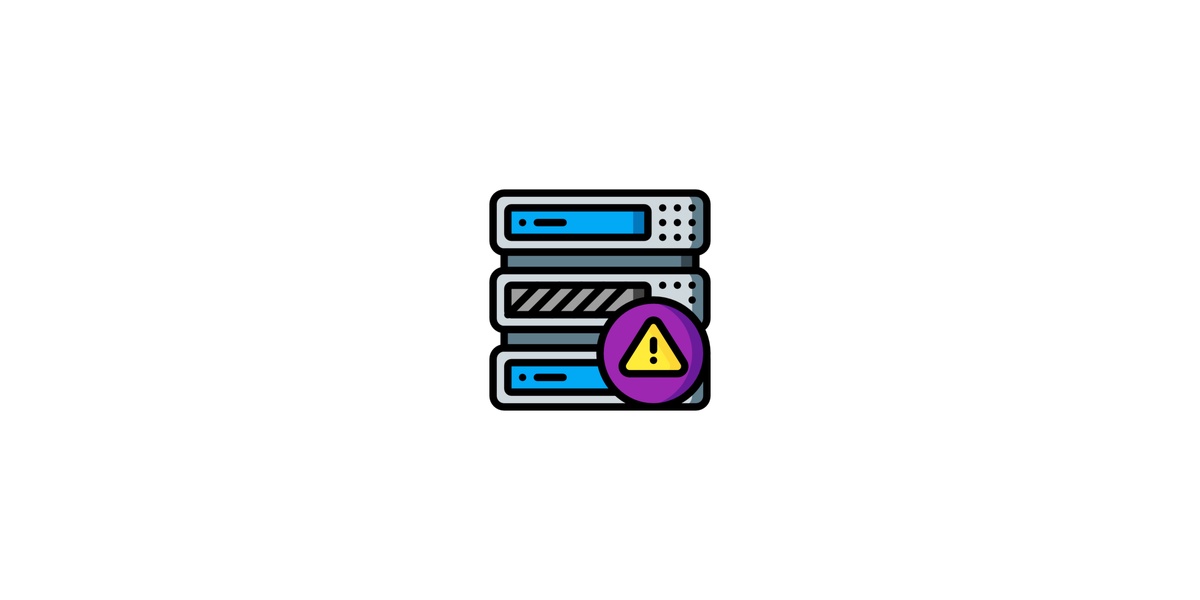

No comments yet