Encountering the “DNS Probe Finished No Internet” error can be frustrating, but fear not — it’s a common issue with various potential solutions. In this blog post, we’ll explore step-by-step methods to help you troubleshoot and resolve this problem, ensuring a seamless internet browsing experience.
Understanding the DNS Probe Finished No Internet Error:
The “DNS Probe Finished No Internet” error typically indicates a connectivity issue between your device and the DNS (Domain Name System) server. DNS is responsible for translating human-readable domain names into IP addresses, enabling your device to locate and connect to websites.
Step-by-Step Solutions:
1. Check Your Internet Connection:
- Verify that your internet connection is stable. Ensure that cables are securely connected and restart your router/modem.
2. Restart Your Device:
- Sometimes, a simple restart can resolve connectivity issues. Reboot your computer or device and check if the error persists.
3. Clear Browser Cache:
- Cached data may interfere with DNS resolution. Clear your browser’s cache and try accessing the website again.
4. Flush DNS Cache:
- Open the command prompt and enter the command “ipconfig /flushdns” to clear your computer’s DNS cache.
5. Change DNS Servers:
- Switch to a different DNS server. Use public DNS servers like Google’s (8.8.8.8 and 8.8.4.4) or Cloudflare’s (1.1.1.1) to see if it resolves the issue.
6. Disable Firewall and Antivirus:
- Temporarily disable your firewall or antivirus software, as they might be blocking your internet connection. If the error disappears, adjust your security settings accordingly.
7. Reset TCP/IP:
- Open the command prompt and enter the commands:
- Restart your computer after running these commands.
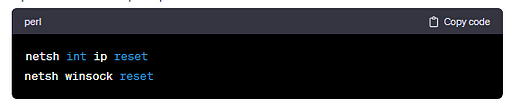
8. Update Network Drivers:
- Ensure that your network drivers are up-to-date. Visit the manufacturer’s website to download and install the latest drivers.
9. Check for Malware:
- Malware can interfere with internet connectivity. Run a full system scan using reliable antivirus software to eliminate any potential threats.
10. Contact Your ISP:
- If all else fails, contact your Internet Service Provider (ISP) to ensure there are no widespread connectivity issues in your area.
Conclusion:
Resolving the “DNS Probe Finished No Internet” error involves a systematic approach to troubleshooting. By following these steps, you can identify and address the root cause of the issue, ensuring a smoother and more reliable internet connection. Remember that persistence and patience are key as you navigate through these solutions. If the problem persists, seek assistance from our technical support. Call us at +18552018071 our experts are always a viable option.
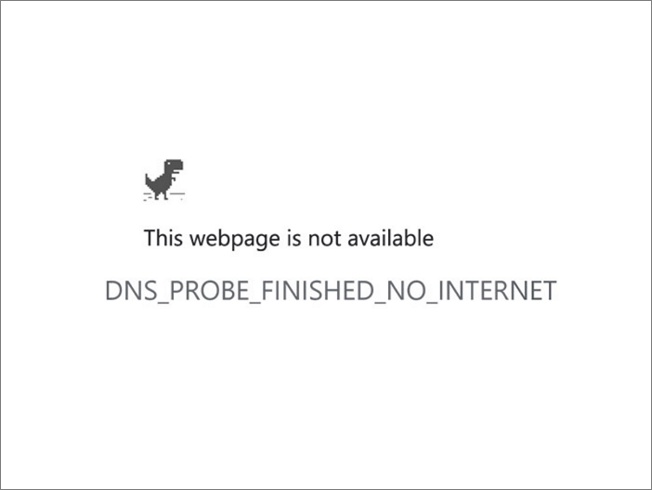

No comments yet