A stable internet connection is required whether you are working on your important assignment or want to spend some leisure time. When your Netgear router suddenly stops providing internet access, it can be frustrating and disrupt your daily activities. However, before you panic, there are several troubleshooting steps you can take to resolve the "Netgear router no internet connection" issue.
Today we will walk you through Netgear router troubleshooting steps and address common questions and concerns related to this problem.
Table of Contents:
- Common Reasons Behind Netgear Router No Internet Connection
- Troubleshooting Steps to Fix Netgear Router No Internet Issue
- Frequently Asked Questions (FAQs)
- Conclusion
Common Reasons Behind Netgear Router No Internet Connection
Before delving into the solutions, it's crucial to understand the potential causes of a Netgear router no internet connection problem. Here are some common reasons:
1. ISP Issues: Sometimes, the problem may originate with your Internet Service Provider (ISP) and not your router. It's advisable to contact your ISP to check for service outages or account issues.
2. Router Placement: The location of your router can significantly affect its performance. Obstructions, such as walls or other electronic devices, can interfere with the signal, leading to no internet connectivity.
3. Hardware or Firmware Issues: Outdated firmware or hardware problems can result in connectivity issues. Ensure your router's firmware is up-to-date, and your hardware is functioning correctly.
4. Incorrect Configuration: Incorrect router settings, such as wrong Wi-Fi passwords or network configurations, can prevent internet access.
5. Overloaded Network: If too many devices are connected to your network simultaneously, it may slow down or cause it to lose internet connectivity.
Troubleshooting Steps to Fix Netgear Router No Internet Issue
Now, let's explore the steps you can take to troubleshoot and resolve the "Netgear router no internet connection" problem:
1. Reboot Your Router:
- Unplug the router from the power source.
- Wait for about 30 seconds.
- Plug it back in and wait for it to fully restart.
- Check if the internet connection is restored.
2. Check ISP Status:
- Contact your ISP or check their website for service outage notifications.
- Ensure your account is in good standing.
3. Router Placement:
- Place your router in a central location within your home.
- Minimize obstructions between the router and your devices.
- Avoid placing it near electronic appliances that may interfere with the signal.
4. Update Firmware:
- Access your router's settings through a web browser by typing its IP address (usually 192.168.1.1) in the address bar.
- Navigate to the firmware update section and check for updates.
- If an update is available, install it.
5. Check Cable Connections:
- Ensure all cables connecting your modem, router, and devices are secure.
- Replace any damaged cables.
6. Factory Reset:
- As a last resort, you can perform a factory reset on your router. This will erase all custom settings, so use it only if necessary.
- Consult your router's manual for instructions on how to reset it.
Frequently Asked Questions (FAQs)
Q1. Why is my Netgear router not connecting to the internet?
There are several potential reasons for this issue, including ISP problems, router placement, hardware or firmware issues, incorrect configurations, or network overload. Follow the troubleshooting steps outlined in this guide to identify and resolve the specific problem.
Q2. How often should I update my router's firmware?
It's a good practice to check for firmware updates every few months. Manufacturers release updates to fix bugs, improve security, and enhance performance. However, be cautious and read release notes before updating to avoid potential issues.
Q3. Can too many devices on my network cause a loss of internet connection?
Yes, an overloaded network can lead to slow or lost internet connectivity. Consider upgrading your internet plan or limiting the number of connected devices if this is a recurring problem.
Q4. Why is my router's LED light orange or red?
The LED light color may indicate various issues. Consult your router's manual for specific LED light color codes and their meanings. It could signify a connection problem, a firmware issue, or a hardware malfunction.
Conclusion
Losing internet connectivity on your Netgear router can be frustrating, but with the right troubleshooting steps and an understanding of potential causes, you can quickly get your internet back up and running. Remember to check your ISP's status, update firmware regularly, and optimize your router's placement and settings to ensure a stable and uninterrupted internet connection. If all else fails, don't hesitate to contact Netgear's customer support for further assistance.
However, if you need an instant solution for your Netgear router, you can reach out to professional router support service providers. 24x7 Router Support is a platform that has helped hundreds of individuals in resolving their Netgear router connection issues. They provide extensive solutions for various networking problems with Netgear routers.
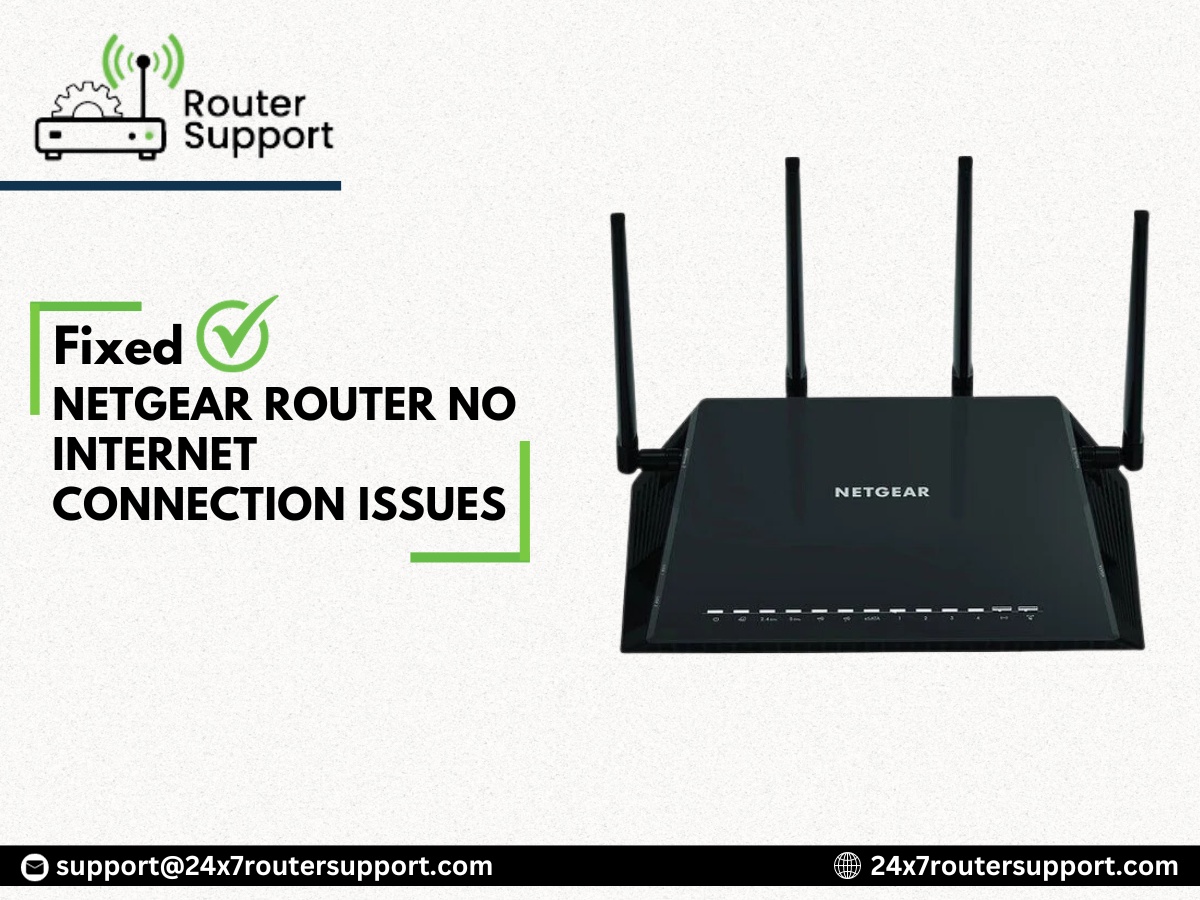

No comments yet