Overview of Hotmail Junk Filter
The Hotmail junk filter (now known as Outlook.com, as Hotmail was rebranded) is a built-in feature that helps filter and automatically move unwanted or suspicious emails to a separate folder called the "Junk Email" folder. This helps keep your inbox clean and reduces the chances of falling victim to spam, phishing, and other malicious emails. The Hotmail junk filter uses a combination of automated algorithms, machine learning, and user feedback to identify and filter out unwanted emails.
Here are some key points about the Hotmail (Outlook.com) junk filter:
1. Automatic filtering: The Hotmail (Outlook.com) junk filter automatically scans incoming emails and assigns a spam score based on various criteria such as sender reputation, email content, attachments, and other factors. If an email's spam score exceeds a certain threshold, it is marked as junk and moved to the Junk Email folder.
2. Safe senders list: Hotmail (Outlook.com) allows users to create a safe senders list, which contains trusted senders or domains whose emails will not be filtered as junk. This can be useful to ensure that important emails from trusted sources are delivered to your inbox.
3. Blocked senders list: Hotmail (Outlook.com) also allows users to create a blocked senders list, which contains senders or domains whose emails will be automatically filtered as junk. This can be helpful to block unwanted emails from specific sources.
4. User feedback: Hotmail (Outlook.com) encourages users to provide feedback on false positives or false negatives, where legitimate emails are incorrectly marked as junk or spam, or vice versa. This feedback helps improve the accuracy and effectiveness of the junk filter over time.
5. Customization options: Hotmail (Outlook.com) provides customization options for junk email filtering settings, allowing users to adjust the level of filtering based on their preferences. Users can choose from options such as "No automatic filtering," "Standard," and "Exclusive" to control the strictness of the junk filter.
6. Learning capability: The Hotmail (Outlook.com) junk filter has a learning capability, where it learns from user actions such as marking emails as junk or not junk. This helps improve the filter's accuracy over time and makes it more effective in identifying unwanted emails.
It's important to note that while the Hotmail (Outlook.com) junk filter is designed to be effective in filtering out unwanted emails, it may not be perfect and some legitimate emails may occasionally be marked as junk or vice versa. It's always a good practice to regularly review your junk folder and mark any false positives or false negatives to help improve the junk filter's performance.
Possible Causes of Hotmail Junk Filter Not Working
There could be several possible causes if you're experiencing issues with your Hotmail (Outlook.com) junk filter not working. Here are some potential reasons:
1. Incorrect junk filter settings: Double-check your junk filter settings in your Hotmail (Outlook.com) account. Make sure that your filter settings are properly configured and set to the desired level of junk filtering. If the settings are too strict, legitimate emails may be filtered as junk, and if they are too lenient, junk emails may slip through to your inbox.
2. Safe senders and blocked senders list: Review your safe senders and blocked senders list in your Hotmail (Outlook.com) account. If you have mistakenly added legitimate senders to your blocked sender's list or omitted them from your safe sender's list, their emails may be marked as junk or vice versa.
3. Outdated filter: Hotmail (Outlook.com) uses automated algorithms and machine learning to filter out junk emails, and these algorithms are continuously updated to improve accuracy. However, if your junk filter has not been updated for a long time, it may not be as effective. Make sure your account is up to date and receive the latest updates from Hotmail (Outlook.com).
4. Email rules or third-party filters: If you have set up email rules or are using third-party email filters or antivirus software with email filtering features, they may conflict with the Hotmail (Outlook.com) junk filter. Check your email rules and disable any third-party filters temporarily to see if they are affecting the performance of the junk filter.
5. Insufficient user feedback: Hotmail (Outlook.com) relies on user feedback to improve the accuracy of its junk filter. If you haven't provided feedback on false positives or false negatives, the filter may not have enough data to learn and improve its performance. Make sure to report any misclassified emails to Hotmail (Outlook.com) as false positives or false negatives to help improve the junk filter's accuracy.
6. Technical issues: There could be technical issues on the Hotmail (Outlook.com) server side that are affecting the performance of the junk filter. In such cases, the issue may be beyond your control, and you may need to wait for Microsoft to resolve it.
Solutions to Hotmail Junk Filter Not Working
If you're experiencing issues with your Hotmail (Outlook.com) junk filter not working, here are some potential solutions you can try:
1. Check and adjust junk filter settings: Double-check your junk filter settings in your Hotmail (Outlook.com) account. Make sure that your filter settings are configured correctly and set to the desired level of junk filtering. You can adjust the settings to be more lenient or stricter based on your preferences.
2. Review safe senders and blocked senders list: Review your safe senders and blocked senders list in your Hotmail (Outlook.com) account. Make sure that legitimate senders are added to the safe sender's list and unwanted senders are added to the blocked sender's list. You can add or remove email addresses or domains as needed.
3. Provide user feedback: If you come across false positives (legitimate emails marked as junk) or false negatives (junk emails not marked as junk), report them to Hotmail (Outlook.com) as false positives or false negatives. This helps improve the accuracy of the junk filter over time as it learns from user feedback.
4. Update your account: Make sure your Hotmail (Outlook.com) account is up to date and receive the latest updates from Microsoft. This ensures that your junk filter is using the latest algorithms and improvements.
5. Disable email rules or third-party filters: If you have set up email rules or are using third-party email filters or antivirus software with email filtering features, disable them temporarily to see if they are affecting the performance of the Hotmail (Outlook.com) junk filter. Sometimes, these rules or filters can conflict with the built-in junk filter.
6. Mark emails as junk or not junk: If you find emails that are misclassified by the junk filter, manually mark them as junk or not junk as appropriate. This helps train the junk filter and improve its accuracy over time.
7. Contact Microsoft support: If you have tried the above solutions and are still experiencing issues with your Hotmail (Outlook.com) junk filter not working, you may need to contact Microsoft support for further assistance. They can provide specific guidance and troubleshooting based on your account settings and configuration to help resolve the issue.
Source:- https://emailprosolutions.com/hotmail-junk-filter-not-working/
HelpLine Toll-Free Number- 1-559-312-2872.
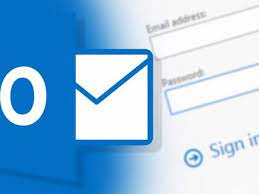

No comments yet