Using PowerPoint, a presentation program, is a great way to get your ideas across to your audience. With the many features available, it's easy to create a high-quality presentation and slide show for your next presentation. But what are the features that make this program so powerful?
Slide shows
Adding sound to your PowerPoint presentation can be a fun and creative way to make your slides more engaging. To add music to your presentation, you will need to download the music to your computer and then insert it into your presentation.
You can add background music to your slides with the aid of the audio icon in the middle of your slide. To add audio, click on the audio icon, and select the audio file you want to use.
PowerPoint offers several custom design options for your slides. You can select a theme, add word art, and customize fonts and colors. You can also use animations to enhance your slides.
In addition to these features, you can record your slide show. To start recording, click the "Record Slide Show" icon on the Ribbon, and choose the option to start from the current slide. If you want to record the entire presentation, choose "Set Up Slide Show" instead.
Presentation styles
Choosing the right PowerPoint presentation style can make a difference in your presentation. It can help you make a powerful impression on your audience and improve your presentation skills. There are nine different styles you can choose from. These styles can help you plan out your next presentation.
Anecdotal presentations use stories and examples to capture your audience's attention. They work best for short presentations and networking events.
Visual presentations use high-definition graphics to explain complicated topics to a mass audience. They are popular for a reason. If you want your presentation to be successful, it's important to make your information easy to understand.
Coach style is ideal for storytelling. You want to make your audience care about your product or idea. The best way to do this is to weave a strong story around your key messages.
Instructor style is perfect for presentations that are unfamiliar or difficult to express. You can use high-impact visuals and metaphors to make your message stand out. This presentation style is best for energetic speakers and charismatic presenters.
Advanced features
Using advanced features of PowerPoint can help you deliver a more effective and professional presentation. These advanced features include features such as adding audio, videos, and images to your presentation. In addition, you can secure and protect your presentations. These features are designed to make the presentation experience more enjoyable for you and your audience.
PowerPoint 2010 is a powerful presentation tool. With this version, you can create animated presentations that include audio. You can use the PowerPoint Designer to create professional looking layouts and images. You can also work with BMP, GIF, and PNG images.
In addition to the PowerPoint Designer, there are other tools that can be utilized to create an effective presentation. These include custom themes, SmartArt, and review tools. With these tools, you can create presentations that are more personalized and unique. You can also leverage the power of SmartArt to build your own slide layout template. You can even practice delivering your presentation using these tools.
Creating tutorials
Creating tutorials in PowerPoint can be challenging. The software is easy to use but can sometimes seem overwhelming. It offers many different options and opportunities to create beautiful animations and transitions. Whether you are starting a new presentation or want to learn how to edit existing ones, there are several video tutorials to help you.
The first video tutorial shows you how to create an interactive table of contents. This tutorial also teaches you how to add audio to your PowerPoint presentations. The tutorial also includes a visual guide with images to help you with the process. The tutorial also shows you how to create navigational hyperlinks that allow you to navigate through modules. The tutorial also shows you how to insert GIFs into PowerPoint. These simple animations can add interest to your presentation.
The second video tutorial teaches you how to record audio and screen recording. The tutorial shows you how to create interactive content and includes a step-by-step guide on how to add video and hyperlinks. The tutorial also explains how to create a parallax effect in PowerPoint.
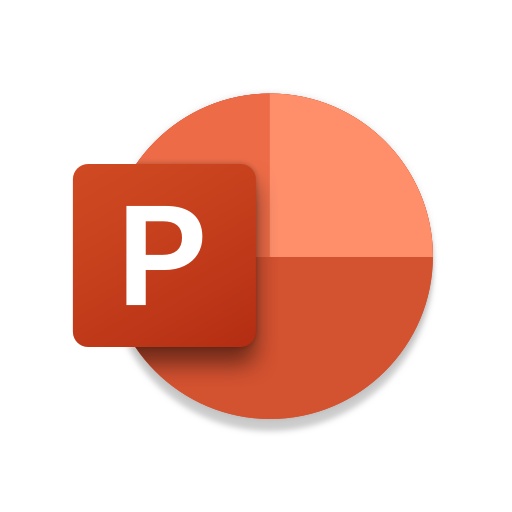

No comments yet