Your FireStick may be slow due to various reasons. One of the main factors is insufficient available storage space. As you install apps and accumulate data, the device’s storage can fill up, impacting its performance. Additionally, running multiple background apps can consume system resources and slow down the device.
Another reason for sluggishness is network connectivity issues. If your internet connection is slow or unstable, streaming content may suffer from buffering and delays. Additionally, outdated software or apps on your FireStick can contribute to reduced performance.
Lastly, if your FireStick’s hardware is older or has limited processing power, it may struggle to handle resource-intensive tasks, resulting in a slower overall performance.
How to speed up a slow FireStick?
If you’ve noticed a gradual decline in the performance of your FireStick, there’s no need to worry. By implementing the following five measures, you can restore its speed and responsiveness, ensuring a smoother streaming experience:
1.Fix Firestick Software or Hardware Issues
Update Firestick OS
To ensure seamless compatibility with other apps, it’s crucial to maintain your Firestick’s operating system up to date. Although automatic updates are typically enabled by default, you can also manually initiate the process. Follow these steps:
- Access the Settings menu on your Firestick.
- Navigate to “My Fire TV” and select “About.”
- Scroll down to locate the “Install Update” option to check for any available updates.
By regularly updating your Firestick’s OS, you can enhance its performance and ensure optimal functionality with various applications.
Check Firestick Temperature
If your Firestick feels excessively hot, it may have a hardware issue causing performance slowdowns, freezing, or buffering. Ensure proper ventilation, check for heat sources, and clean dust. If the problem persists, consider using cooling accessories or replacing the device.
2.Manage Installed Apps
Update Software and Apps
Frequent software updates are vital for resolving bugs, glitches, and enhancing Firestick performance. To keep your Firestick up to date, follow these steps:For updating apps on your Firestick, follow these steps:
- From the Firestick home screen, go to “Settings.”
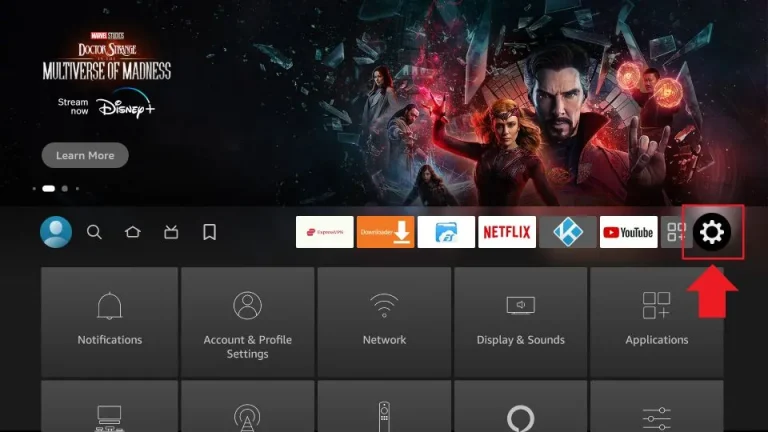
- Scroll down and select “Applications.”
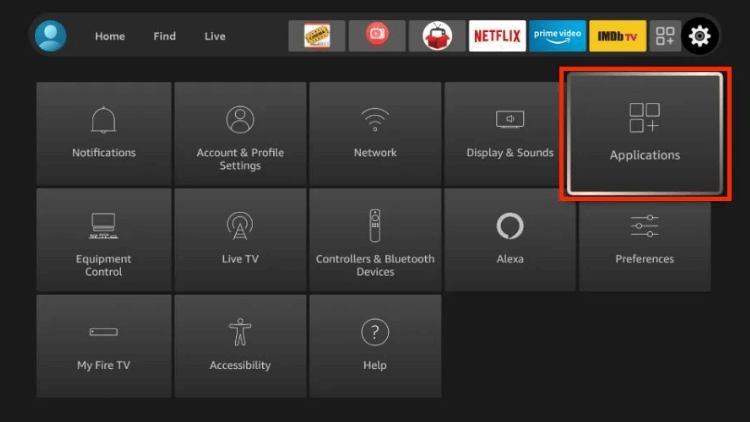
- Choose “Appstore.”
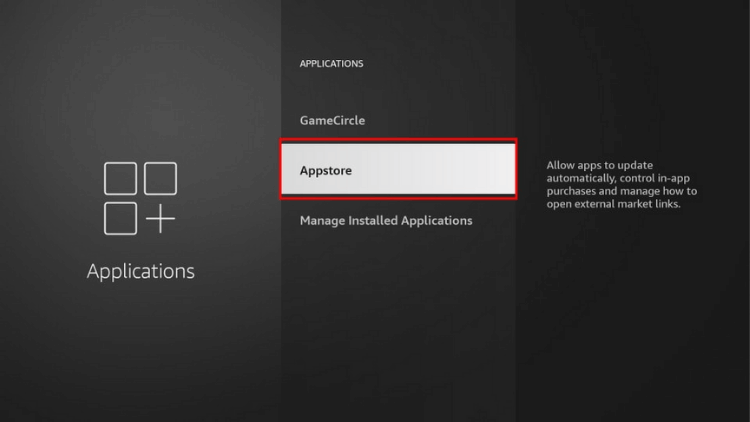
- Ensure the setting for automatic app updates is turned on.
If you have a jailbroken Firestick and are using a separately downloaded app, ensure to visit the application’s website to get the latest version. If you encounter issues with smooth video streaming despite having the updated version, it might be due to a low-quality app or streaming service. In such instances, switching to a better alternative becomes necessary.
For those who enjoy watching sports channels and TV shows on their Firestick, iview IPTV presents an excellent solution. With over 1000 live TV channels from various countries, it offers a wide selection of content to cater to your preferences. Expect stable and reliable video streaming, enhancing your entertainment experience.
More solutions and content: Why is my FireStick so slow?


No comments yet