In the realm of modern business management, streamlined financial operations are key to success. QuickBooks Online stands out as one of the premier solutions for businesses seeking efficient accounting and financial management. Whether you're running a small startup or managing a large enterprise, mastering QuickBooks Online can significantly enhance your financial processes and productivity. In this comprehensive guide tailored for Perfonec, we'll delve into a 10-step journey to leverage the power of QuickBooks Online, covering essential features and functionalities to optimize your accounting workflow.
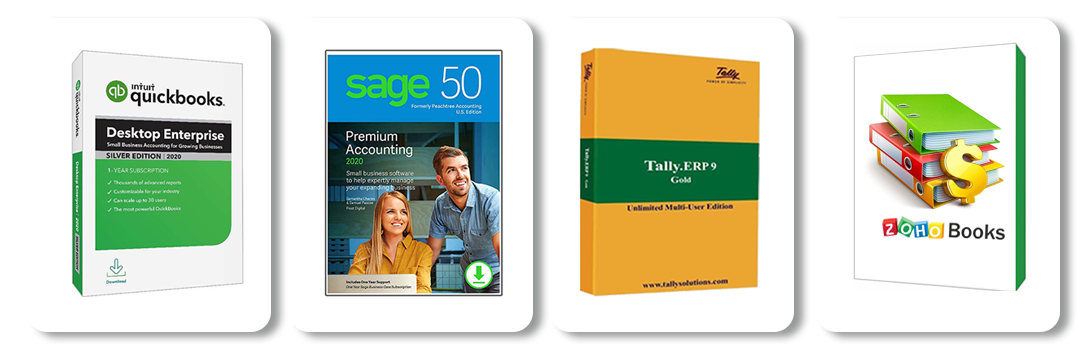
Step 1: Understanding QuickBooks Online QuickBooks Online is a cloud-based accounting software designed to simplify financial management tasks for businesses of all sizes. From invoicing and expense tracking to payroll management and tax preparation, QuickBooks Online offers a wide range of features to streamline your accounting processes. Its user-friendly interface and accessibility from any device make it an ideal choice for businesses looking to enhance efficiency and accuracy in their financial operations.
Step 2: Setting Up Your QuickBooks Online Account To get started with QuickBooks Online, visit the official website and sign up for an account. Choose the appropriate version based on your location, selecting QuickBooks UK Version for users in the United Kingdom and QuickBooks Accounting US Edition for users in the United States. Once you've created your account, you can customize settings and preferences to suit your business needs, including company information, currency, and fiscal year settings.
Step 3: Navigating the Dashboard Upon logging into QuickBooks Online, you'll be greeted by the intuitive dashboard, which provides an overview of your business's financial health at a glance. From here, you can access various features such as invoicing, banking, reports, and more. Familiarizing yourself with the dashboard layout will help you navigate QuickBooks Online efficiently and find the tools you need to manage your finances effectively.
Step 4: Managing Company Settings In the Company Settings section of QuickBooks Online, you can customize various aspects of your account to align with Perfonec's requirements. This includes configuring preferences for sales, expenses, payments, and taxes. Ensure that your company information is accurate and up to date to facilitate smooth financial transactions and reporting.
Step 5: Setting Up Chart of Accounts The Chart of Accounts serves as the backbone of your accounting system, categorizing income, expenses, assets, and liabilities. Take the time to set up a comprehensive Chart of Accounts tailored to Perfonec's specific needs, including relevant categories and sub-accounts. This will streamline the recording and tracking of financial transactions, providing clarity and accuracy in your accounting records.
Step 6: Managing Transactions QuickBooks Online simplifies the process of recording and categorizing transactions, whether it's invoicing customers, paying bills, or reconciling bank accounts. Utilize the Banking feature to connect your bank accounts and credit cards, allowing for seamless import and categorization of transactions. Take advantage of automation features such as bank feeds and rules to save time and minimize manual data entry.
Step 7: Invoicing and Payments Efficient invoicing is essential for maintaining a steady cash flow and ensuring timely payments from customers. With QuickBooks Online, you can create professional invoices customized with Perfonec's branding and logo. Set up recurring invoices for regular billing cycles and track invoice status to monitor outstanding payments. Additionally, explore payment processing options such as QuickBooks Payments to offer convenient payment methods to your customers.
Step 8: Tracking Expenses Accurate expense tracking is crucial for monitoring business spending and maximizing tax deductions. QuickBooks Online allows you to record expenses easily, whether it's through manual entry or bank feed imports. Categorize expenses appropriately and attach receipts for documentation purposes. Leverage features like expense rules and mileage tracking to automate expense management and ensure compliance with Perfonec's expense policies.
Step 9: Generating Reports QuickBooks Online offers a variety of pre-built reports to gain insights into your business's financial performance. From profit and loss statements to balance sheets and cash flow reports, these reports provide valuable information for decision-making and financial planning. Customize reports to focus on key metrics relevant to Perfonec's operations, and schedule them for regular delivery to stakeholders.
Step 10: Exploring Add-Ons and Integrations Enhance the functionality of QuickBooks Online with add-ons and integrations tailored to Perfonec's needs. QuickPrint Add-On, for example, facilitates easy printing of documents such as invoices, receipts, and reports directly from QuickBooks Online. Explore other integrations for e-commerce, payroll, inventory management, and more to further streamline your business processes and maximize efficiency.
In conclusion, mastering QuickBooks Online is essential for optimizing financial management and driving growth for Perfonec. By following this 10-step guide and leveraging the powerful features of QuickBooks Online, you can streamline your accounting workflow, improve accuracy, and make informed decisions to propel your business forward. Embrace the flexibility and convenience of cloud-based accounting with QuickBooks Online, and empower Perfonec to thrive in today's competitive business landscape.

No comments yet