In today's fast-paced world, our smartphones serve as lifelines, keeping us connected, organized, and entertained throughout the day.
However, one common frustration among smartphone users, particularly iPhone owners, is the struggle to make their device's battery last throughout the day. Whether you're constantly on the go or simply forgetful when it comes to charging, preserving iPhone battery life is a concern for many.
Thankfully, there are several strategies and techniques you can employ to extend the battery life of your iPhone without sacrificing functionality or usability.
In this article, we'll explore ten effective iPhone battery saving tips and tricks that can help you get the most out of your device's battery, ensuring that you stay powered up when you need it most.
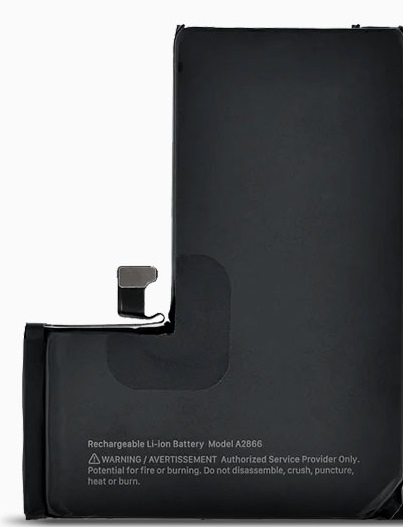
Top 8 iPhone Battery Saving Tips and trick
1. Adjust Display Settings
The display of your iPhone is not only a window to your digital world but also a significant contributor to battery drain. By optimizing your display settings, you can minimize battery usage without compromising readability or usability.
- Reduce Screen Brightness
One of the simplest yet most effective ways to conserve battery life on your iPhone is to reduce the screen brightness. The brighter the screen, the more energy it consumes.
To adjust your screen brightness, swipe down from the top-right corner of your screen to access the Control Center. From there, drag the brightness slider to the left to decrease brightness to a comfortable level.
Alternatively, you can navigate to Settings > Display & Brightness and adjust the brightness slider manually.
- Enable Auto-Brightness
Another useful feature for managing screen brightness is Auto-Brightness. When enabled, Auto-Brightness automatically adjusts the screen brightness based on ambient light conditions, ensuring optimal visibility while minimizing battery usage. To enable Auto-Brightness, go to Settings > Accessibility > Display & Text Size and toggle on the Auto-Brightness option.
- Use Dark Mode
Introduced in iOS 13, Dark Mode is not only aesthetically pleasing but also helps conserve battery life, especially on devices with OLED displays. Dark Mode replaces bright backgrounds with darker colors, reducing the amount of power needed to illuminate pixels. To enable Dark Mode, go to Settings > Display & Brightness and select Dark under the Appearance section.
2. Control Location Services
Location services are essential for many apps on your iPhone, but they can also be a significant drain on your battery if left unchecked. By managing which apps have access to your location and when they can use it, you can effectively conserve battery life without sacrificing functionality.
- Overview of Location Services
Location services allow apps to access your device's GPS, Wi-Fi, and cellular data to determine your current location. While this feature is useful for navigation, weather updates, and location-based services, it can consume a considerable amount of battery power, especially when multiple apps are actively using location services in the background.
- How to Manage Location Services
To control which apps have access to your location, navigate to Settings > Privacy > Location Services on your iPhone. Here, you'll see a list of all the apps that have requested access to your location. You can choose to grant access to location services either "Never," "While Using the App," or "Always," depending on your preferences and the app's functionality.
For apps that you rarely use or don't require location information, it's best to set their access to "Never" to prevent unnecessary battery drain. For apps that need location access, consider setting them to "While Using the App" to restrict location access to when the app is actively being used.
- When to Use "While Using the App" Option
The "While Using the App" option is a good compromise between functionality and battery life. It allows apps to access your location only when you're actively using them, minimizing background battery usage. However, keep in mind that some apps may require constant access to your location for certain features to work correctly, so be sure to review each app's settings carefully.
By managing location services effectively, you can reduce battery drain on your iPhone while still enjoying the benefits of location-based features and services.
3. Limit Push Notifications
Push notifications are handy for staying updated with the latest news, messages, and alerts from your favorite apps. However, they can also contribute to battery drain if you receive an excessive number of notifications or if apps constantly send notifications in the background.
- Explanation of Push Notifications
Push notifications are messages sent by apps to your device, even when the app is not actively in use. These notifications can include text alerts, sounds, badges, or banners, depending on your notification settings.
- How to Manage Push Notifications
To manage push notifications on your iPhone, go to Settings > Notifications. Here, you'll see a list of all the apps installed on your device that are capable of sending push notifications. You can customize the notification settings for each app, including turning off notifications altogether, choosing different alert styles, and controlling whether notifications appear on the lock screen or in the Notification Center.
- Importance of Prioritizing Essential Notifications
While push notifications can be useful for staying informed, receiving too many notifications can overwhelm and distract you, not to mention drain your battery. It's essential to prioritize which apps are allowed to send push notifications and to disable notifications for apps that are not essential or that you rarely use.
By limiting push notifications to only the most important apps and adjusting their settings to reduce unnecessary alerts, you can minimize battery drain and maintain a more streamlined notification experience on your iPhone.
4. Optimize Battery Usage
Optimizing battery usage on your iPhone involves taking advantage of built-in features and settings designed to extend battery life and reduce power consumption. By understanding how your device uses battery power and making adjustments accordingly, you can maximize battery life and minimize the need for frequent recharging.
- Introduction to Battery Optimization Features
Apple provides several built-in features and settings to help users optimize battery usage and prolong battery life on their iPhones. These features include Low Power Mode, battery usage statistics, and advanced power management algorithms.
- How to Check Battery Usage Statistics
To check battery usage statistics on your iPhone, go to Settings > Battery. Here, you'll see a breakdown of battery usage by app and activity over the last 24 hours or the last ten days. This information can help you identify which apps and activities are consuming the most battery power, allowing you to make informed decisions about how to conserve energy.
- Steps to Enable Low Power Mode
Low Power Mode is a feature that reduces power consumption by temporarily disabling certain background activities and visual effects on your iPhone. To enable Low Power Mode, go to Settings > Battery and toggle on the Low Power Mode option. When activated, Low Power Mode conserves battery life by reducing background app refresh, mail fetch, automatic downloads, and some visual effects.
5. Manage Wireless Connectivity
Wireless connectivity features such as Wi-Fi, Bluetooth, and cellular data are essential for staying connected and accessing online services on your iPhone. However, keeping these features enabled when they're not in use can drain your battery unnecessarily. By managing wireless connectivity settings, you can conserve battery life and ensure that your iPhone stays powered up when you need it most.
- Turn Off Wi-Fi and Bluetooth When Not in Use
Wi-Fi and Bluetooth are two of the most significant culprits when it comes to battery drain, especially if they're left on constantly, searching for available networks or devices. To conserve battery life, it's essential to turn off Wi-Fi and Bluetooth when you're not actively using them. You can do this quickly by swiping down from the top-right corner of the screen to access Control Center and tapping the Wi-Fi and Bluetooth icons to disable them.
- Use Airplane Mode in Low-Signal Areas
In areas with poor cellular reception, your iPhone may expend extra power searching for a stronger signal. To prevent this unnecessary battery drain, consider using Airplane Mode in low-signal areas or when you're not expecting important calls or messages. Airplane Mode disables all wireless communication features, including cellular, Wi-Fi, and Bluetooth, effectively conserving battery life until you're back in an area with better reception.
- Importance of Managing Wireless Connectivity
By actively managing Wi-Fi, Bluetooth, and cellular data settings on your iPhone, you can minimize battery drain and ensure that your device remains powered up throughout the day. Whether you're at home, at work, or on the go, taking control of wireless connectivity features can make a significant difference in preserving battery life and extending the time between charges.
6. Update Software Regularly
Keeping your iPhone's operating system and apps up-to-date is essential for optimal performance, security, and battery life. Software updates often include bug fixes, performance improvements, and optimizations that can help reduce battery drain and improve overall efficiency.
- Explanation of How Software Updates Improve Battery Life
Software updates for iOS devices typically include enhancements to power management algorithms, optimizations for resource-intensive tasks, and bug fixes that address issues contributing to battery drain. By installing these updates as soon as they become available, you can ensure that your iPhone continues to operate efficiently and maximize battery life.
- How to Check for and Install Software Updates
To check for software updates on your iPhone, go to Settings > General > Software Update. If an update is available, follow the on-screen instructions to download and install it. You can also enable automatic updates by going to Settings > General > Software Update and toggling on the "Download iOS updates" and "Install iOS updates" options.
- Benefits of Staying Up-to-Date with the Latest iOS Version
By staying up-to-date with the latest iOS version and app updates, you can take advantage of new features, performance improvements, and battery optimizations that help maximize battery life and enhance the overall user experience on your iPhone. Regularly updating your device ensures that you're running the most secure and efficient software, providing peace of mind and longevity to your iPhone's battery.
7. Use Battery-Optimized Apps
Not all apps are created equal when it comes to battery consumption. Some apps are designed to be more power-efficient than others, minimizing their impact on your iPhone's battery life. By using battery-optimized apps, you can reduce overall power consumption and prolong battery life between charges.
- Introduction to Battery-Optimized Apps
Battery-optimized apps are designed to minimize CPU usage, reduce network activity, and limit background processes, all of which contribute to extended battery life. These apps prioritize efficiency and performance while maintaining essential functionality, allowing you to get the most out of your iPhone's battery without sacrificing usability.
- How to Identify and Use Battery-Efficient Apps
To identify battery-optimized apps, look for apps that have been updated with performance and efficiency improvements in their release notes or app descriptions. Additionally, you can check the battery usage statistics for individual apps on your iPhone to see which ones consume the least amount of power over time.
When selecting apps for your iPhone, prioritize those that are known for their battery efficiency and avoid downloading apps that are known to be resource-intensive or poorly optimized. By choosing battery-optimized apps, you can minimize battery drain and maximize battery life, ensuring that your iPhone remains powered up when you need it most.
8. Check Battery Health
Over time, the battery health of your iPhone can deteriorate, leading to reduced battery capacity and shorter battery life. By regularly checking your iPhone's battery health and taking steps to maintain it, you can prolong the lifespan of your device's battery and ensure optimal performance.
- Overview of iPhone's Battery Health Feature
Apple provides a built-in Battery Health feature that allows you to monitor the condition of your iPhone's battery and its maximum capacity. This feature provides valuable insight into the overall health of your battery and can help you identify when it may be time to replace it.
- How to Check Battery Health and Performance
To check your iPhone's battery health, go to Settings > Battery > Battery Health. Here, you'll see information about your battery's maximum capacity and its peak performance capability. If your battery's maximum capacity is significantly degraded or if it's unable to deliver peak performance, you may need to consider replacing the battery to restore optimal performance and battery life.
- Importance of Maintaining Good Battery Health
Maintaining good battery health is essential for prolonging the lifespan of your iPhone and ensuring consistent performance over time. By monitoring your battery health regularly and taking steps to preserve it, such as avoiding extreme temperatures and avoiding overcharging, you can extend the life of your iPhone's battery and enjoy reliable performance for years to come.
9. Conclusion
In conclusion, maximizing battery life on your iPhone is a combination of smart usage habits and leveraging built-in features and settings designed to conserve power. By implementing the ten iPhone battery saving tips and tricks outlined in this article, you can extend the time between charges and ensure that your device remains powered up when you need it most.
From adjusting display settings and managing background app refresh to controlling location services and updating software regularly, there are numerous strategies you can employ to minimize battery drain and optimize battery usage on your iPhone.
By taking a proactive approach to battery management and staying informed about the latest battery-saving techniques, you can make the most of your iPhone's battery life and enjoy a seamless mobile experience.


No comments yet