You can follow this guide to know about the router login process, Wifi and admin password reset, troubleshooting the connection issues, and factory reset of the router.
Logging into Belkin Router-
You should log in to your Belkin Router Login admin account to monitor and configure your router network. The only thing you need for the admin login is your credentials, such as your username and password. Every new Belkin router comes with a default username and a pre-set password. So, when you log in for the first time, you have to use these credentials. But if you have changed your router credentials, you can log in accordingly. You can use any device such as a phone, laptop, computer, or tab to log in to your router setup.
Prerequisites for Belkin Router login-
- You must have your router credentials, like username and password.
- The device which you’re going to use for the login must be connected to the router network. This connection can be wired or wireless. But prefer using a wired connection to avoid any hacking threats to your security.
- The connection between your device and router should be stable. Otherwise, you will face issues with the login.
Login steps-
Follow these instructions to log in to your router's admin account-
- Open a web browser on your device. After that, then type 192.168.2.1 in the address bar to go to the router login portal.
- Enter your username and password. Subsequently, hit the Login button. You can use your default login details if you’re logging in for the first time.
Changing your router Wifi password-
You can change the SSID and password by logging into your admin account. However, if you have Belkin manager installed on your system, then you can also use the manager to login into your admin account. We will discuss both of these password change methods here-
Using Belkin router manager-
- Open the Belkin router manager on your device.
- Right-click on it and then select the router settings.
- Log in to your admin account using your admin username and password. But if you have not set any customized password, leave the password field blank and then click the Submit.
- In the navigation panel of the Belkin router, click on the Security button.
- Check for the Pre-shared key. This is your Wifi password. Please enter the new password in the Pre-shared key column and save it.
Note- Enter a strong password which is the ‘Pre-shared key.’ A vital Pre-shared key consists of characters, numbers, and special characters. Also, the Pre-shared key value is case-sensitive.
Using a browser-
- Firstly connect your device to the router network using either a wired or wireless connection.
- After establishing a successful connection, enter the IP 192.168.2.1 in the address bar to go to the Belkin router admin sign-in page.
- Enter your admin username and password. Follow it by clicking on the Login button.
- Next, select the Wireless option and then click on the Security button.
- Now, look for the Pre-shared key column. Here, enter the new password in the Pre-shared key column.
- Then, click on the Apply changes button.
With this, your router may restart itself to apply all the changes to its network. However, restarting the process can take up to 30 seconds.
Changing the system settings for your Belkin router-
Usually, a new Belkin router comes with no admin password at all, but this can be a threat to your router’s network security. So, it would help if you’ve changed the default password with a customized password for obvious security reasons.
You can follow these instructions to change the admin password -
- Firstly, log in to your admin account.
- Then, on the life side menu of router admin user-interface, select the Utility option.
- Next, select the System Settings option.
- Now, type your current password. If there is no password, then leave it blank and move to the next column.
- Enter a new password and confirm it. Ensure to enter a strong password consisting of characters, numbers, and special characters.
- Click on the Apply Changes button.
You can also change the system settings of the router with the Belkin router manager.
Troubleshooting the Belkin router connection issues-
- Ensure to enter the Belkin router default login IP address as printed on the router sticker on the router.
- Make sure that the DHCP server settings are ON. Otherwise, you’ll face issues with the IP address.
- If you’ve trouble finding the router IP, go to the command prompt on your device and type the “ipconfig” command to check for the correct router IP.
- Try turning the power ON and OFF the router to get rid of the issue.
- Also, try reconnecting your device to the router. This method may fix the issues with the router connection.
- Reconfigure your router. Sometimes these issues could be the result of incorrect router settings.
However, if the above-given key points don’t work, we recommend you to use the factory reset method. But, by factory resetting your router, you will lose all the configuration you have done so far on your router. In addition, resetting will bring the router to its default state, which means you have to use the default login details for admin and network credentials.
Factory resetting your Belkin router-
Follow these instructions to reset your router-
- Locate the tiny button on the router panel, which is labeled as RESET.
- Hold this button for almost 20 to 30 seconds with a pointy object and then release it.
- After that, please wait for the router to reboot itself.
After the factory reset, you can reconfigure your router network, set the password and Wifi SSID. You will also need to set the admin password again.
Difference between router admin password and Wifi password-
Belkin router comes with great security features. However, this router can be prone to hacker attacks. So to prevent the router network from any threats, we use different admin and Wifi passwords. Wifi passwords can be known to more than one user. It is sharable. But the admin password can’t be shared. Sharing the admin password can put all of your router networks in danger. When you buy a new router, you get both of these details written on the router sticker. So afterward, it is strongly recommended to change the admin password because hackers can break through default login details very easily.
On the other hand, Wifi credentials can’t raise any potential threats to network security. Therefore, we will suggest you take steps accordingly. We wish you good luck!

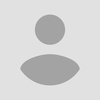
No comments yet