Routers have become an essential component of daily life as technology has become a necessity. But, everything comes to a halt when your Belkin wifi router faces errors. Many users see orange light on the Belkin router but don’t know what it means. Today, we will guide you on how to fix the orange light on the Belkin router.
Reason for Belkin Router Orange Light Error
When your router is operating normally, a green LED will turn on to show that everything is fine, and a red light will turn on to show that your router needs to be replaced or repaired. However, when the orange light comes on, it is a warning sign for either a setup error, a lack of an internet connection, a firmware update, or an ongoing data activity.
Usually, this kind of error occurs when the router setup is not carried out properly. Ensure that you set up your router and connect it with your devices perfectly. During setup, if the electricity supply blows out or the wired connection is not secure then connectivity or setup issues are bound to occur.
Fix Orange Light on Belkin Router
If you see an orange light on the Belkin router or face network connection issues then, you can try the following basic troubleshooting steps:
- Make sure the Ethernet cable is connected correctly and that all of the connections are secure. This issue can also be brought on by an unreliable Ethernet cable. Therefore, try using a different router and modem.
- Second, check to see that your LAN cable is connected to the router and other devices securely at both ends. Additionally, look for cable damage because that could interfere with communication.
- Checking the power outlet is the third solution because it is one of the frequent errors that users make. Pick a different power outlet for your Belkin router as a result. As a result, as soon as the power source is stable, the orange light from your router will go out.
- Overheating could also be a contributing factor to the Belkin router's malfunction. Therefore, if at all possible, try turning off your router for 30 seconds or moving it to an area with good ventilation.
- If the router is still not functioning as it should, you must update the outdated firmware version of your router by going to the router manufacturer's website. The orange LED from the router's internet indicator will vanish once it is finished.
- Reset your Belkin wifi router next because it might be acting up as a result of incorrect router settings. You can therefore attempt to reset your router by following the instructions;
- Find the reset button on the router's back.
- For 10 seconds, press the reset button.
- Restart the wifi router.
- Each router reboots at a different rate, so the entire process could take up to 5 minutes.
- The final step of troubleshooting involves performing a power cycle to give your router a much-needed break. To complete this action, follow the 30/30/30 rule provided below;
- For 30 seconds, turn the router off.
- For 30 seconds, unplug it from the outlet.
- Connect it to the outlet once more and wait for 30 seconds.
- Restart your router once more.
Orange Light Gone!
So, those were some quick and easy steps for troubleshooting the orange light on the Belkin router. This will solve your setup and network connection errors. These steps are very easy to perform and don’t need any prior technical knowledge or expert help. In case you cannot resolve this issue, get help from our expert team. They will listen to your problems and solve them instantly. For more info, you can also visit our website- https://range-setup.com/
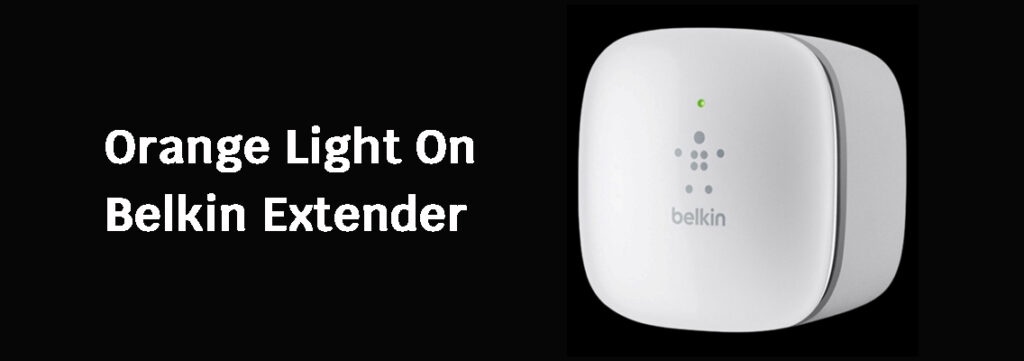

No comments yet