What is RAID?
RAID, which stands for Redundant Array of Independent Disks, is a technology used in computer storage to enhance data protection, availability, and performance. RAID uses a combination of multiple hard disk drives (HDDs) or solid-state drives (SSDs) to create a single logical unit of storage.
In the realm of data storage, RAID (Redundant Array of Independent Disks) configurations have become indispensable for organizations and individuals alike, offering enhanced performance, fault tolerance, and data protection. However, despite these benefits, RAID systems are not immune to failures, and data loss can still occur due to various reasons such as hardware malfunctions, software issues, or human errors.
Unveiling the Reality: The Limitations of RAID Arrays in Data Protection.
RAID has limited fault tolerance. The level of RAID determines how many disk failures it can withstand. Most affordable RAID setups use RAID 1 or 5, which can only handle 1 or 2 disk failures respectively. Beyond that, complete array failure will occur. More disks means higher cost for larger RAID configurations tolerant of more failures.
Rebuilding degraded arrays takes time. When a disk does fail, rebuilding the array to restore redundancy can take hours or days with large disks. The array is vulnerable during this time, as another disk failure would cause complete failure. Newer RAID systems can speed up rebuilding.
RAID arrays guard against only one kind of failure, i.e. drive failure. However, data loss in RAID also occurs due to several other reasons such as.
-
RAID controller failure
-
Software (or firmware) corruption
-
Human errors
-
Power failure
-
Operator errors
Understanding RAID Data Recovery:
RAID configurations are designed to distribute data across multiple disks to improve performance and redundancy. However, this complexity also poses challenges when it comes to data recovery. Traditional data recovery tools may not be equipped to handle RAID arrays, requiring specialized software like Stellar RAID Data Recovery also known as STELLAR® DATA RECOVERY TECHNICIAN.
How Stellar Data Recovery Technician Helps to Recover Data?
Stellar Data Recovery Technician powerful software recovers lost or inaccessible RAID data from RAID 0, 5, 6 and hybrid RAID array drives. You can recover all your valuable documents, emails, photos, videos, and audio files, quickly and easily from your storage media.
Key Features
-
Effortless RAID data recovery software for any RAID data loss situation
-
Recovers data from RAID 0, 5, 6 and hybrid RAID array drives.
-
Supports RAID arrays having NTFS & FAT, exFAT, file system.
-
Add-on drive monitor utility and disk cloning for secure data recovery
-
Stellar RAID recovery software is compatible with Windows 11, 10, 8, and 7.
How to Recover RAID Data Using Stellar RAID Data Recovery Software:
Before installation, do check the prerequisites of the System:
-
Processor: x86 or x64 (Intel compatible)
-
Memory: Minimum = 4 GB (Recommended = 8 GB)
-
Hard Disk: 250 MB (installation files)
-
Operating System: Windows 11, 10, 8.1, 8 & 7
Following are the steps that you can follow to recover lost data from a RAID 0, RAID 5, and RAID 6 array when backup isn’t available:
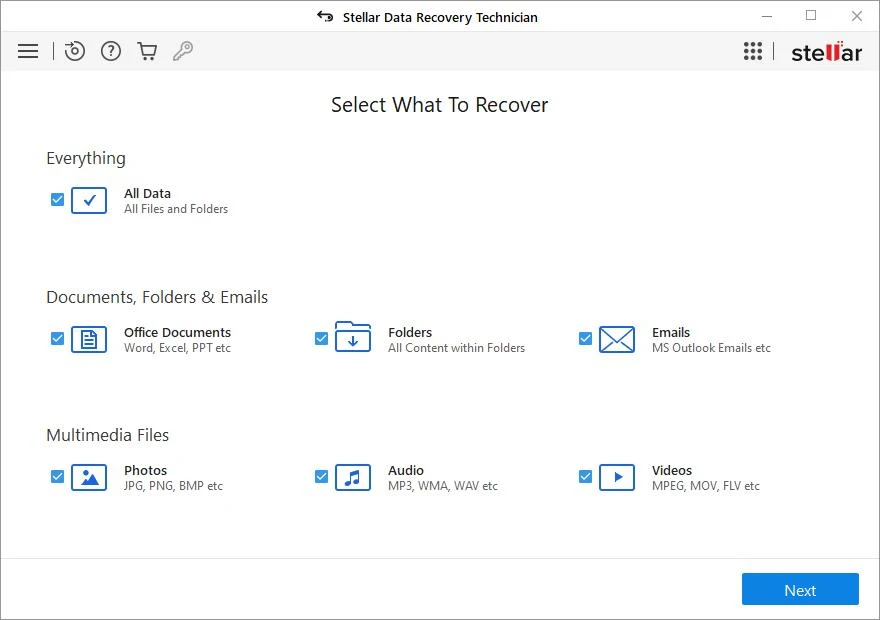
-
Disconnect the RAID drives from the array and plug them to a Windows PC via SATA port or use a SATA to the USB connector
-
Install and run the Stellar Data Recovery Technician software
-
On ‘Select what to recover’ window, click ‘All Data’ or choose the specific file type that you wish to recover
-
Click ‘Next’ & from the ‘Select Location’ screen, select ‘RAID Recovery’
-
Click ‘Scan’. Under ‘RAID Reconstruction’ window, click either RAID 0, 5, or 6 tabs (whatever the configuration your RAID had).
-
Click on Parity Order and Repetition to build RAID virtually.
-
Click on Show Volume List after rebuilding RAID.
-
Select RAID volume to Scan.
-
Select desired files to Recover
-
Browse location and start saving the recovered RAID data.
CONCLUSION
If you lose data and don't have a backup, use Stellar Data Recovery Technician software to retrieve deleted and inaccessible files from RAID 0, RAID 5, and RAID 6 arrays. This software for Windows can fix and recover files from damaged RAID arrays and various storage devices. You can preview the recovered data before restoring it and use sorting, filtering, and search options to quickly find and recover specific files.
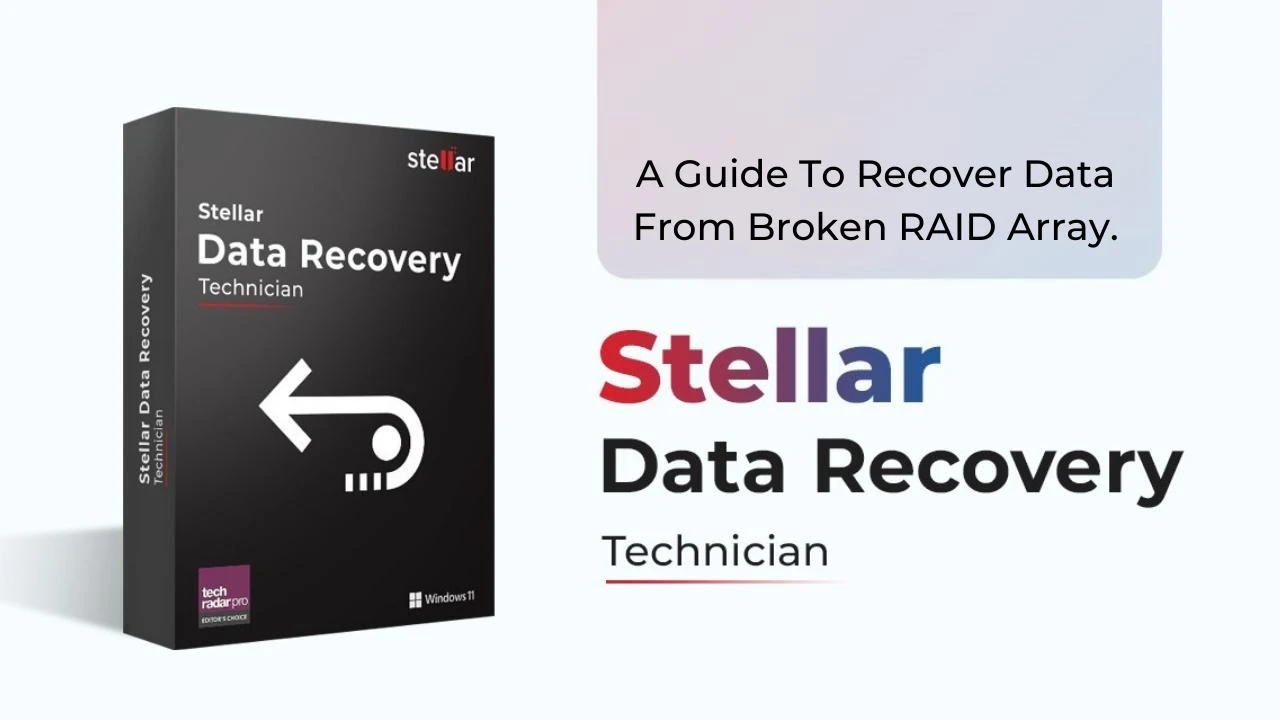

No comments yet