Overview of the W2 Document
The W-2 is a document that is issued to employees by their employers at the end of the year for tax purposes. The form provides information about the employee's wages, taxes withheld, and other information related to their employment.
The W-2 form includes several sections, each containing different information, and we can get it from the W2 finder. Here's a brief overview of what each section contains:
-
Box 1: Wages, tips, and other compensation This section reports the total amount of taxable wages paid to the employee during the year.
-
Box 2: Federal income tax withheld This section reports the amount of federal income tax that was withheld from the employee's paycheck during the year.
-
Box 3: Social Security wages This section reports the amount of wages that are subject to Social Security tax.
-
Box 4: Social Security tax withheld This section reports the amount of Social Security tax that was withheld from the employee's paycheck during the year.
-
Box 5: Medicare wages and tips This section reports the amount of wages and tips that are subject to Medicare tax.
-
Box 6: Medicare tax withheld This section reports the amount of Medicare tax that was withheld from the employee's paycheck during the year.
-
Box 7: Social Security tips This section reports the amount of tips that the employee reported to their employer that are subject to Social Security tax.
-
Box 8: Allocated tips This section reports the amount of tips that the employer allocated to the employee that are subject to Social Security and Medicare tax.
-
Box 10: Dependent care benefits This section reports the amount of dependent care benefits that the employee received from their employer.
-
Box 12: Codes This section contains various codes that indicate other types of compensation, such as retirement plan contributions or the value of employer-provided health insurance.
-
Box 13: Retirement plan This section indicates whether the employee was an active participant in a retirement plan during the year.
-
Box 14: Other This section can be used to report other information, such as state disability insurance taxes or union dues.
-
Box 16: State wages, tips, etc. This section reports the amount of taxable wages and tips that are subject to state income tax.
-
Box 17: State income tax This section reports the amount of state income tax that was withheld from the employee's paycheck during the year.
Overall, the W-2 form is an essential document for both employees and the government as it provides detailed information about an employee's income and taxes paid, which is required for calculating their tax liability.
What Information to Gather When Requesting Your W2
How can I get a copy of my W2 online for free, When requesting your W-2 form from your employer, there are several pieces of information you should gather to ensure that the process goes smoothly. Here are some of the key pieces of information you should have on hand:
-
Employer information: You will need the name, address, and phone number of your employer to include on the request.
-
Employee information: You should have your full name, address, and Social Security number ready. You may also need to provide your date of birth.
-
Tax year: You will need to specify the tax year for which you are requesting your W-2 form. This is typically the calendar year in which you worked.
-
Contact information: Make sure you have a phone number or email address where the employer can contact you if they need additional information or have questions.
-
Reason for request: Be prepared to explain why you are requesting the W-2 form. For example, you may need it to file your tax return, apply for a loan, or provide proof of income.
-
Timing: Find out when your employer typically issues W-2 forms. Employers are required to provide W-2 forms to their employees by January 31st of each year. If you have not received your form by then, you can request a copy.
By having all of this information ready when you request your W-2 form, you can help ensure that the process goes smoothly and that you receive the necessary documentation in a timely manner.
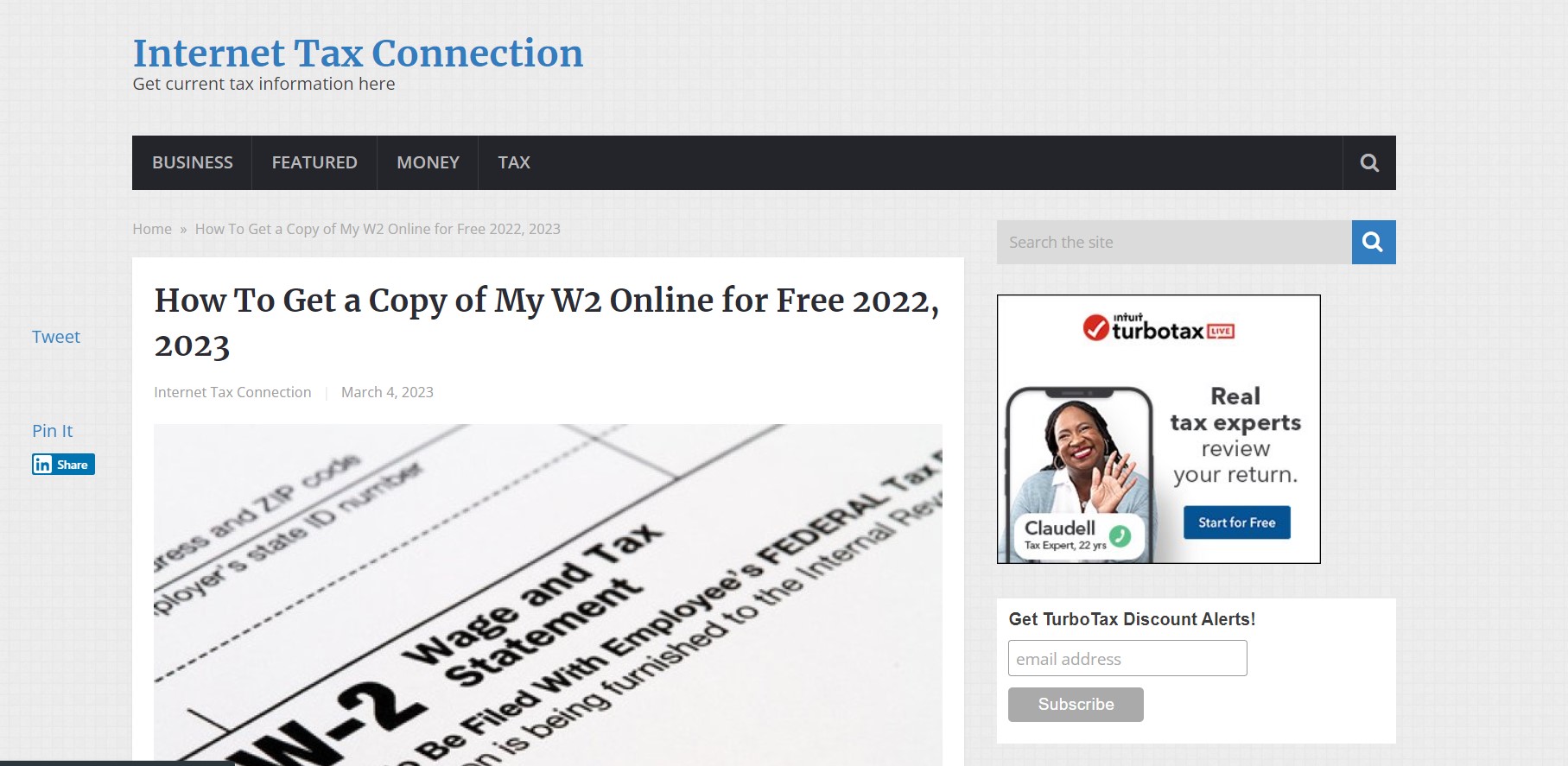
Options for Retrieving Your W2 Online
If you have misplaced or never received your W-2 form, you may be able to retrieve it online through one of several options. Here are some of the most common options for retrieving your W-2 form online:
-
Employer's website: Many employers now offer employees the ability to download their W-2 forms directly from their website. Check with your employer to see if this option is available to you.
-
Tax preparation software: Many tax preparation software programs, such as TurboTax and H&R Block, offer a service that allows you to import your W-2 information directly into your tax return. You will need to provide the employer's identification number (EIN) and your Social Security number to access your W-2 form.
-
IRS website: The IRS offers a free service called Get Transcript, which allows you to access your tax transcripts online. Your tax transcript includes information from your W-2 form as well as other tax documents. You will need to provide personal information to verify your identity before accessing your tax transcript.
-
Social Security Administration (SSA) website: If you are receiving Social Security benefits, you can access your W-2 form online through the SSA website. You will need to create an account and provide personal information to verify your identity.
-
Third-party websites: There are also several third-party websites that offer W-2 retrieval services for a fee. However, be cautious of these services, as they may not be legitimate and could potentially be scams.
By using one of these options, you may be able to retrieve your W-2 form online and avoid the hassle of requesting a copy from your employer.
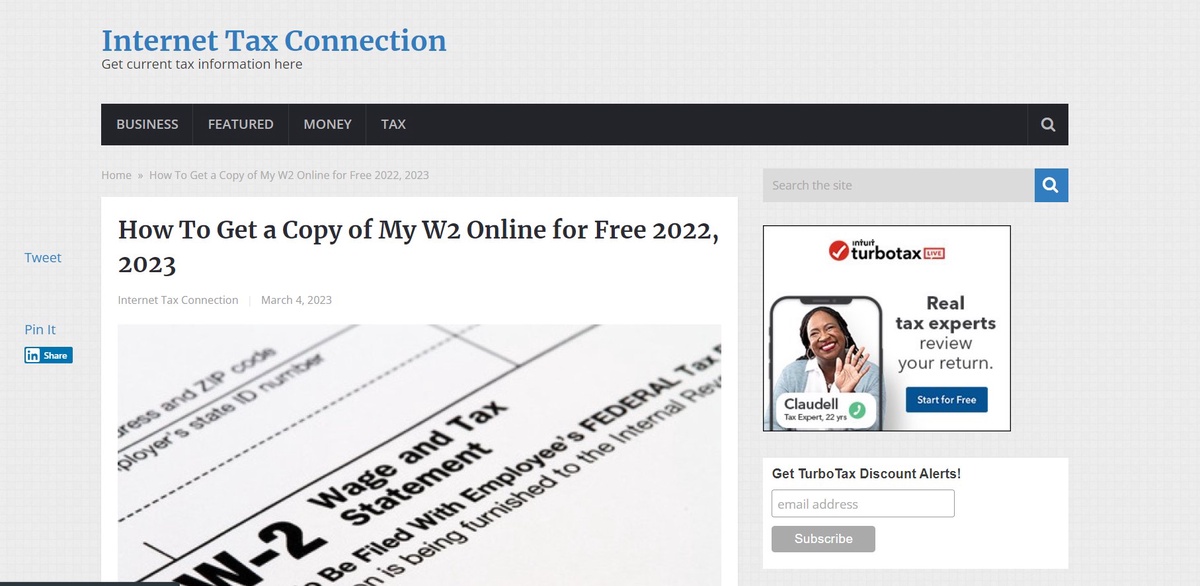

No comments yet