Are you ready to simplify your tax season and streamline your payroll process? Look no further than QuickBooks! This powerful accounting software not only helps you manage your finances with ease but also makes generating and printing W2s a breeze. In this blog post, we'll walk you through the step-by-step process of effortlessly creating and printing W2s in QuickBooks. Say goodbye to manual calculations and hello to a stress-free tax season! Let's dive in and discover how you can easily generate and print W2s using QuickBooks.
What is QuickBooks and W2s
QuickBooks is a popular accounting software that helps businesses of all sizes manage their finances efficiently. From invoicing to payroll, QuickBooks offers a range of tools to streamline financial tasks and stay organized.
When it comes to tax season, one crucial document that businesses need to prepare is the W2 form. The W2 form reports an employee's annual wages and the amount of taxes withheld from their paycheck throughout the year.
With QuickBooks, generating W2s becomes a seamless process. The software automates calculations and ensures accurate reporting, saving you time and effort during tax season. By inputting employee data accurately into QuickBooks, you can easily generate W2 forms with just a few clicks.
Also Read:- Install ABS PDF Driver
Benefits of Using QuickBooks for Generating W2s
QuickBooks offers a seamless solution for generating W2s, streamlining the often complex process of tax reporting. By using QuickBooks, businesses can efficiently manage employee information and accurately calculate wages, deductions, and taxes necessary for W2 forms. This not only saves time but also reduces the risk of errors that could lead to costly penalties.
One significant benefit of using QuickBooks is its user-friendly interface, making it easy for even non-accounting professionals to navigate and generate W2s with ease. Additionally, QuickBooks provides built-in tools that automatically populate employee data onto the form, eliminating manual entry errors and ensuring accuracy.
Moreover, QuickBooks allows for secure storage of sensitive employee information and tax documents in one centralized location. This helps businesses stay organized and compliant with regulations regarding data privacy and retention requirements. Leveraging QuickBooks for generating W2s simplifies an otherwise tedious task while promoting efficiency and accuracy in tax reporting processes.
Step-by-Step Guide on How to Generate W2s in QuickBooks
To generate W2s in QuickBooks, start by logging into your account and navigating to the Payroll Center. Click on the Employees tab and select Payroll Tax Forms & W-2s. Next, choose the Process Payroll Forms option and then select Annual Form W-2/W-3 Wage and Tax Statement. Verify that all employee information is accurate before proceeding.
After confirming the details, click Create Form. Double-check that the correct year is selected for generating W2 forms. Review each employee's data to ensure accuracy in wages, taxes withheld, and personal information. Once you've confirmed everything is correct, click on File Form to submit electronically or print physical copies.
For printing W2s in QuickBooks, access the Print/E-file Form section under Annual Forms. Choose the employees' copies option for printing individual forms or select Employer Copy to print a copy for your records.
Follow these steps carefully to successfully generate and print W2s in QuickBooks desktop without any hassle!
Tips for Accurate W2 Generation
When it comes to generating W2s in QuickBooks, accuracy is key. To ensure precise W2 generation, start by double-checking employee information for any errors or missing details. Make sure all data is up-to-date and accurately entered into the system.
Another tip for accuracy is to review tax withholding information carefully. Verify that all deductions and withholdings are correctly calculated based on the most recent tax laws and regulations. Any discrepancies could lead to issues down the line.
Additionally, take the time to reconcile payroll records with financial statements to ensure consistency and accuracy across all documents. This step can help identify any discrepancies or inconsistencies before generating W2 forms.
Consider running test prints of a few sample W2 forms to check for formatting issues or errors. This practice can help catch any mistakes before printing out all employee forms, saving time and avoiding potential headaches during tax season.
How to Easily Print a W2 in QuickBooks
Printing W2s in QuickBooks is a straightforward process that can save you time and hassle during tax season. Once you have generated the W2 forms within QuickBooks, the next step is to print them out for distribution to your employees.
To easily print W2 in QuickBooks, start by navigating to the Payroll Tax Center and selecting "File Forms". From there, choose the option to view or print forms for your employees. Locate the W2 form you wish to print and click on it to open it.
Ensure that your printer is connected and loaded with paper before clicking on the "Print" button within QuickBooks. Double-check all settings such as orientation and paper size to ensure that the form prints correctly.
Once printed, review each copy of the W2 carefully for accuracy before distributing them to your employees. Printing W2s directly from QuickBooks streamlines the process and helps maintain compliance with IRS regulations.
Troubleshooting Common Issues with W2 Generation in QuickBooks
Encountering issues while generating W2s in QuickBooks can be frustrating, but rest assured that there are common solutions to these problems. One frequent issue is incorrect employee information input, which can lead to errors on the W2 forms. To fix this, double-check all data for accuracy before generating the forms.
Another issue arises when employees have multiple jobs or income sources within the same company. In such cases, ensure that each job is set up correctly within QuickBooks to avoid confusion during W2 generation. Additionally, discrepancies in tax withholdings may result in inconsistencies on the forms. Verify that all tax information matches between QuickBooks and official documents.
Furthermore, software updates can sometimes cause glitches during the W2 generation. Make sure your QuickBooks version is up-to-date and consider reaching out to customer support for assistance if needed. By addressing these common issues proactively, you can streamline the process of generating accurate W2s efficiently within QuickBooks.
Also Read:- How To Delete/Undo A Bank Reconciliation In QuickBooks Online 2024
Conclusion
Generating and printing W2s in QuickBooks is a straightforward process that can save you time and effort during tax season. By following the step-by-step guide provided and ensuring accuracy in your data entry, you can easily create professional-looking W2 forms for your employees. Remember to utilize the troubleshooting tips mentioned in this article if you encounter any issues along the way. With QuickBooks' user-friendly interface and powerful features, handling your payroll tasks, including W2 generation, has never been easier. Start using QuickBooks today to streamline your accounting processes and stay compliant with tax regulations effortlessly.
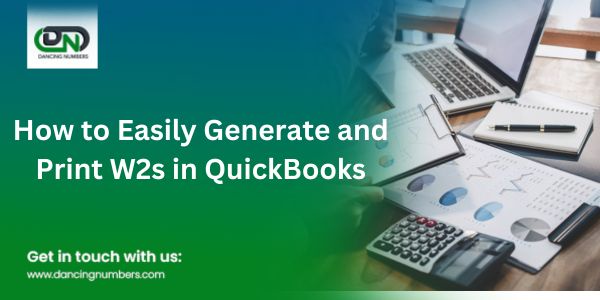

No comments yet