As tax season approaches, businesses and individuals are scrambling to file their taxes accurately and on time. One of the most important documents for tax filing is the W2 form, which reports an employee's wages and taxes withheld throughout the year. If an employer or employee loses or misplaces the original W2 form, it's crucial to know how to reprint it to avoid any penalties or complications. In this article, we'll provide a step-by-step guide on how to reprint W2 forms in QuickBooks, a popular accounting software used by many businesses.
Table of Contents
-
Understanding W2 Forms
-
Reasons for Reprinting W2 Forms
-
How to Reprint W2 Forms in QuickBooks
-
Step 1: Verify Employee Information
-
Step 2: Download and Install the Latest Tax Table
-
Step 3: Generate a W2 Form
-
Step 4: Print or Email the W2 Form
-
-
Tips for Reprinting W2 Forms in QuickBooks
-
Common Questions about Reprinting W2 Forms in QuickBooks
-
Conclusion
Understanding W2 Forms
A W2 form, also known as a Wage and Tax Statement, is a document provided by employers to their employees at the end of each year. The form reports the employee's wages and salaries earned, tips received, and other compensation, as well as the taxes withheld from their paychecks. Employers are required to provide a W2 form to each employee by January 31st of the following year. Employees use this form to file their federal and state income tax returns.
Reasons for Reprinting W2 Forms
There are several reasons why an employer or employee may need to reprint a W2 form. These reasons may include:
-
The original W2 form was lost or never received
-
The W2 form was damaged or destroyed
-
The W2 form contained errors or incorrect information
Whatever the reason may be, it's essential to reprint W2 in QuickBooks as soon as possible to avoid any tax filing complications or penalties.
How to Reprint W2 Forms in QuickBooks
QuickBooks makes it easy to reprint W2 forms for employees. Follow these steps to generate a new W2 form:
Step 1: Verify Employee Information
Before generating a new W2 form, it's crucial to ensure that the employee's information in QuickBooks is accurate and up-to-date. This information includes the employee's name, social security number, and address. To verify employee information in QuickBooks:
-
Go to the Employees tab and select Employee Center.
-
Select the employee's name from the list.
-
Verify that the employee's information is correct.
Step 2: Download and Install the Latest Tax Table
QuickBooks requires the latest tax table to generate W2 forms accurately. To download and install the latest tax table:
-
Go to the Employees tab and select Get Payroll Updates.
-
Select Download Entire Update.
-
Wait for the download to complete, then select OK.
Step 3: Generate a W2 Form
Once the employee's information is verified, and the latest tax table is installed, you can generate a new W2 form:
-
Go to the Employees tab and select Payroll Tax Forms & W2s.
-
Select Process Payroll Forms.
-
Select Annual Form W2/W3 - Wage and Tax Statement/Transmittal.
-
Select the employee's name from the list.
-
Select Create Form.
-
Review the W2 form, making sure that all information is correct.
Step 4: Print or Email the W2 Form
To print the W2 form, open the document in a PDF viewer and select the print icon. To email the form, attach the PDF document to an email and send it to the recipient.
Tips for Reprinting W2 Forms in QuickBooks
1. Determine who needs a W2 form. You should always print one for each employee in your company and any independent contractors you have worked with during the year.
2. Open QuickBooks and navigate to the “Employees” tab.
3. Select “Print/E-file Forms” from the drop-down menu.
4. Select “W-2/W-3” from the list of forms.
5. Select the employee or contractor who needs the W2 form and click “Next”.
6. Select the appropriate tax year from the drop-down menu.
7. Select “Print”.
8. Select “Print W-2 Copies” from the list of options.
9. Select the number of W2 forms you need to print and click “Continue”.
10. Print the forms on white paper.
11. Sign and date the forms and check that all the information is accurate.
12. Distribute the forms to the necessary employees and contractors.
Common Questions about Reprinting W2 Forms in QuickBooks
Q. Can I reprint a W2 form in QuickBooks?
Yes, it is possible to reprint a W2 form in QuickBooks. To do so, you will need to first go to the Employees tab, select the employee whose W2 form you want to reprint, and then click on the “Payroll Tax Forms” icon. From there, you will be able to select the W2 form for the selected employee and reprint it.
Q. What information is included on a W2 form in QuickBooks?
A W2 form in QuickBooks includes the employee’s name, address, Social Security number, amount of wages and tips, federal income tax withheld, state income tax withheld, as well as other state and local taxes.
Q. How do I print multiple W2 forms in QuickBooks?
To print multiple W2 forms in QuickBooks, you will need to go to the Employees tab and select the employees whose W2 forms you want to print. Then, click on the “Payroll Tax Forms” icon and select the W2 forms for the selected employees. Finally, click the “Print” button to print the forms.
Conclusion
Overall, reprinting W2 forms in QuickBooks is a fairly straightforward process that should be easy for most business owners to complete. It is important to remember that if you are unable to print your forms, you should reach out to the QuickBooks support team who can help you troubleshoot any issues that you may be having. With the help of QuickBooks, you can quickly and easily reprint your W2 forms, allowing you to keep your business’s financial records up to date.
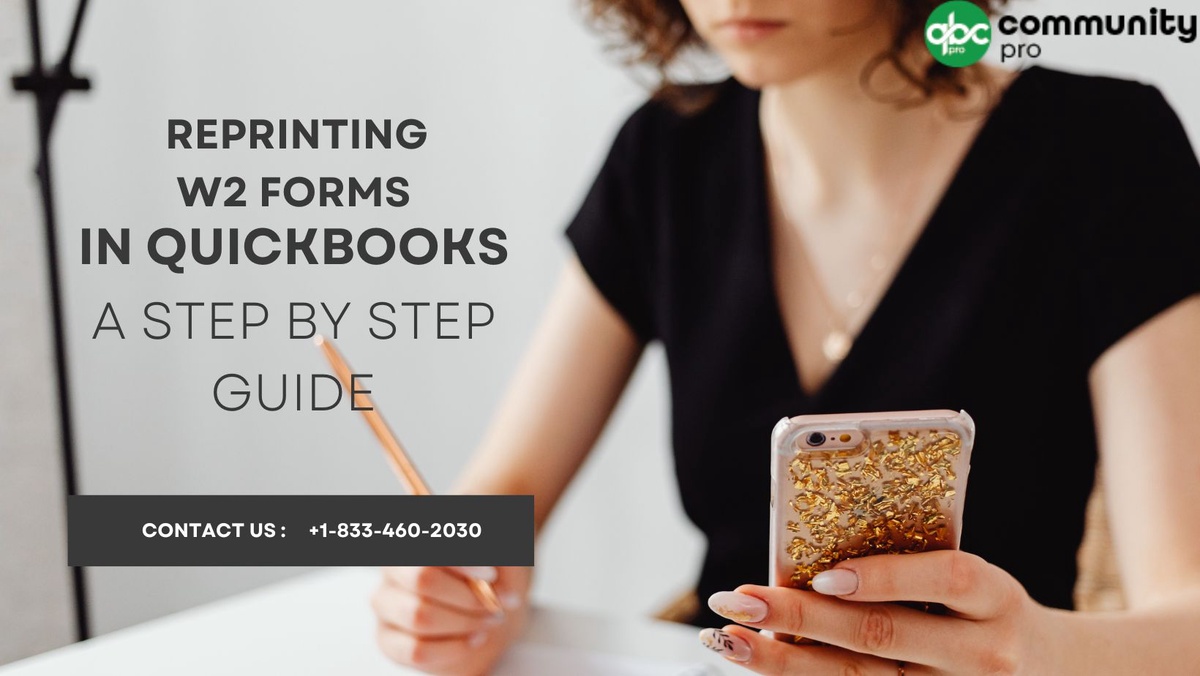

No comments yet