As the tax season looms, businesses nationwide are preparing to tackle the annual chore of filing W-2 forms for their employees. QuickBooks, the trusted accounting software by Intuit, offers a seamless solution for printing W-2 forms, significantly easing the burden of tax compliance. In this article, we'll delve into the process of printing W-2 forms from QuickBooks and highlight its benefits for businesses of all sizes.
QuickBooks boasts an intuitive interface designed to simplify the complexities of tax-related tasks. Printing W-2 forms directly from QuickBooks not only eliminates the need for manual data entry but also reduces the likelihood of errors, ensuring accurate submissions to the IRS and state tax agencies.
Let's Break Down The Steps To Printing W-2 Forms From QuickBooks:
- Data Accuracy Check: Before diving into W-2 printing, it's crucial to review and confirm the accuracy of employee information stored in QuickBooks. Verify that all details, such as names, Social Security numbers, and wages, are up-to-date. Any discrepancies or missing information should be rectified before proceeding.
- Tax Settings Verification: Ensure that tax settings within QuickBooks are configured correctly for each employee. This includes verifying withholding allowances, exemptions, and other pertinent tax information. Accurate tax settings are essential for generating error-free W-2 forms.
- Generating W-2 Forms: Navigate to the Payroll Center or Payroll menu in QuickBooks, depending on your version. Select the option to "Prepare W-2s" or "Print W-2s" to initiate the process. QuickBooks will guide you through the necessary steps to generate W-2 forms for all eligible employees.
- Reviewing W-2 Summary: Once W-2 forms are generated, take the time to review the summary provided by QuickBooks. This summary offers a comprehensive overview of total wages, taxes withheld, and other relevant details for each employee. Thoroughly review this summary to identify and address any errors or discrepancies.
- Printing W-2 Forms: After confirming the accuracy of the W-2 summary, proceed to print the forms directly from QuickBooks. Choose to print employee copies, employer copies, and any additional copies required for state or local tax authorities. QuickBooks offers the flexibility to print W-2 forms QuickBooks on standard paper or IRS-approved forms, depending on your preference.
- Distributing W-2 Forms: Once printed, distribute the W-2 forms to employees in compliance with IRS guidelines. Employees should receive their copies no later than January 31st of the following year. Employers are also responsible for filing copies with the IRS, Social Security Administration, and relevant state tax agencies by the appropriate deadlines.
Utilizing how to print a w2 in QuickBooks streamlines the tax compliance process, saving businesses valuable time and effort. The user-friendly interface and robust features of QuickBooks make it an invaluable tool for managing payroll and tax-related tasks efficiently.
However, it's essential to remember that while QuickBooks simplifies many aspects of tax compliance, employers remain accountable for adhering to all applicable tax laws and regulations. This entails accurately reporting wages, withholding taxes, and filing required forms in a timely manner.
Conclusion
printing W-2 forms from QuickBooks offers a straightforward solution that benefits businesses of all sizes. By following the steps outlined above and leveraging QuickBooks' features, employers can ensure precise and punctual submission of W-2 forms, facilitating compliance with federal and state tax requirements.
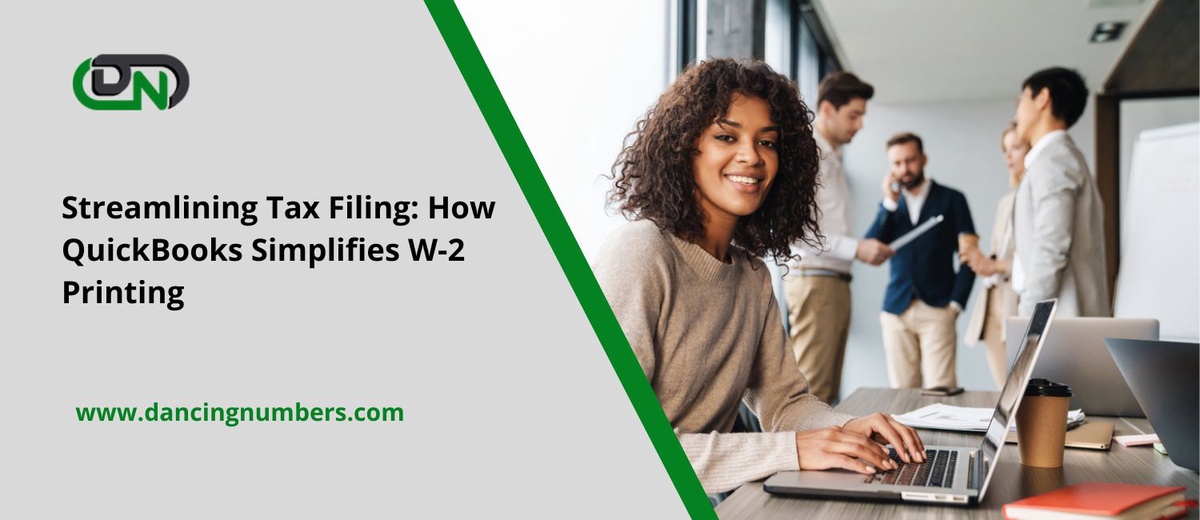

No comments yet