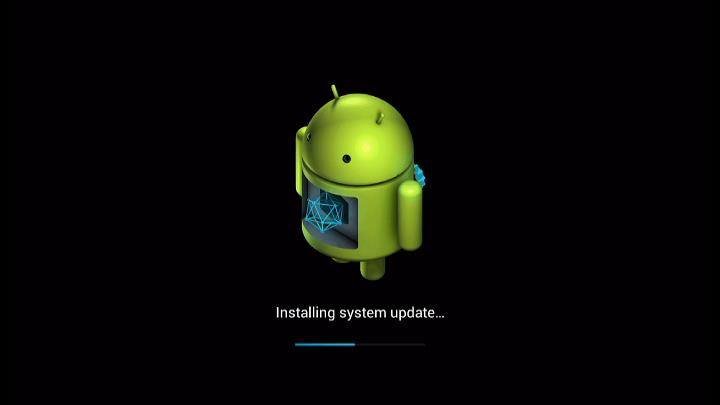
The times are advancing and technology is also developing, so products are also being upgraded. The digital products we use now are upgraded to be intelligent. Even the TVs we use now are smart. Most of our mobile phones are Android system, so we are not unfamiliar with Android system. Now we have put this system into the TV. I think most of our friends are not familiar with the operation, especially how to upgrade it. Relatively unfamiliar, let me introduce about its system upgrade function.
ISP upgrade Mboot
1) Preparations: a set of Mstar serial port upgrade tools and a set of tool drivers.
2) Install the driver: Connect the serial port tool on the PC, enter the device manager to view, update the drivers of Mstar USB Debug Tool A and Mstar USB Debug Tool B, and locate the driver search directory in the directory where the provided Mstar tool driver is located to update.
3) Start the upgrade
1. Double-click to open ISP_Tool.exe to enter the main interface of ISP Tool.
2. Select the main menu Connect to connect, if the chip model can be recognized normally, the connection is successful. If unsuccessful attempt to power cycle the board, repeat this step.
3. Select the Read option on the main menu and point the path to the mboot.bin file to be upgraded.
4. Then select the Auto option on the main menu, and click Run to upgrade. The upgrade is successful when the green font PASS is displayed in the lower right corner. AC power-on upgrade main program 1) Complete the mBoot programming.
2) Put the MstarUpgrade.bin file on U 3) Re-power the board, press and hold the input key on the keyboard until the yellow light flashes, which means the upgrade starts, and you can release the input key.
4) When upgrading, the flashing of the LED light can be controlled by remote control
1: The green light flashes slowly, indicating that the upgrade is in progress.
2: The green light flashes quickly, indicating that the upgrade is successful.
3: The red light flashes quickly, indicating that the upgrade failed.
Factory menu upgrade (Mboot and main program) 1. Put the decompressed mboot.bin and MstarUpgrade.bin in the root directory of the U disk.
2. Enter the TV interface after power on, insert the U disk, input source+1147 by the remote control key (the previous software may be source + 2580). Enter the factory menu (factory menu)
3. Select other options
4. Select upgrade mboot to enter the confirmation dialog.
5. After selecting confirm, upgrade Mboot. After the upgrade is successful, the prompt box is as follows:
6. After selecting confirm, go back to the factory menu:
7. Select upgrade main to enter the confirmation dialog:
8. After selecting confirm, upgrade the main program (the screen will be black during the period, and the time will be longer, please wait patiently). During the upgrade process, the yellow light will keep flashing; after the upgrade is successful, the TV will automatically restart.
It may be that TVs with Android system are not yet popularized. Everyone is a little unfamiliar with the functions of smart TVs. It may be that the purchasing power of smart TVs is relatively low or the price of smart TVs is relatively high, resulting in small purchases. Therefore, everyone is concerned about its upgrade. The method is also helpless, but the Android system is not unfamiliar to us, so as long as we can thoroughly study the Android system on the mobile phone, it will not be difficult for us to use Android TV. Not to mention its small upgrade method.
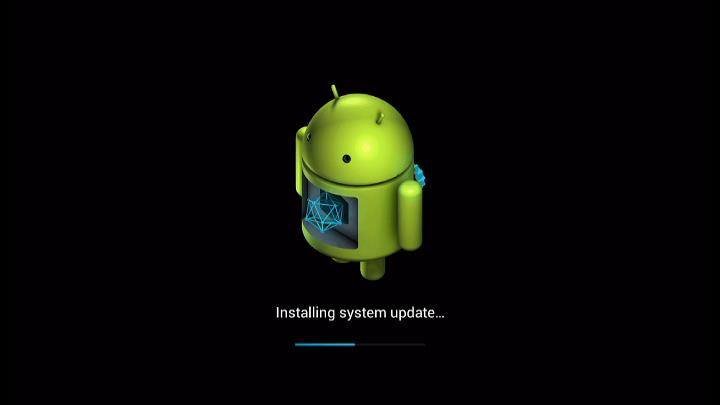

No comments yet