Email clients such as Microsoft Outlook is widely used by organization and individuals. Many smart features are integrated into Outlook, like calendar, task management, contact management, add-ins, and many more. Similarly to any other application, Outlook has some bugs and issues. It seems that many users experience issues with Microsoft Outlook the set of folders cannot be opened. In this blog, we will resolve the Microsoft Outlook keeps crashing error. Let's begin the blog by knowing some causes for the outlook not opening.
Why Won't Outlook Open On My Computer
There can be a lot of causes for Microsoft Outlook not opening properly. A few of them are discussed below.
- Any Outlook data file may be corrupted.
- Outlook can be affected by antivirus software or third-party applications.
- Connections to the internet are not properly established.
- The size of Outlook mailboxes is too large.
- Updates and patches are not up to date.
- When you changed any Outlook setting.
- Outlook add-ins interfering.
The above points may be responsible for Outlook not starting. Let's proceed to the solutions of Microsoft Outlook keeps crashing.
Solutions For Microsoft Outlook Not Opening Properly
Here, we will discuss a few techniques to resolve the outlook crashing problems. There are some manual and automated approaches. Now we start explaining the manual method for resolving the Microsoft Outlook keeps freezing and crashing problem.
Method 1: Resetting MS Outlook Application
- Using the Windows key + I, open the Settings window and click Apps, then Apps & features.
- In the Apps & features box, search for the Office application by typing its name into the search area and choosing it from the three-dot menu, then selecting Advanced settings.
- Once you reach the Reset area, click on the Reset button to restart the process.
Now all of your previous data will be deleted when you reset the Office application. Therefore, it is highly recommended that you back up your data prior to starting the process of resetting it. Move to the next method.
Method 2: Run MS Outlook in Safe mode
It is necessary to open Outlook in safe mode at once. It helps Outlook to load without customization files and add-ins. Let us know the process to fix the Microsoft Outlook keeps crashing.
- Firstly, click on the Outlook icon by pressing the Ctrl key to start Outlook in Safe mode, or you can enter outlook.exe /safe using the command line.
- You will be asked to confirm that you really want to start Outlook in Safe mode, click on the Yes button.
If it doesn't work then the problem is probably with one of your add-ins. So we can go on to the next step to fix it.
Method 3: Disabling Unwarranted Outlook add-ins
Some unnecessary add-ins lead to affect Outlook. It is needed to disable it for the smoothly run the Outlook application. So follow the given instruction below to fix the Microsoft Outlook Keeps crashing error.
- Firstly, launch the MS Outlook application.
- Go to the File>>Options >>Add-ins
- Now in the Manage drop-down list, you have to set COM Add-ins. Then, click on Go.
- Uncheck the unnecessary add-ins boxes to disable them. then select OK.
Now, you have disabled the unwanted Add-ins. Restart the Outlook application in normal mode and it should work nicely.
Method 4: Repairing corrupted Office files
In some cases, corruption of Office files may be responsible for Outlook not starting issues. In this case, you have to repair them. For repairing, follow the below steps:
- Firstly, Close all the running Office applications and go to the Control Panel.
- Search for Microsoft Office in the installed programs section.
- Then right-click on it. Click on Change, then select Repair and click Continue.
I hope these steps help you solve the Outlook keeps crashing problem.
Method 5: Automated Solution to Resolve the Microsoft Outlook Keeps Crashing
In this approach, we are utilizing the third-party utility named Sysinfo PST File Recovery. This utility is capable to recover all damaged Outlook files. That helps the Outlook application to run smoothly. This tool recovers all the Outlook PST file elements such as Emails, Calendars, Contacts, Tasks, etc., If the Outlook PST files are password-protected, this utility can able to recover data from that files. It is the most preferred solution to resolve the outlook not opening properly issue.
Conclusion
Ultimately, we will summarize the entire blog. So we have discussed the causes for Outlook not starting. After that, we discussed some methods. That contains four manual and one automated solution. All the given methods are good. But if the Outlook files are severely damaged, you must use the automated method.
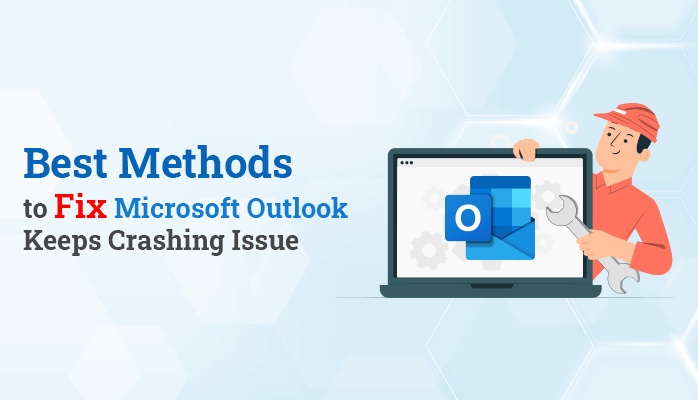

No comments yet