Welcome to our comprehensive guide to Discord's hidden gems.
Discord is a powerful communication tool that has become the go-to platform for gamers, communities, and businesses alike. Discord has become a popular platform for remote work, gaming, and online communication. Discord had lots of features like file sharing, discord video sharing, discord calls, discord screen share etc.
Discord have been popular just with gamers, but later it self established as a collaboration tool that made small companies use it. While the discord initial release date was may 13th 2015,its has many great features that are well-known and heavily utilized, there are many hidden gems that you may not have known existed.
In this guide, we will walk you through some of the best-hidden features of Discord that will take your Discord experience to the next level.
Custom Status Did you know that Discord has a feature that allows you to set a custom status? This feature is not widely known but can be very useful for keeping your friends and followers updated on what you're up to. To set a custom status, simply click on your profile icon in the bottom left-hand corner of the screen and select "Set a custom status." From there, you can type in whatever you like, and it will appear next to your name on Discord.
Server Folders If you're like most people, you probably have a lot of servers on your Discord account. It can be challenging to keep them all organized, especially if you're part of multiple communities. Luckily, Discord has a feature that allows you to create server folders to keep things organized. To create a server folder, simply drag and drop one server on top of another. You can then name the folder whatever you like, and all of the servers within that folder will be grouped together.
Screen Sharing Discord is not just a chat platform; it's also a great way to communicate with people via voice and video calls. One feature that is often overlooked is screen sharing. Screen sharing allows you to share your screen with others, which can be useful for everything from giving presentations to troubleshooting technical issues. To start screen sharing, simply click on the "Screen" button at the bottom of the call window.
Server Boosting If you're part of a community on Discord, you can help boost the server by using the server boosting feature. Server boosting allows you to give a server special perks, such as additional emojis, better audio quality, and even a custom server banner. To boost a server, simply click on the server settings icon, select "Server Boost," and choose the number of boosts you want to give.
Nicknames Discord allows you to set nicknames for yourself on each server you're a part of. This can be useful if you want to go by a different name on one server than you do on another. To set a nickname, simply right-click on your name in the member list and select "Change Nickname." From there, you can type in whatever nickname you like, and it will appear next to your name on that server.
Keyboard Shortcuts Did you know that Discord has a variety of keyboard shortcuts that can make navigating the platform faster and more efficient? For example, you can press Ctrl + Shift + M to mute or unmute yourself in a voice chat, or Ctrl + Shift + T to reopen a closed chat tab. To see a full list of keyboard shortcuts, simply press Ctrl + /.
Emojis Discord has a vast library of emojis that you can use to express yourself. However, did you know that you can also create your own custom emojis? Custom emojis are a great way to add a personal touch to your Discord server. To create a custom emoji, simply click on the server settings icon, select "Emoji," and then click on "Upload Emoji."
Server Templates If you're looking to start a new server on Discord, you don't have to start from scratch. Discord has a feature that allows you to create and use server templates. Server templates
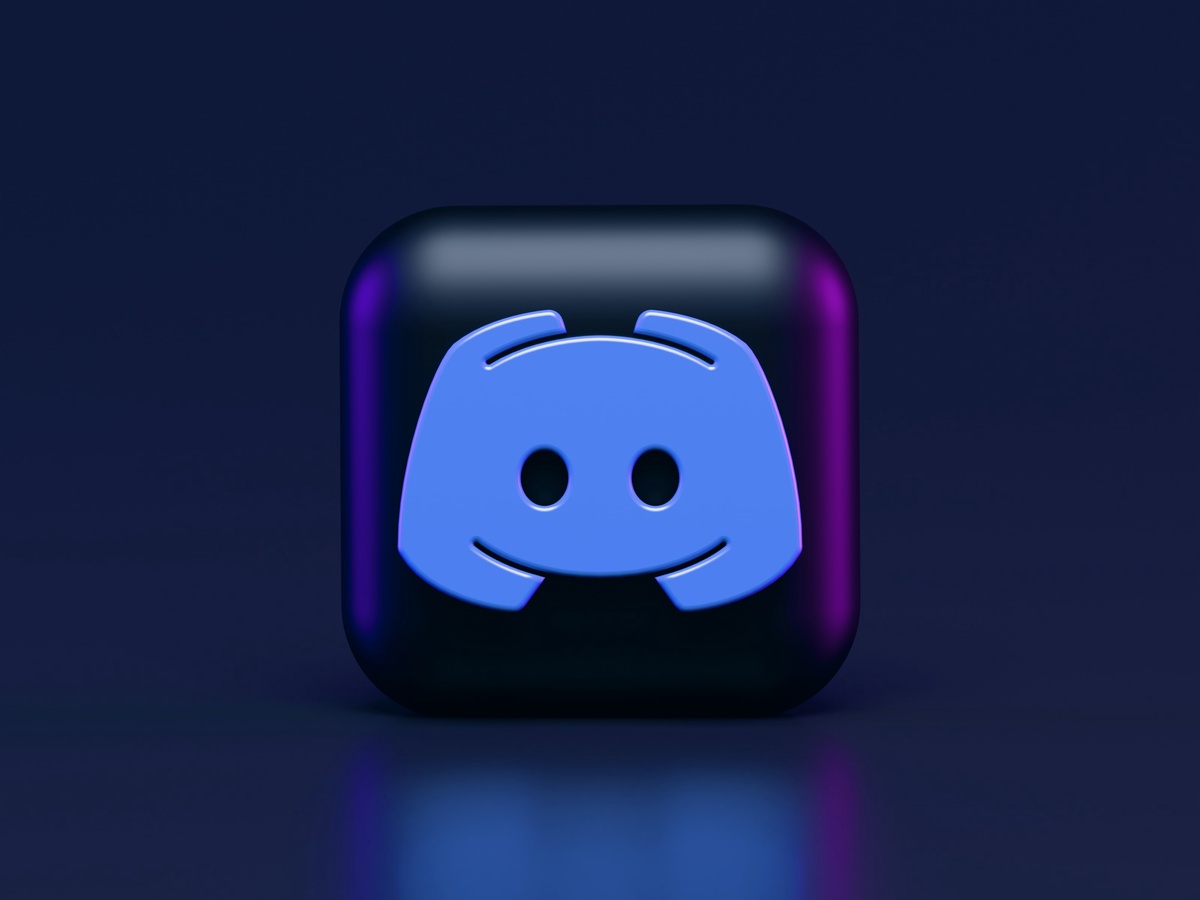

No comments yet