Introduction: MBOX, a widely used file format for email storage, has garnered the attention of various email clients like Apple Mail, Thunderbird, Eudora, and Entourage. Outlook, on the other hand, employs the secure PST file format, providing a robust platform for managing emails, calendars, events, and Microsoft Exchange Client data. This guide aims to explore the methods for importing MBOX files into Outlook, both manually and through the use of the MBOX Converter Tool.
Why Do Users Seek to Import MBOX to Outlook?
Before delving into the migration process, it's crucial to understand why users opt to switch from MBOX files to Outlook. Here are a few key reasons:
Outlook's Advancements: Outlook is considered a more advanced email client compared to Mozilla Thunderbird.
- Enhanced Security: Outlook stores data in PST files, which can be password-protected, ensuring data security.
- Comprehensive Data Management: Besides emails, Outlook effectively manages calendars, contacts, and tasks.
- Outdated MBOX Clients: Some email clients supporting the MBOX format have become outdated.
- Copy Storage: PST files enable the storage of message copies, events, and calendars.
- Integration with Office 365: Transferring Outlook accounts to Office 365 is a seamless process.
- Versatile Compatibility: Outlook easily integrates with various email clients.
These compelling reasons drive users to migrate from MBOX to Outlook. Now, let's explore the methods to perform this migration.
Manual Method to Import MBOX to Outlook 2016
To open MBOX files in Outlook, follow these steps:
- Download and install Mozilla Thunderbird on your machine.
- Add and configure your Gmail account in Thunderbird.
- Install ImportExportTools NG via Add-ons and Themes under the Thunderbird Menu.
- Use ImportExportTools NG under the Tools option and select "Import MBOX file."
- Choose "Output" under the Folder option to import the MBOX file to Outlook.
- Select the import method in the following wizard.
- Select "Import MBOX files" as needed.
- Right-click on these files and choose "Save Selected Messages," then select "spreadsheet CSV."
- Use the Import/Export wizard to upload this spreadsheet to Outlook.
Upload CSV to Outlook
- To upload the CSV spreadsheet to Outlook, follow these steps:
- Open MS Outlook and go to the File tab.
- In the Import/Export section, choose "Import from another program or file" and click Next.
- Select the CSV file type in the subsequent wizard.
- Add the CSV file and manage the options for duplicates.
- Choose the folder to save the imported CSV file.
- In the following wizard, check the selected folder and hit the Finish button.
- Now, you can open MBOX files in Outlook after converting MBOX to a CSV file.
While this method can be effective, it has its limitations and drawbacks:
Constraints of the Manual Method
- The manual method can be time-consuming, especially for transferring a large volume of MBOX files to PST.
- Before importing into Outlook, the MBOX file must be converted to CSV.
- Technical expertise is required to execute this method.
- It can not be the most efficient way to transfer MBOX files to PST.
- This method necessitates the use of two email clients, which can be cumbersome.
- There is no direct way to access an MBOX file in PST.
To overcome these limitations, we recommend a professional approach.
Import MBOX File to Outlook with an Automated Approach
The GainTools MBOX to PST Converter Software to convert MBOX files into Outlook PST format. The tool simply Import multiple MBOX files to Outlook PST. Here are some advantages of the professional approach compared to the manual method:
Advantages of Automated Conversion:
- The tool efficiently converts a large number of MBOX files into PST.
- No additional email clients are required for MBOX to PST conversion.
- This tool can directly import MBOX files into PST.
How the MBOX Converter Works?
- Download and install the MBOX to PST Converter and run it as an administrator.
- Click the "Open" button to add files.
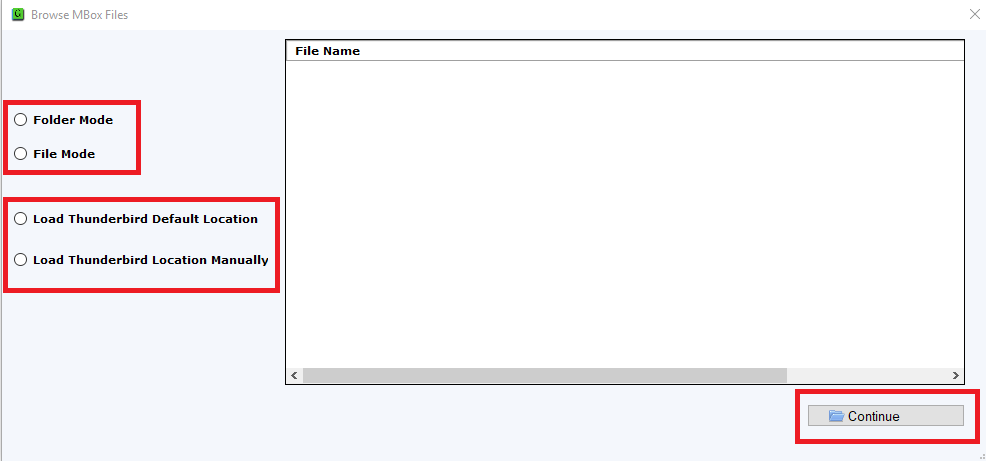
- The software scans your added files.
- Select the email items in the preview pane.
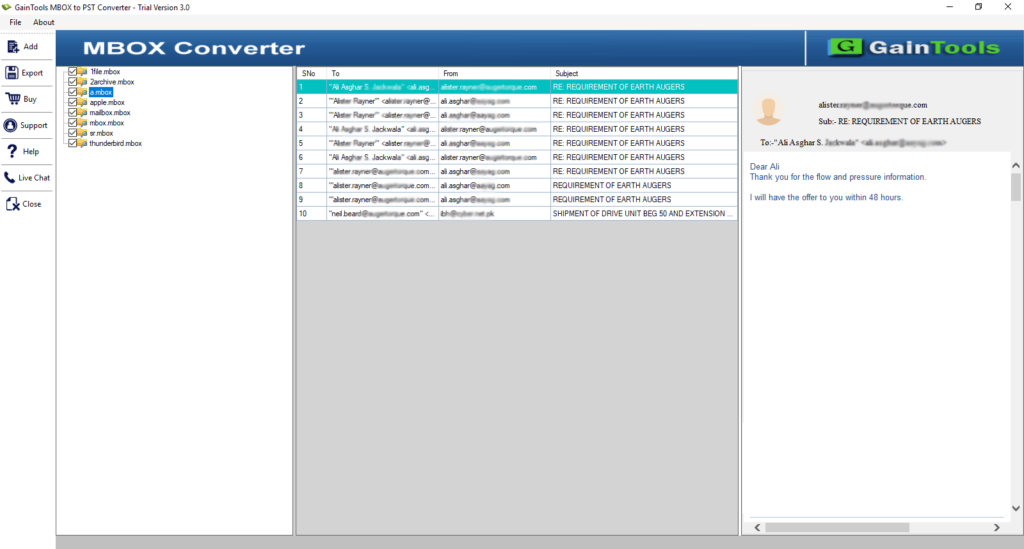
- Click the "Save" button and choose the file format as PST.
- The process of converting MBOX files into PST commences.
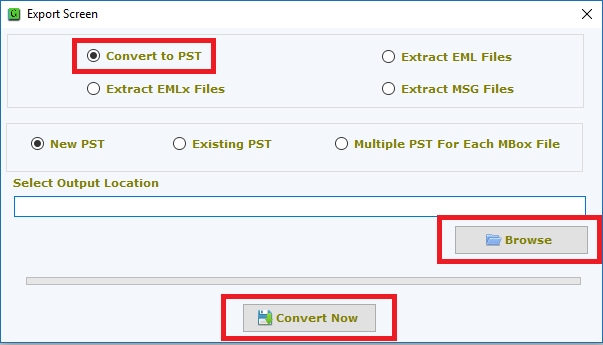
Wrap Up,
In conclusion, while there is no direct method for importing MBOX files into Outlook, you can achieve this effortlessly by following the steps detailed in this article. We recommend using the MBOX Converter tool to open MBOX files in Outlook PST, as it provides a more efficient and professional solution.
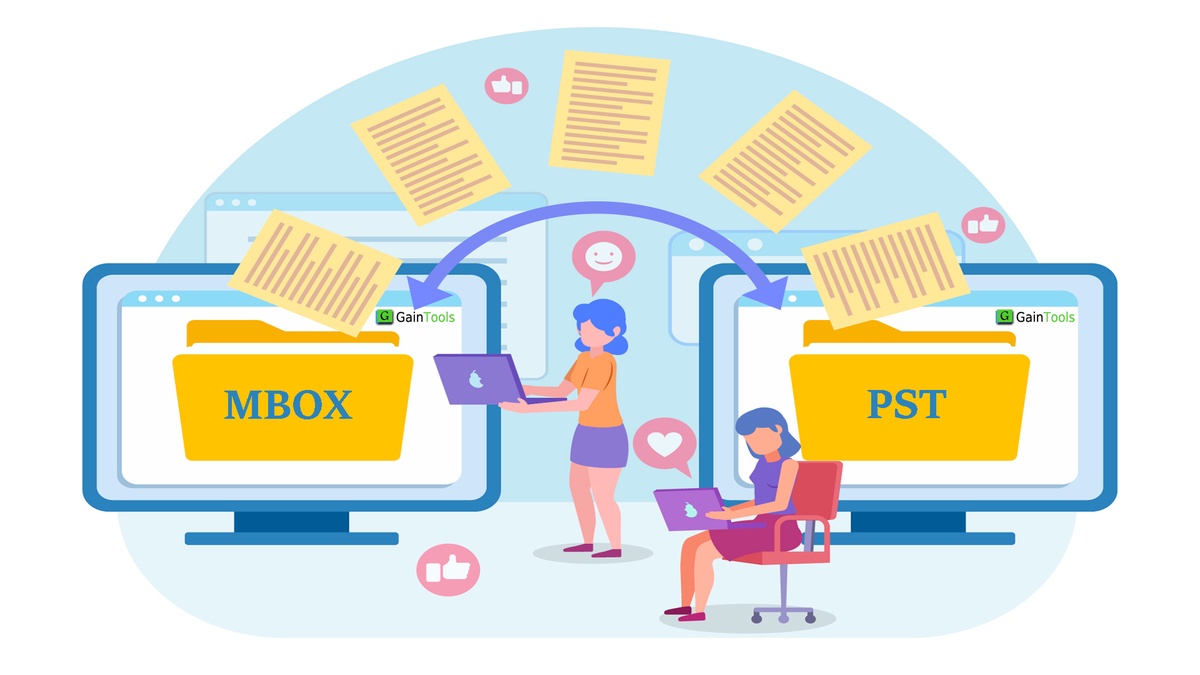

No comments yet