Windows 11 comes with a built-in OneDrive app that lets you access your OneDrive storage space and OneDrive accounts. But there is a common error – A OneDrive Javascript Error in windows 11 or 10
Script errors basically make the onboard OneDrive application on Windows 10 become useless. Not only is this a waste of resources, but it is also very annoying because ordinary Windows 10 users are quickly used to the onboard OneDrive application.
OneDrive app on Windows 10 can cause OneDrive JavaScript errors
mainly because of problems with JavaScript or VBScript code in the OneDrive application. The JavaScript or VBScript code issues may be caused by actual code-related issues or Internet connection issues.
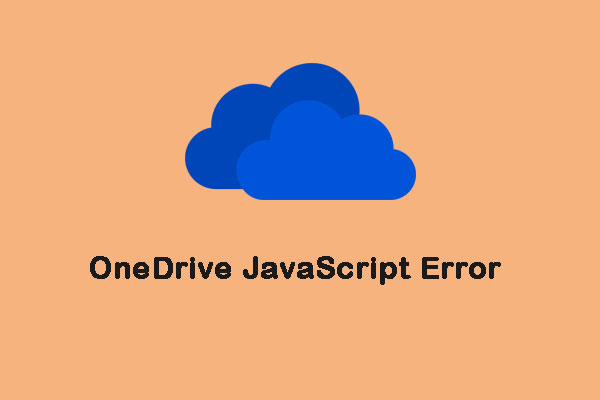
How to Fix OneDrive JavaScript Error on Windows 10
Method 1: Enable the Active Scripting
You can enable Active Scripting on your computer to fix the OneDrive JavaScript error. You can follow the steps below.
Step 1: Press the Windows + R keys at the same time to open the Run dialog. Type inetcpl. cpl and click OK.
Step 2: Navigate to the Security tab and click Custom level...
Step 3: Locate the Scripting section and make sure that the Active scripting option is enabled in this section. If the Active scripting option is disabled, enable it and then click Yes.
Step 4: Click OK and Restart your PC.
There should not be a OneDrive script error on Windows 10 and the application should launch successfully after your computer boots up. If it still exists, you can try the next method.
Method 2: Reset Your Internet Explorer Settings
The onboard Windows 10 OneDrive application and the Internet Explorer application on your computer use the same Internet connection settings, which means that any corrupted or incorrectly configured Internet Explorer settings will cause OneDrive to break down.
Thus, you can fix JavaScript errors in OneDrive by resetting your Internet Explorer settings. To reset Internet Explorer settings, you need to:
Step 1: Close all open Internet Explorer and open a new Internet Explorer.
Step 2: Click the Tools icon with a gear on it and click Internet options.
Step 3: Navigate to the Advanced tab and click Reset...
Step 4: In the Reset Internet Explorer settings dialog box, click Reset….
Step 5: Once your Internet Explorer settings have been restored to the default values, click Close and then click OK.
Step 6: Restart your computer to make your changes take effect.
After your computer boots up, the OneDrive JavaScript error will be fixed. If this method did not work (which is highly unlikely), you can do the following steps.
Step 1: Close all open Internet Explorer and open a new Internet Explorer window.
Step 2: Click the Tools icon with a gear on it and click Internet options.
Step 3: Navigate to the Advanced tab and click Restore advanced settings.
Follow the on-screen instructions to restore Internet Explorer’s advanced settings and check the boxes to delete all settings. Then the OneDrive script error on Windows 10 can be fixed.
Source: - https://cldrivemanager.com/onedrive-javascript-error/

No comments yet