
OneDrive Stuck?
OneDrive Stuck refers to a situation where Microsoft OneDrive, a cloud storage service provided by Microsoft, becomes unresponsive or experiences difficulty in syncing files and folders between devices or the cloud server. When OneDrive gets stuck, it can be frustrating as it hinders the seamless access and synchronization of files across different devices.
Fix OneDrive Stuck at Signing In Problems?
If you're experiencing issues with OneDrive being stuck at the signing-in process, there are several steps you can try to resolve the problem:
1.Check your internet connection: Ensure that you have a stable and working internet connection. Verify that other online services and websites are accessible.
2.Restart OneDrive: Right-click on the OneDrive icon in the system tray or menu bar and choose the option to exit or quit OneDrive. Afterward, relaunch the application to see if it successfully signs in.
3.Clear OneDrive cache: Clearing the OneDrive cache can help resolve signing-in issues. Here's how to do it:
- Press the Win + R keys on your keyboard to open the Run dialog box.
- Type %localappdata%\Microsoft\OneDrive\onedrive.exe /reset and press Enter.
- OneDrive will restart, and the cache will be cleared. Try signing in again.
4.Check for Windows updates: Outdated Windows operating system can sometimes cause conflicts with OneDrive. Ensure that your Windows OS is up to date by checking for and installing any available updates.
5. Reset OneDrive settings: Resetting OneDrive to its default settings can help resolve signing-in issues. Follow these steps:
1.Press the Win + R keys on your keyboard to open the Run dialog box.
2.Type %localappdata%\Microsoft\OneDrive\onedrive.exe /reset and press Enter.
3.OneDrive will restart and reset its settings. Try signing in again.
6. Run OneDrive troubleshooter: Microsoft provides a built-in troubleshooter specifically for OneDrive. It can help identify and fix common problems. Here's how to run it:
1.Visit the official Microsoft support page: https://support.microsoft.com/en-us/office/fix-onedrive-sync-problems-436da613-9540-439f-bd94-1b1bbedc2d99
2.Scroll down to the section titled "Troubleshoot OneDrive for Windows" and click on the "Run the OneDrive Troubleshooter" link.
3.Download and run the troubleshooter, following the on-screen instructions. It will attempt to diagnose and fix any OneDrive-related issues.
7. Check your antivirus or firewall settings: Sometimes, security software can interfere with OneDrive's signing-in process. Temporarily disable any third-party antivirus or firewall software and try signing in again. If the issue is resolved, adjust your security software settings to allow OneDrive access.

Download the latest version of OneDrive?
For Windows:
1.Open a web browser and go to the official Microsoft OneDrive website: https://onedrive.live.com/about/en-us/download/
2.On the webpage, click on the "Download" button to download the latest version of OneDrive for Windows.
3.Follow the on-screen instructions to install the downloaded file.
Alternatively, you can also download OneDrive from the Microsoft Store:
1.Open the Microsoft Store on your Windows device.
2.Search for "OneDrive" in the search bar.
3.Click on the official OneDrive app from Microsoft Corporation.
4.Click on the "Get" or "Install" button to download and install OneDrive.
For macOS:
1.Open the Mac App Store on your macOS device.
2.In the search bar, type "OneDrive."
3.Locate the official OneDrive app from Microsoft Corporation.
4.Click on the "Get" or "Install" button to download and install OneDrive.
- Remember to always download software from official sources to ensure security and avoid potentially harmful or modified versions of the software.
- If you already have OneDrive installed, you can check for updates within the application itself. On Windows, right-click on the OneDrive icon in the system tray, select "Settings," go to the "About" tab, and click on the "Update" button if available. On macOS, click on the OneDrive icon in the menu bar, select "Preferences," go to the "Account" tab, and click on the "Check for Updates" button.
- Please note that the steps and availability of the latest version of OneDrive may vary based on your operating system and location.
Resource-
https://cldrivemanager.com/how-to-fix-onedrive-stuck-at-signing-in/
(1-800-385-7116)
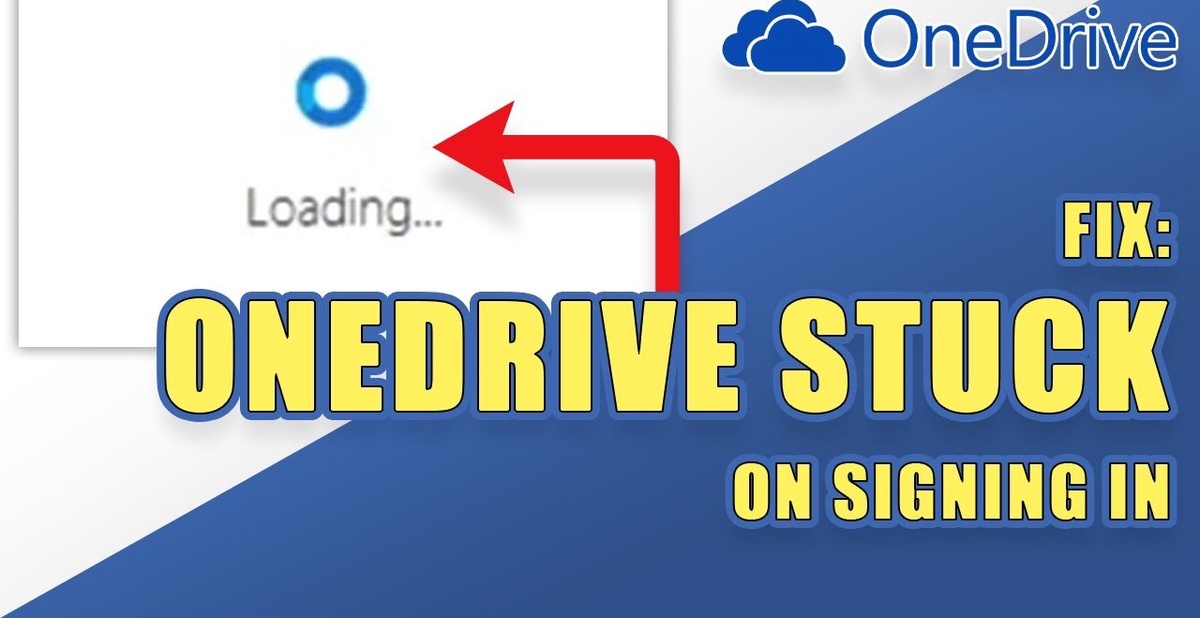

No comments yet