Gmail's confidential mode provides users with a range of controls to enhance email security. It allows you to send emails with restrictions, preventing recipients from downloading, forwarding, copying, or printing the sent content. Additionally, you can set expiration dates for sensitive emails and revoke access to the message at any point.
The primary motive behind using confidential mode is to safeguard sensitive information, but like any secure mode on the web, there are inherent risks. While attachments in Gmail confidential mode cannot be downloaded by recipients, there remains the possibility of recipients capturing screenshots or photos of sensitive information, or having malicious software on their devices.
It's essential to note that Gmail confidential mode does not rely on encryption; instead, it restricts recipients from performing certain actions, giving the sender greater control over the use of the email.
How Gmail Confidential Mode Works:
Gmail confidential mode operates by sending a link or code to the recipient to access the message. Users can opt for an SMS code or choose not to use SMS. Gmail users can directly access sensitive emails, while non-Gmail users receive a separate message with a passcode.
Administrators for schools, workplaces, or other groups can set up confidential mode, or individuals can activate it for their personal email accounts. Once activated, users can enable it while composing a message by clicking on the confidential mode icon at the bottom, resembling a suitcase with a timer. They then specify an expiration date and passcode.
How to Turn on Confidential Mode in Gmail:
For Administrators:
1. Sign into the Google Admin Console.
2. Go to Apps → Google Workspace → Gmail → User Settings.
3. Scroll to find Confidential Mode.
4. Check or uncheck the box.
5. Click Save.
For Personal Email Accounts:
1. Open your mail account.
2. Click compose a message.
3. At the bottom right, click on the Confidential mode icon to activate it.
4. Set the expiration date and passcode.
5. Compose the email and send!
How to Turn on Confidential Mode on Mobile:
The process is identical for Android and iPhone devices.
1. Open your mail account on mobile.
2. Tap to compose a message.
3. Tap More in the top right corner.
4. Tap Confidential mode.
5. Activate it.
6. You'll see an icon at the bottom of the compose box; click it and set the expiration date and passcode.
How to Turn off Confidential Mode in Gmail:
To deactivate confidential mode, follow the same instructions as before but uncheck the box.
1. Sign into the Google Admin Console.
2. Go to Apps → Google Workspace → Gmail → User Settings.
3. Scroll to find Confidential Mode.
4. Uncheck the box.
5. Click Save.
If you are looking for the application to manage your email inbox, take a closer look at Clean Email app.
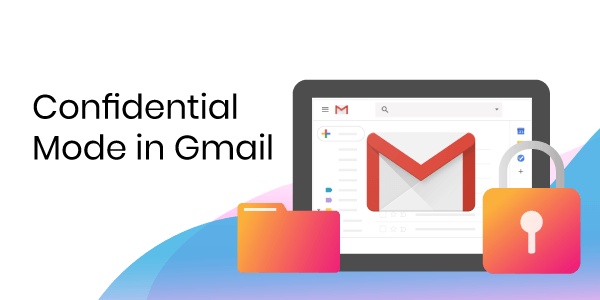

No comments yet