Maintaining a clutter-free Gmail inbox isn't just about tidiness; it's about efficiency and security too. Old emails can bury important messages and consume valuable space, potentially posing a security risk. Follow the steps below to efficiently delete old emails in Gmail and discover how the Clean Email app can streamline the process.
How to Delete Old Emails in Gmail
Step 1: Craft your search query
Utilize Gmail's powerful search functionality to identify and delete old messages. For instance, to target social network emails older than a year, use this query: `category:social , older_than:1y`.
Step 2: Select all search results
After filtering your inbox, select all relevant messages by clicking the 'Select all conversations that match this search' option.
Step 3: Delete selected emails
Once selected, click the Trash can icon to move the emails to the Trash folder. Remember, they'll remain there for 30 days before permanent deletion.
How to Delete Old Gmail Emails With Clean Email
Clean Email offers a simpler solution for managing old emails:
1. Log in to Clean Email: Access Clean Email through the web or download the app.
2. Select All Mail: Choose the 'Old Mail' filter to view emails older than a specified timeframe.
3. Apply Action: Mark the emails you want to delete and choose the appropriate action, such as moving them to the Trash folder.
4. Additional Features: Utilize features like 'Keep Newest' to retain the latest emails and 'Smart Folders' for efficient organization.
How to Automatically Delete Old Emails in Gmail
Set up automated rules to continuously manage old emails:
1. Gmail Settings: Navigate to Settings and select 'See all settings'.
2. Create Filter: Generate a new filter with criteria like `older_than:1y` and select 'Delete it'.
3. Clean Email's Auto Clean: Alternatively, use Clean Email's Auto Clean feature for more advanced automation options.
Efficiently deleting old Gmail emails enhances inbox functionality and security. Whether you prefer Gmail's native tools or the advanced capabilities of Clean Email, the process is straightforward. By adopting these methods, you can ensure a tidy, secure, and productive Gmail experience.
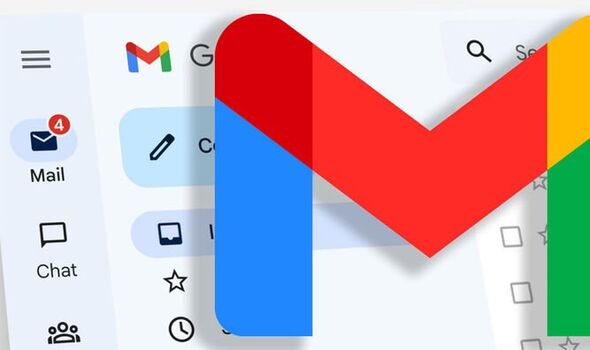

No comments yet