When confronted with unwanted emails cluttering your Gmail inbox, you may ponder whether to unsubscribe or block the sender.
Unsubscribing: This action signals to the sender that you no longer desire to receive particular types of emails, such as newsletters. Clicking the "unsubscribe" link typically prompts removal from their mailing list. However, it doesn't halt all messages, isn't universally respected by senders, and isn't always available for every email.
Blocking: This directs Gmail to automatically divert emails from a specific sender to your Spam folder, effectively concealing them from your inbox. The sender remains unaware of being blocked. This method halts all emails from the sender and remains entirely under your control.
To make an informed decision, it's crucial to understand the fundamental distinctions between these options:
- Blocking is solely within your control and doesn't hinge on the sender acknowledging your preferences, whereas unsubscribing necessitates the sender to take action.
- Unsubscribing typically only terminates a particular type of message, while blocking ceases all messages from a sender.
- Blocked senders aren't notified of being blocked, whereas unsubscribing usually involves informing the sender.
- Blocked emails are routed to your Spam folder and can still be reviewed if desired, while unsubscribed emails should cease entirely (though this isn't always the case).
With these nuances in mind, you can judiciously decide whether to unsubscribe or block a sender, thereby effectively managing unwanted emails in your Gmail inbox.
Option 1: I'd like to unsubscribe from Gmail emails.
View this video for guidance on bulk unsubscribing from Gmail emails.
Option 2: I'd like to block emails on Gmail.
Refer to this video to learn how to block someone on Gmail.
How to Unsubscribe from Emails on Gmail: 3 Methods
Learning how to unsubscribe from Gmail subscriptions is straightforward as the platform automatically recognizes subscription emails. This guide outlines three methods to opt out of unwanted emails in Gmail, maintaining a clutter-free and relevant inbox.
Method 1: Using the Gmail unsubscribe button
1. Open your Gmail account.
2. Navigate to the email from the sender you wish to unsubscribe from.
3. Look for an "Unsubscribe" button near the sender's name at the top of the email. Click it if available.
4. A confirmation dialog may appear; click "Unsubscribe" to confirm.
Method 2: Utilizing a Gmail unsubscribe tool
Tools like Clean Email offer a simplified approach to manage your inbox efficiently. They enable mass unsubscribing from Gmail subscriptions, automate unsubscribe requests, and even stop emails lacking an unsubscribe link.
To unsubscribe in Gmail using Clean Email:
1. Visit https://app.clean.email/ and log in.
2. Select the Unsubscriber tool from the left panel.
3. Choose the subscription you wish to end and click "Unsubscribe."
Method 3: Clicking the unsubscribe link in the email content
Most subscription emails include an unsubscribe link or button mandated by regulations like the CAN-SPAM Act of 2003. Simply click the link and follow the instructions on the sender's website to opt out.
However, some senders complicate this process, requiring a prior login and reason for unsubscribing before providing access to the Gmail unsubscribe button.
How to Block Emails on Gmail
In Gmail, "blocking" a sender directs future emails from them to your Spam folder. Clean Email offers a more intuitive approach by allowing you to block individual senders, multiple senders, or entire domains based on your preferences.
To block an entire domain using Clean Email:
1. Launch the app and select Auto Clean from the left-hand menu.
2. Click the ✚ (plus) icon and create a rule with the desired sender domain.
3. Choose the action to apply to emails from this domain, such as moving them to the Trash folder.
To block a specific sender within the app:
1. Open the Senders tab and select the sender.
2. Choose the Block action from the Settings section.
3. Confirm the action to complete the process.
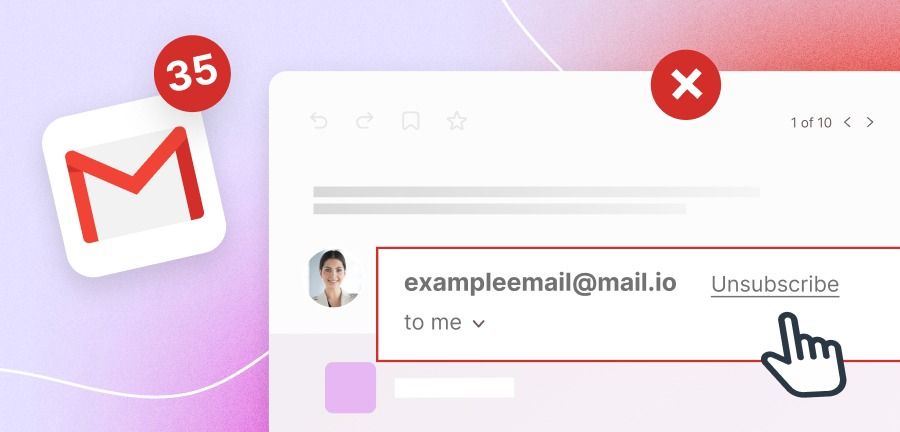

No comments yet