The "unsubscribe" button in Gmail serves users who no longer wish to receive specific emails from mailing lists they previously subscribed to. However, locating this link isn't always straightforward, as it might be concealed within the email content or may be non-functional.
For those managing mailing lists, ensuring an easy opt-out process is essential to prevent emails from being marked as spam. Sometimes, individuals resort to marking emails as spam due to the inconvenience of locating the unsubscribe link within the text.
Methods for Unsubscribing in Gmail:
1. Gmail Unsubscribe Button:
- Typically positioned at the top of newsletters (from legitimate senders), this button prompts another click action within a pop-up window. This subsequent action directs users to a dedicated page for unsubscribing.
2. Hidden Unsubscribing Link in Email Content:
- When senders omit explicit unsubscribe links, a hidden link is usually placed at the bottom of the email. However, this link can be challenging to locate and may not always be supported by Gmail.
3. Gmail's Unsubscribe Functionality:
- Gmail effectively unsubscribes users when they follow through with an unsubscribe link. However, this only works if the link is supported and functional, a responsibility of the email sender. If no unsubscribe option appears after several emails, users may resort to reporting the message as spam or blocking the sender.
4. List-Unsubscribe:
- This method embeds an unsubscribe button within the email header, recognizable by Gmail. It may involve a mailto link or URL within the header, but its effectiveness relies on accurate data provided by the sender.
5. List-Unsubscribe-Post:
- A newer version of List-Unsubscribe, this method offers easier use of the Gmail unsubscribe button with a single click. However, Gmail's recognition of this method is still evolving.
Utilizing Clean Email's Unsubscriber Tool:
- If Gmail's unsubscribe links prove ineffective, Clean Email's Unsubscriber tool provides relief by swiftly moving unwanted emails to the Trash, maintaining inbox cleanliness and preventing spam clutter.
How Unsubscriber Works:
1. Access the Unsubscriber tab in Clean Email's dashboard.
2. View unsorted subscriptions and easily manage them in alphabetical order.
3. Choose to unsubscribe, read later, or keep emails with a single click.
4. Unsubscribed emails are automatically moved to Trash, with an option to resubscribe if desired.
5. Users can set rules to organize emails or utilize other features to streamline inbox management, ensuring privacy and security.
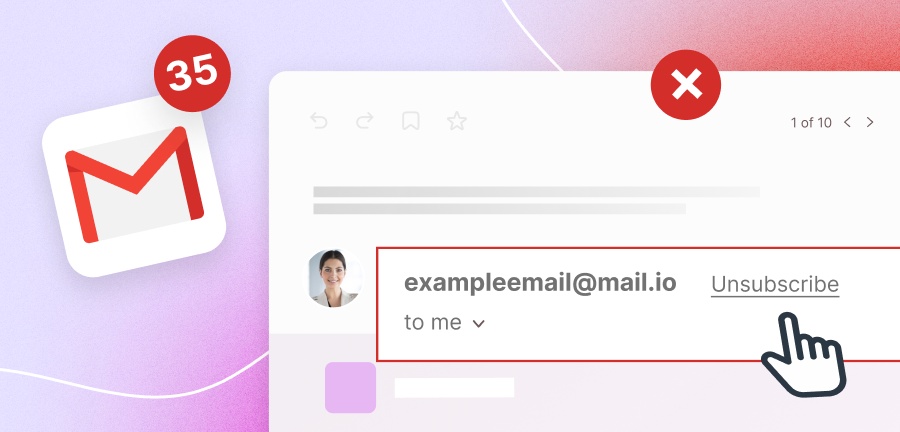

No comments yet