The available storage limit for a free Outlook.com account is 15 GB, which may seem generous initially but can fill up quickly for active users over time. To prolong the lifespan of your free account, you can proactively clean your inbox and utilize Outlook's unsubscribe feature to opt out of unwanted newsletters, ultimately saving time and streamlining inbox management.
Outlook offers a native solution for managing subscriptions, but it may struggle to detect all subscription emails and lacks advanced sorting capabilities. Third-party tools like Clean Email provide enhanced features, including sophisticated filtering and bulk action options, offering a more efficient solution for managing subscriptions.
Here's how to unsubscribe from emails in Outlook.com:
1. Log in to your inbox and click the Settings gear icon on the top toolbar.
2. Select "Mail" and then choose "Subscriptions."
3. Review the list of subscriptions and click the "Unsubscribe" button next to each unwanted subscription.
4. Confirm your decision by clicking "OK" to stop receiving messages from that sender.
Additionally, Clean Email offers an enhanced approach to managing subscriptions by allowing users to opt out of emails even without a direct link, a feature not available in Outlook. Here's how to use Clean Email for managing Outlook subscriptions:
1. Sign in to Clean Email with your email account.
2. Navigate to the Unsubscriber tool in the left-side menu.
3. Select the subscription(s) you wish to cancel and click the "Unsubscribe" button.
For users on the Outlook mobile app, the unsubscribe option may appear at the top or bottom of subscription emails. Here's how to opt out using the mobile app:
1. Launch the Outlook mobile app and open the subscription email.
2. Click the "Unsubscribe" link at the top or bottom of the message.
3. Confirm your choice by clicking the "Unsubscribe" button in the window that appears.
Similarly, for desktop users, unsubscribing from emails in Outlook can be done by clicking the "Unsubscribe" link below the sender's name in the email or by locating it at the bottom of the message.
While the Outlook unsubscribe feature has limitations, such as hidden or omitted opt-out links, Clean Email addresses these issues by aggregating subscriptions and offering a more efficient approach to managing emails.
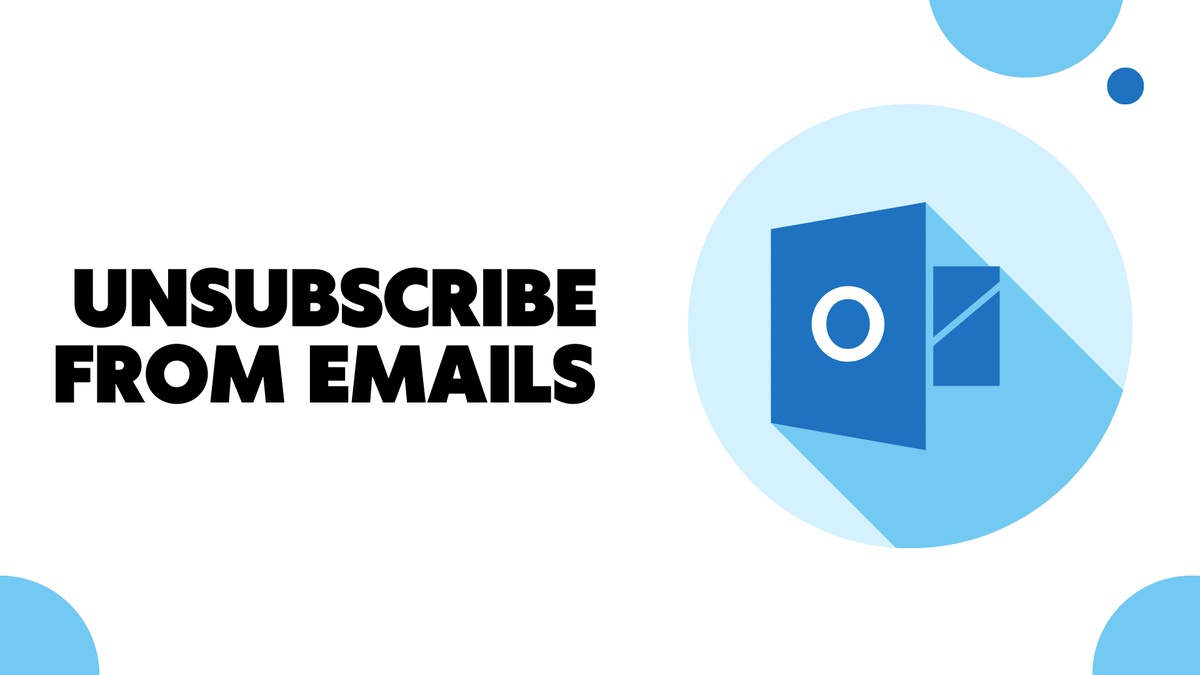

No comments yet