Deleting all unread emails in Gmail can be achieved using several techniques. Below are three methods to efficiently manage and delete unread messages:
Method 1: Utilizing the ‘Unread First’ Inbox Feature
1. Open your web browser and navigate to Gmail, logging in if required.
2. Click on the gear icon located in the top-right corner, then scroll down to the Inbox type section.
3. Choose "Unread first" from the available options.
- Your inbox will now prioritize displaying all unread messages at the top.
To delete unread emails:
- Mark the checkbox above your messages and select "Unread" to highlight all visible unread emails.
- Click the Delete icon (trash bin) to remove all selected messages.
Optionally, head to the Trash folder on the left sidebar and click "Empty Trash now" to permanently delete the messages immediately.
Method 2: Using the Search Bar
1. Open Gmail in your browser and log in.
2. Enter "is:unread" (without quotes) into the search bar and hit Enter or click the magnifying glass icon.
- This action will display all unread emails across your folders and categories.
3. To delete them, select all displayed messages by clicking the checkbox at the top left of the email list.
4. Click the Delete icon (trash bin).
If desired, navigate to the Trash folder and select "Empty Trash now" for permanent deletion.
Method 3: Leveraging the Clean Email Bulk Email Cleaner
Clean Email is a powerful email productivity tool designed to manage and clean Gmail inboxes using automation features. Follow these steps to delete all unread emails using Clean Email:
1. Log in to the Clean Email app through your web browser or install it on your iOS or Android device.
2. In the main dashboard, access the Unread Mail folder from the left sidebar.
3. Click on ‘Select…’ below the search bar.
4. Choose "Select All."
5. Click the Trash button in the action bar at the bottom to move all unread messages to Trash. Alternatively, click "Delete" for permanent removal.
- Ensure careful review before permanently deleting messages, as this action is irreversible.
6. Confirm your action in the pop-up window.
Clean Email also offers additional sorting options and an Auto Clean feature for automated handling of unread messages based on specified criteria, further enhancing inbox management efficiency.
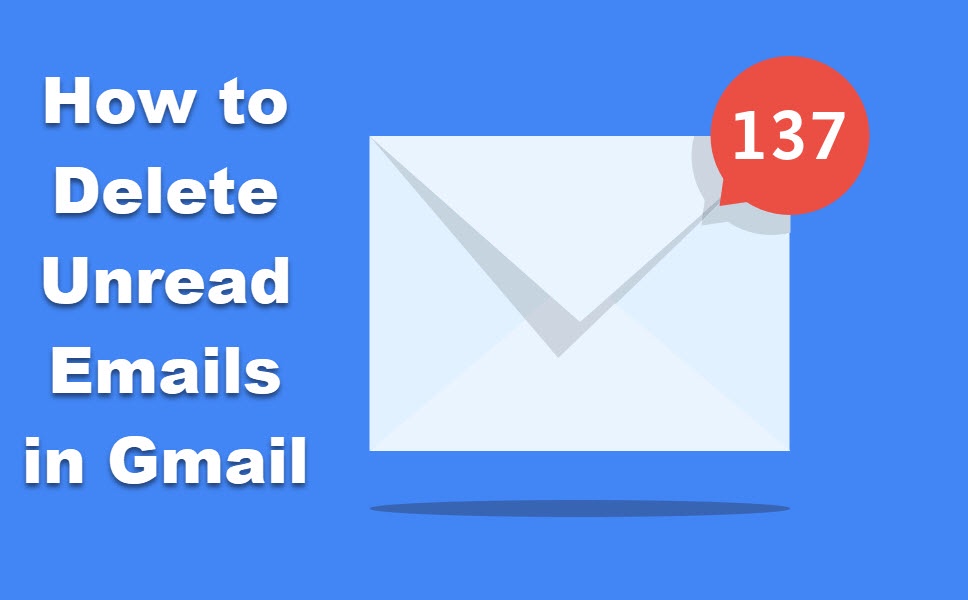

No comments yet