Migrating data can be a huge task, and the stakes are higher when it is of utmost importance. Since Quicken and QuickBooks are responsible for handling financial data, special care is taken before every click. Thankfully, the process to convert Quicken to QuickBooks is pretty efficient and safe.
In this blog, we cover the various ways by which this migration can be completed. We provide the internal process which takes a bit of manual effort to complete. We also have the guide to Intuit’s Conversion tool to make the process simpler. Whichever be the option, prior to that we recommend following a few steps to create a failsafe in case things go awry.
Things to Do Before You Convert Quicken to QuickBooks
- First, ensure that you create a backup of your data. This is the best way to recover everything in case of any error or data corruption;
- Secondly, remove all unnecessary categories, accounts, and classes in Quicken for a smooth transition.
- Finally, keep it in mind that the conversion is a one-way street. Hence, if you convert the Quicken file to QuickBooks, it is irreversible and cannot be converted back to Quicken again.
Once these prior procedures are done with, it is safe to proceed to the next steps. In the next section, we cover the steps to convert data.
How to Convert Quicken to QuickBooks
We cover two ways to convert the data. Choose either as per convenience. However, keep the backup file if either of them fails.
Method 1 - Use the Internal Functionality
- To proceed with this, create a QDF (Quicken Data File) with all the latest financial data. After that, store it at a convenient location on the system since it is the key to the migration;
- After that, launch QuickBooks, and after that navigate to “File”;
- Under the File menu, go to Utilities. Then scroll down to Convert;
- In the Convert sub-menu, click on “From Quicken”;
- Next, choose the QDF you saved in the first step;
- Finally, click on Convert. After this, the application will guide you through the remainder of the process. Read the instructions carefully and complete the import.
Method 2 - Using the Quicken Converter
The Quicken Converter is a utility tool built by QuickBooks developer Intuit. Since import from Quicken is so common, it makes absolute sense to provide a simple solution to the migration conundrum. To use it:
- Download the Quicken Converter from the official website of Intuit;
- After that, launch the installer by double-clicking on the downloaded file. The installer will guide you through the process;
- Once the installation is over, click on Finish to end the Quicken Converter installation;
- After this, launch the converter. Here opt for the I am transferring data from Quicken for Windows Then click on Get Started;
- Next, choose the option Open a data file located on this computer and then click on Select File to choose the right file for conversion to QuickBooks;
- Click on Convert It and wait for the process to finish. To ensure that the internet connection and power supply to the system are sound;
- Finally, click on Save to end the process and save the converted file.
To sum it all up
There are convenient ways to convert Quicken to QuickBooks. However, it is irreversible and risky. So do ensure that you keep a backup of your latest Quicken Data File (QDF) in case there is a need to go back. It provides a safe backup of all the finances and also an option to go back to Quicken. Finally, follow each step of the conversion process carefully and also ensure a proper power supply to the system.
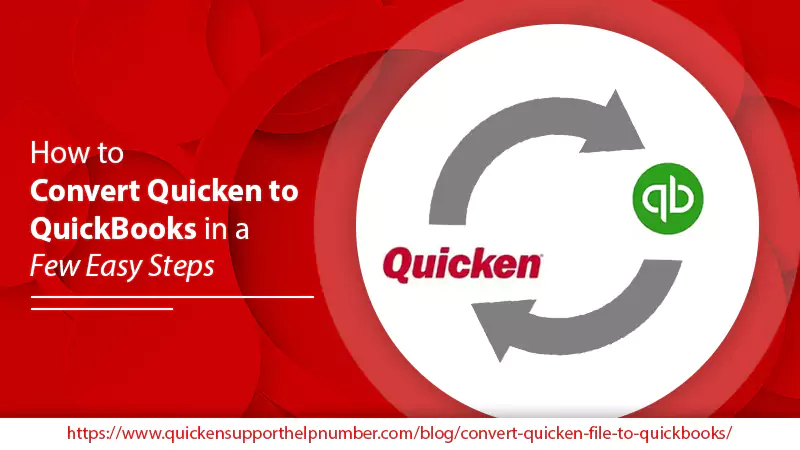

No comments yet