Summary: Creating a PST (Personal Storage Table) file from multiple MSG (Microsoft Outlook email) files can be beneficial when you want to consolidate and organize your email data into a single file for easier management or migration purposes. PST files are widely supported by various email clients and can be easily imported or accessed in Microsoft Outlook. However, here, we will provide two methods to create a PST file from multiple MSG files. You can manually complete this task or with the help of an automated solution like Xtraxtor MSG to PST Converter.
Why do Users want to Export MSG to PST Format?
There are several reasons why you may want to create a PST file from multiple MSG files:
- Data consolidation: By creating a PST file, you can consolidate multiple MSG files into a single file, making it easier to manage and organize your email data.
- Simplified migration: If you are switching to a new email client or need to migrate your email data, having a PST file allows for seamless transfer and compatibility across different email platforms.
- Backup and archiving: Creating a PST file from multiple MSG files provides a convenient way to create backups of your email data or archive important messages for long-term storage.
Methods to Create a PST File from Multiple MSG Files
There are two ways to save MSG data into PST format. One is a Manual that comes with some limitations. And, the other one is an automated solution that can directly create PST file from MSG format. Both methods are explained in detail in the next upcoming section.
Method 1. Manual Way to Save Multiple MSG Files in PST Format
In the manual procedure, you can create a PST file from MSG files using the Outlook application. Follow these steps to save multiple MSG files in a PST file:
- Launch MS Outlook on your system and go to the Mail option.
- Click on the New Folder option to create a new folder in Outlook.
- Select the desired MSG files that you want to export into the Outlook folder.
- Drag and drop the selected MSG files into this folder.
- Wait for the process to complete. Once it is successfully done, you can easily access the MSG files in MS Outlook.
- By following these steps, you can create a PST file from multiple MSG files.
Limitations of Manual Solution
While the manual method allows you to save multiple MSG files in a PST file, it has some limitations:
- Suitable for Limited MSG Files: This method is only suitable if you have a limited number of MSG files. Handling a large number of files can be cumbersome and time-consuming.
- Incomplete Attribute Export: Sometimes, the attributes of MSG files may not be properly exported to Outlook during the conversion process, leading to data inconsistencies.
- Non-technical User Difficulty: Non-technical users may face difficulties in completing the process, especially when dealing with a large number of MSG files to import.
- Dependency on Outlook Application: Microsoft Outlook application must be installed on your device to perform the conversion process using this manual method.
Method 2. Expert Solution to Create a PST File from Multiple MSG Files
To overcome the limitations of the manual solution, an alternative professional tool can be used to convert multiple MSG files to PST format. Xtraxtor MSG Converter is a reliable and efficient tool designed specifically to import MSG files to Outlook PST. It is a stand-alone utility which means you do not need to install MS Outlook or any other applications to complete the process. It offers the following advantages:
- No Limitations on File Count: The tool allows you to convert an unlimited number of MSG files to PST format without any data loss or performance issues.
- Complete Attribute Transfer: It transfers all the attributes associated with MSG files to the PST file, ensuring data integrity and accuracy.
- User-friendly Interface: The tool is designed with a user-friendly interface, making it easy for both technical and non-technical users to navigate and perform the conversion process.
- Filter Options: It provides filter options that allow you to select specific files for the migration process, providing greater flexibility and control.
Steps to Create a PST File from Multiple MSG Files are as follows;
- Launch the Xtraxtor MSG to PST Converter tool on your system.
- Click on the Open tab and select the MSG Files option.
- Choose the MSG files by selecting the Choose From a Folder option.
- Preview the loaded MSG files in the software panel for verification.
- Go to the Export tab and select the PST file format.
- Choose the desired location to save the output PST file and click on the Save button.
Conclusion
Creating a PST file from multiple MSG files can be accomplished through manual methods using Microsoft Outlook or by using professional tools like Xtraxtor MSG to PST Converter. While the manual method requires manual importing of MSG files, the professional converter offers a more efficient way. With its unlimited file count, complete attribute transfer, user-friendly interface, and filter options, you can seamlessly save multiple MSG files in PST format without compromising data integrity.
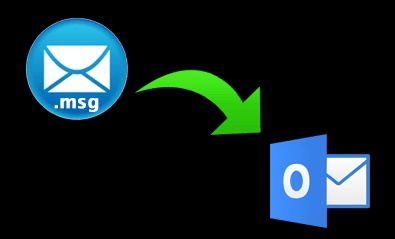

No comments yet