If you're navigating the intricate world of project management using Jira, you've likely heard about "epics." These are powerful tools for organizing and tracking your work. In this blog post, we'll explore how to write an epic in Jira using an Epic Template Jira.
Understanding the Importance of Epics
Before we delve into the details, let's grasp the significance of epics in Jira. Epics are a high-level issue type designed to help you manage large and complex projects. They serve as containers for stories, tasks, and sub-tasks, allowing you to break down big initiatives into manageable pieces. Epics are pivotal for maintaining organization and visibility within your project.
Leveraging the Epic Template Jira
Creating an epic in Jira is a straightforward process, especially when you have the right tools at your disposal. The Epic Template Jira is a predefined structure that simplifies epic creation, ensuring that you capture all the necessary information. Here's how to use it effectively:
-
Log in to Jira: Access your Jira instance and make sure you have the necessary permissions to create epics.
-
Select Your Project: Choose the project where you want to create the epic. Epics are project-specific, so ensure you're in the correct project space.
-
Click on "Create": Look for the "Create" button and click on it to initiate the issue creation process.
-
Choose "Epic" Issue Type: When prompted to select the issue type, opt for "Epic." This tells Jira that you're creating an epic.
-
Complete the Epic Template: Here's where the Epic Template Jira shines. It provides fields for essential epic details such as the epic name, summary, and description. Fill in these fields with relevant information, making sure to use the Epic Template Example for guidance if needed.
-
Add Epic Link: To establish the hierarchy, link your epic to higher-level initiatives if applicable. This can be done by adding an "Epic Link" custom field.
-
Prioritize and Plan: Once your epic is created, prioritize it within your project's backlog and start planning the associated stories, tasks, and sub-tasks.
Advantages of Using an Epic Template Jira
-
Consistency: The Epic Template Jira ensures that all your epics have a uniform structure, making it easier to manage and track them.
-
Efficiency: It saves time by guiding you through the necessary steps and fields, reducing the chances of overlooking critical information.
-
Clarity: A well-structured epic with a clear name, summary, and description enhances communication and understanding among team members.
-
Scalability: Epics can scale with your project's growth, allowing you to handle both small and large initiatives.
Conclusion
In conclusion, creating an epic in Jira is a fundamental skill for effective project management. Leveraging an Epic Template Jira simplifies the process, ensuring that your epics are consistently well-structured and easy to manage. With the right tools and templates at your disposal, you can navigate the complex world of Jira epics with confidence and efficiency.
So, start using the Epic Template Jira today, streamline your epic creation process, and unlock the full potential of Jira for your project management needs.
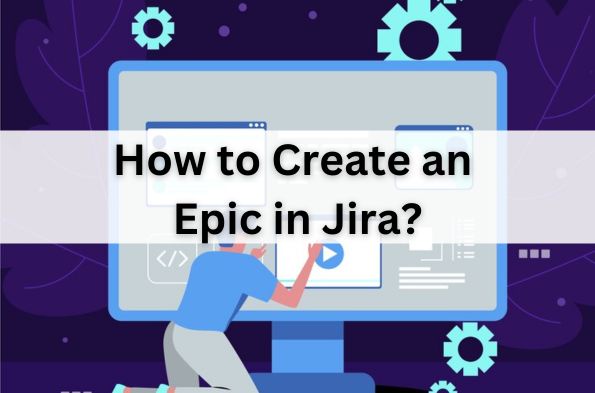

No comments yet