Apple Mail Not Syncing with Gmail Issue?
Suddenly, as of a few days ago, actions I take within the Mac Mail client are not reflected on the Gmail server, and consequently don't get communicated to the mail app on my iPhone. A new email comes into both apps just fine, but the email that I read or deleted within Mac Mail does not show as read or deleted in the webmail interface for the Gmail account. Is there any way to fix this issue? Please help me!
Recently, we received an email from a user who is facing Apple Mail not syncing with Gmail issue. If you are experiencing it too, don't fret! This article will help you out, read on to find more details.
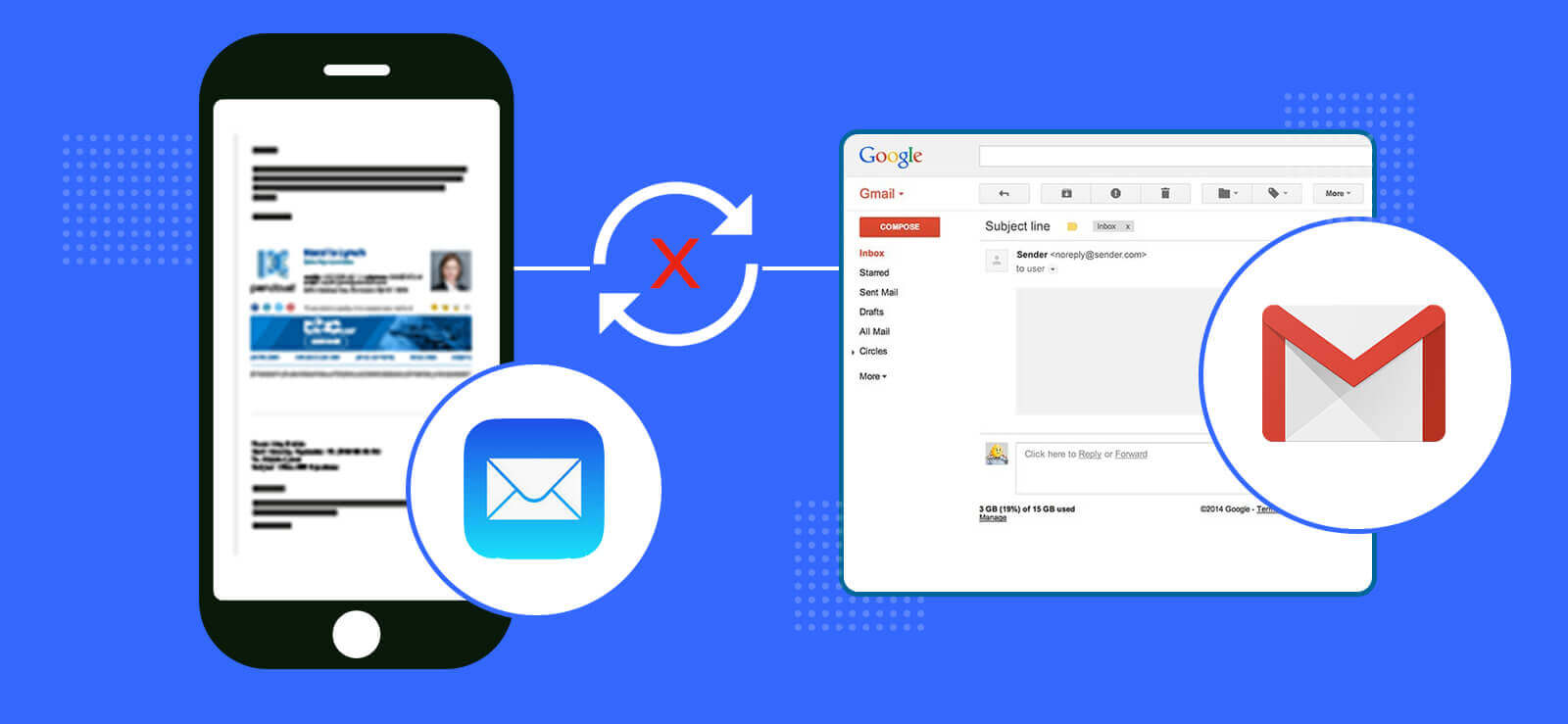
Apple Mail not syncing with Gmail, how to fix it?
As we all know that Apple Mail can not only connect the Apple-based account but other accounts from different mail servers like Gmail. Generally speaking, users can sync Gmail with Mac Mail easily, but some of them reported that they get an error message while trying to do the synchronization: “Enter the password for the account “(null)”: Google requires completing authentication in Safari.”
This post focuses on the same issue, and we will try our best to free you from the anxiety that Apple Mail not syncing with the Gmail issue brings to you. Let's get started!
Solutions for iPhone users
Fix 1: Restart your device
Ninety percent of problems can be solved by rebooting your device. Some unknown errors on your iPhone may be the culprit of the Gmail account not syncing with the Mac mail problem. So what you need to do is simply restart it, and check your mail to see if the issue is fixed.
Fix 2: Check out the Push Setting
The wrong Push setting is a minor that can create the synchronizing issue. Many users don't know that they should manually activate it to start the synchronization of emails. So, if you were not aware of it, it's not too late now.
1. Open Settings on your device.
2. Navigate to Mail > Accounts.
3. Tap on Fetch New Data, and tap on your Gmail account.
4. Enable the Fetch option for Gmail, and make sure the Automatically option is checked under the Fetch section.
Source:- https://emailprosolutions.com/apple-mail-not-syncing/

No comments yet