Microsoft's email client is available for both Windows and Mac. However, both platforms stores mailbox data in different kinds of Outlook data files. Outlook and Mac store the mailbox items in a .olm file, while Outlook on Windows keeps the mail items in OST or PST file.
Outlook for Mac uses the OLM file extension. Because the OLM file is distinctive to Mac, it cannot be opened in Windows Outlook.Thus, if you want to access and open an OLM file in Outlook, you must convert it into PST format using the solutions explained in this article. Before we start with the conversion procedure let’s see a bit about OLM and PST file extensions.
OLM is the database file used by Microsoft Outlook for Mac; used as the software's internal format for storing email messages, contacts, journals, calendar data, and other user application data.
PST is an Outlook data file that contains your messages and other Outlook items and is saved on your computer. PST can also be used to back up and export items from any type of email account. You can also import email messages, calendar, contact, and task data from other Outlook data files.
Manually Open OLM Files in Outlook
Using Gmail IMAP
In this method, an IMAP Server is used as an intermediate mail server to sync and move the mail items in the Mac Outlook file to Windows Outlook. It is analogous to transferring data between two computers via a storage device.
The steps are as follows:
#1: Enable Gmail IMAP Settings
- Open a web browser and proceed to Gmail.com, where you can sign in to your Gmail account.
- Click on "Forwarding and POP/IMAP" in the options menu.
- Then ‘Enable IMAP’ access and ‘Save Changes’.
#2: Add Gmail to MAC Outlook
- On a Mac, open Outlook and navigate to Outlook>Preferences.
- Click on Accounts and then click ‘+’
- Choose 'New Account,' and then input your Gmail I
- Click 'Continue' to sign in with your Gmail account ID, and then click 'Allow'.
- Finally, click ‘Open Microsoft Outlook
#3: Transfer Mail from Mac Outlook Profile to Gmail Profile
- After successfully signing in to Gmail, right-click on the Gmail ID and choose 'New Folder' from the menu.
- Name the folder ‘OLM Data’.
- Now, right-click on an email folder in your MS Outlook for Mac's OLM profile, such as Inbox, and select 'Copy Folder.' Enter OLM data in the search box and then pick the OLM data folder.
- Click copy. This will copy the mail items from the Outlook Mac folder to the Gmail folder that we created earlier and named as OLM data.
After copying wait for the Gmail server to the finish sync.
#4: Gmail account addition and PST export in Outlook for Windows
Once every item from the copied emails has been synced, open Windows Outlook and log in with your same Gmail ID.
Then use launch the Outlook Import/Export Wizard to export the duplicated mailbox data in Gmail's OLM data folder to PST.
You can indirectly export OLM data to PST in this manner. It's crucial to keep in mind nevertheless that not all mailbox items can be duplicated.
Also, there are several limitations of this method, which are as follows,
- Data consistency problem and missing attachments
- This process can take several hours
- You cannot sync and or move more than 15GB of data via this method once
- The structure and formatting are lost
- Data loss is also an issue
Professionally Open OLM Files in Outlook
From the steps mentioned above, users can open and view OLM files in MS Outlook.However, the entire process is very complex and appears confusing for any non-tech user. Moreover, it puts users in danger because even one false statement might result in data loss.
Thus, for performing a safe and exact OLM export process, opt for the SysTools OLM to PST Converter. This software can be considered as a perfect choice when it comes to converting Mac OutlookOLM files to Windows Outlook PST files consisting of all emails and the main components. The software even provides users with a smart option for saving converted emails into PST, MSG, EML, and other formats. Also, it does not require the installation of Outlook for the data conversion of OLM to PST.
Steps to Use this Software
- Download OLM to PST Converter and install
- Browse OLM files and preview data easily
- Select PST and choose the destination location
- To convert OLM to PST format, click Export.
Conclusion
Because Mac Outlook OLM files cannot be opened in MS Outlook in Windows, the data must be converted to Outlook importable PST file format. This post covered two methods for converting OLM data to PST and opening Outlook for Mac mailbox items in Outlook for Windows.
However, because the manual technique is time-consuming, risks data loss, and restricts you from moving or storing OLM data to PST files in a variety of methods, utilize the SysTools OLM to PST Converter for OLM to view the Outlook for Mac (.OLM file) in Outlook for Windows. The software converts OLM data to PST with 100% correctness and precision, including emails, attachments, contacts, calendars, notes, and so on.
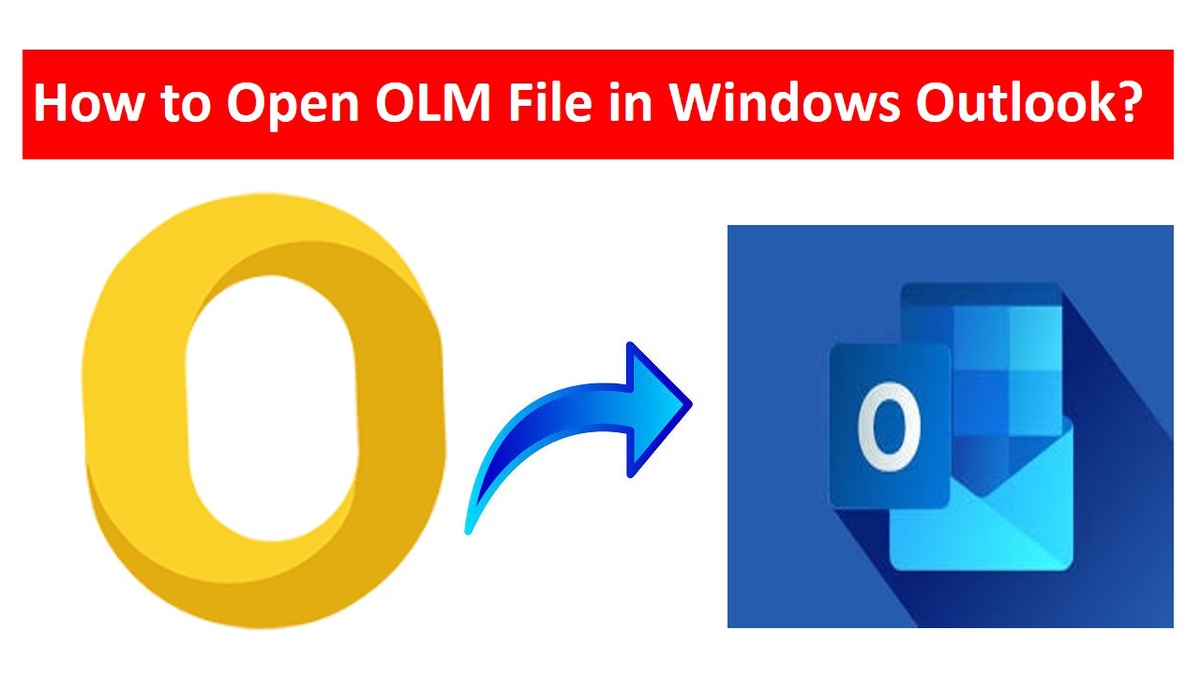

No comments yet