All those of us who own a Kindle are obsessed with it. It is with us when we are on the go. Whether we are at home or traveling, it is always with us. The Kindle has really eliminated the need to carry heavy, thick books with us everywhere if we love reading. However, it can get very frustrating if kindle won't connect to wifi.
This has happened to me a few times. So, if you are going through it, trust me I can relate. In this blog post, I will guide you through how you can quickly go about fixing your Kindle’s wifi issues.
Steps To Follow If your Kindle Won't Connect to Wifi
- Restart Your Device
This step seems intuitive. However, it is still worth mentioning. In most cases, performing a simple reboot of the device can fix simple issues. This includes the issue of not connecting to the wifi. After your device restarts, check again for connectivity. If it connects to the internet, great, if not, follow the next steps.
Simply press the power button on your Kindle for forty seconds. Your device’s screen will go blank and you will know that it is off. Wait for approximately two minutes and then press the power button to power on the device.
- Check your Router
Not every issue is from your Kindle’s end. Sometimes your home internet can be the cause of the issue. Make sure your other devices are getting the wifi connection and are able to go online. If not, perform a power cycle of the router and then check again. You can do that by removing the power cord from behind the router, following which, you can remove the ethernet cable. Then, wait for two minutes and then plug in the ethernet cable and then the power cord.
After that, wait for all the lights on the router to come on and check if now you can connect with your wifi.
- Turn Off Airplane Mode
Sometimes we can touch the wrong thing on your device’s screen and it can go into airplane mode. When your Kindle or any device goes in airplane mode, it does not connect to any wifi connection.
Verify your Kindle’s airplane mode setting and if it is on, click to turn off the airplane mode. After that, wait for a few minutes and you will probably get connected to the wifi soon.
- Factory Reset
If all else fails, then you have the nuclear option of performing a factory reset on your Kindle. However, be aware that this will undo all the changes you made to your device and reset it to its old factory settings. Hence, I call it the nuclear option.
In order to perform a factory reset on your Kindle, follow these steps:
- Choose the settings option from the home key
- Tap on the Menu icon
- Select the Reset option
- When prompted with a warning message, tap on Yes.
It will take your device a couple of minutes to reset. Once it's done, you will have to register the device again with Amazon. You can sign into your Amazon cloud to retrieve all your downloaded books and any other content.
Conclusion
These basic steps would help you in connecting your Kindle with wifi the next time it gives you trouble. This guide helps you have a smooth Kindle experience in the future. But, if these steps did not help you fix the "kindle won't connect to Wi-Fi" problem, get in touch with the team of experts and take their advice to fix the problem. visit our website: www.kindlehelp.org
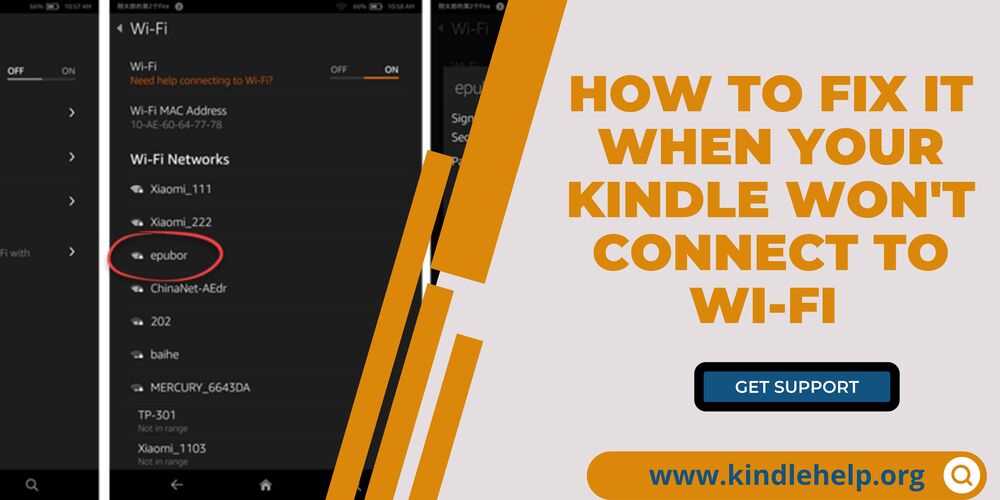

No comments yet