As with most technology, your Kindle Paperwhite may sometimes freeze or respond slowly. Most of the time, the remedy is straightforward. If your Kindle freezes, follow these steps.
If your kindle paperwhite frozen or responds strangely while reading an e-book or other content, try a menu restart and, if necessary, a hard restart.
If none of these alternatives work, the file may be corrupted. If this is the case, delete the item to see if it resolves the issue. Remember that if you purchased the book from Amazon, it will be saved in the Cloud and you will be able to re-download it to your device. If you obtained the book from another source, make a backup before uninstalling it.
Remove the item from your Kindle Paperwhite by doing the following steps:
- Tap and hold the item from the Home screen.
- A pop-up menu with different options is displayed.
- Select the Remove from Device or Delete This Sample option (for samples).
- The e-book or sample is no longer available on your Kindle Paperwhite.
- Press and hold the power button for 45 seconds to restart your Kindle Paperwhite (7-15 seconds for a second-generation Kindle Paperwhite).
- Try reading other articles to see if the symptoms have subsided. If this is the case, you can try downloading the e-book from Amazon again by selecting it from the Cloud on your Home screen or sideloading it from your computer.
The device freezes or is very slow-
If your Kindle Paperwhite stops responding quickly or freezes, you may usually remedy the issue by performing a menu restart or a hard restart.
Begin by restarting your Kindle Paperwhite from the menu:
- Select MenuSettings.
(The third option on the drop-down menu that displays is Restart.) The start-up screen and a progress bar appear on your Kindle Paperwhite. After about a minute, the iPhone resets and returns to the Home screen.
- If restarting the menu does not cure the problem, try a hard restart:
Hold down the power button for 45 seconds (7-15 seconds for a second-generation Kindle Paperwhite). The screen becomes completely black.
2. Simply click the power button again, as if you were putting your Kindle Paperwhite out of sleep mode. The start-up screen shows a silhouetted child reading beneath a tree. The device begins the restart procedure and displays a progress bar after a few seconds. When the restart is finished, you will see the Home screen.
A low battery can sometimes cause unexpected Kindle Paperwhite frozen. If the problems continue, charge your device for at least an hour before attempting another menu restart, followed by a hard restart if required. For any help regarding Kindle then you can visit us or call our toll-free numbers. website: www.kindlehelp.org
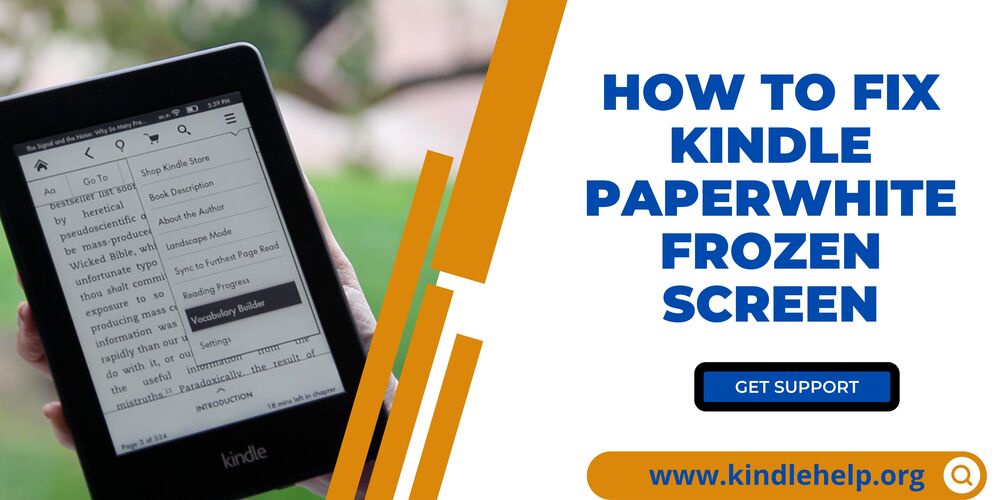

No comments yet