Kindle is the best way to read E-books. You can easily manage your Kindle device. Most of the time, the Kindle works perfectly, but sometimes Kindle not responding to touch or button input. In other words, it becomes slow or uncooperative. There are multiple reasons for the Kindle frozen on the lock screen. The primary reasons are its memory issue, overworked processor, low battery, and many others. When we use the outdated firmware of the Kindle, it also becomes the reason for the Kindle frozen.
Methods to Fix the Kindle not Responding to Touch
Readers must fix the Kindle frozen on the lock screen. You can use these methods to solve the issue quickly. You need to follow all steps properly in order to quickly fix the problem. Let us check these methods.
Restart the Kindle Device
Restarting your Kindle is the most effective solution when your Kindle frozen on the lock screen. It may take a few minutes for the device to unfreeze, but you won't lose any data if you restart it. Press and hold the power button until the screen flashes, then release it. You can start reading again after the Kindle restarts. It is a straightforward way to fix the error.
Charge Your Kindle Device
When your Kindle frozen on lock screen, you may have to hold down the power button for a few seconds before it restarts. You must first charge your Kindle. Several hours after charging the Kindle, check if it works. Leave the Kindle connected to the charger, then push and hold the power button if it remains frozen. Within a few seconds, the screen will flash, and the Kindle will restart. Here you can check whether the issue is solved or not.
Update the Kindle Firmware
You can deal with outdated firmware if your device keeps your Kindle frozen on the lock screen. Update your Kindle's firmware after restarting it using one of the methods described above. Navigate to Amazon's Kindle software update page and download the appropriate software update.
Connect your Kindle to your Windows PC using a USB cable, and drag the software update file to the Kindle. After disconnecting the Kindle from your PC, tap Menu (three vertical dots) > Settings > Menu (three vertical dots) > Update Your Kindle.
Factory Reset the Kindle
You can solve your freezing problems by performing a factory reset on your Kindle. Your Kindle will be erased, so you will need to connect it to your Amazon account and re-download your books. You can reset your Kindle by swiping down and tapping Quick Actions, or by going to Menu > Settings, or All Settings > go to Device Options or Menu > Reset (for older devices, select Reset Device again) > Yes. Now the Kindle frozen on lock screen issue is solved.
Sum Up
You can fix the Kindle frozen on lock screen with the above methods. It is also necessary for us to use all the steps properly so you can solve the issue quickly. After using the above-mentioned methods, the issue of Kindle not responding to touch is fixed.
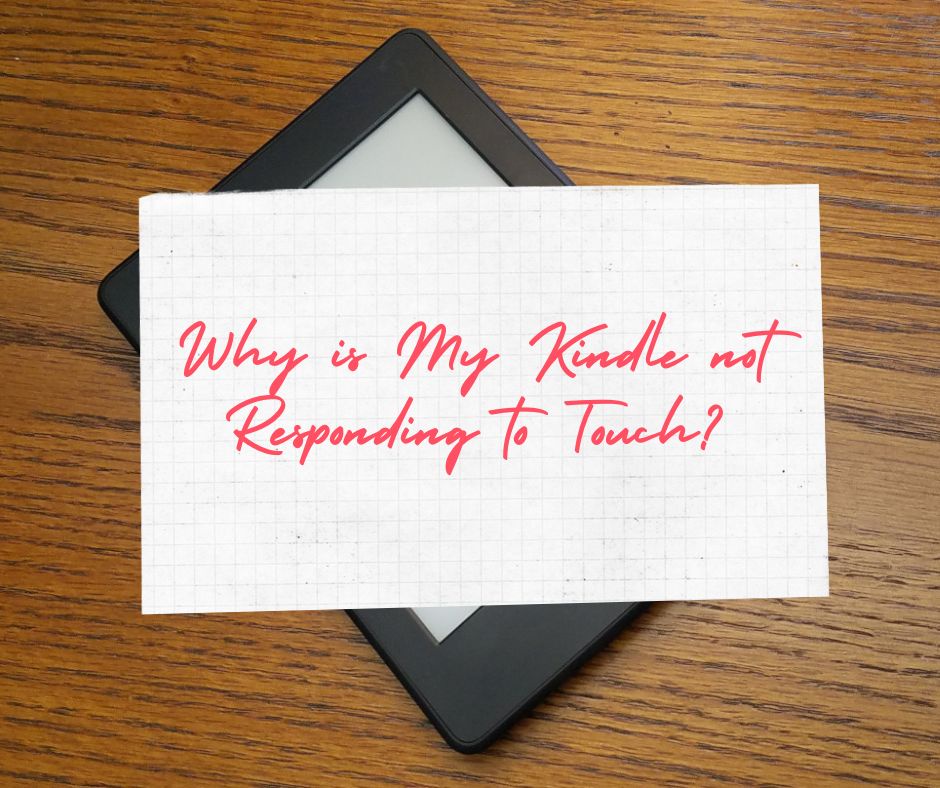

No comments yet